- Beginner-Level Front-End Interview Questions
- Intermediate-Level Front-End Interview Questions
- Advance-Level Front-End Interview Questions
Top 55 Front-End Interview Questions And Answers - All Levels
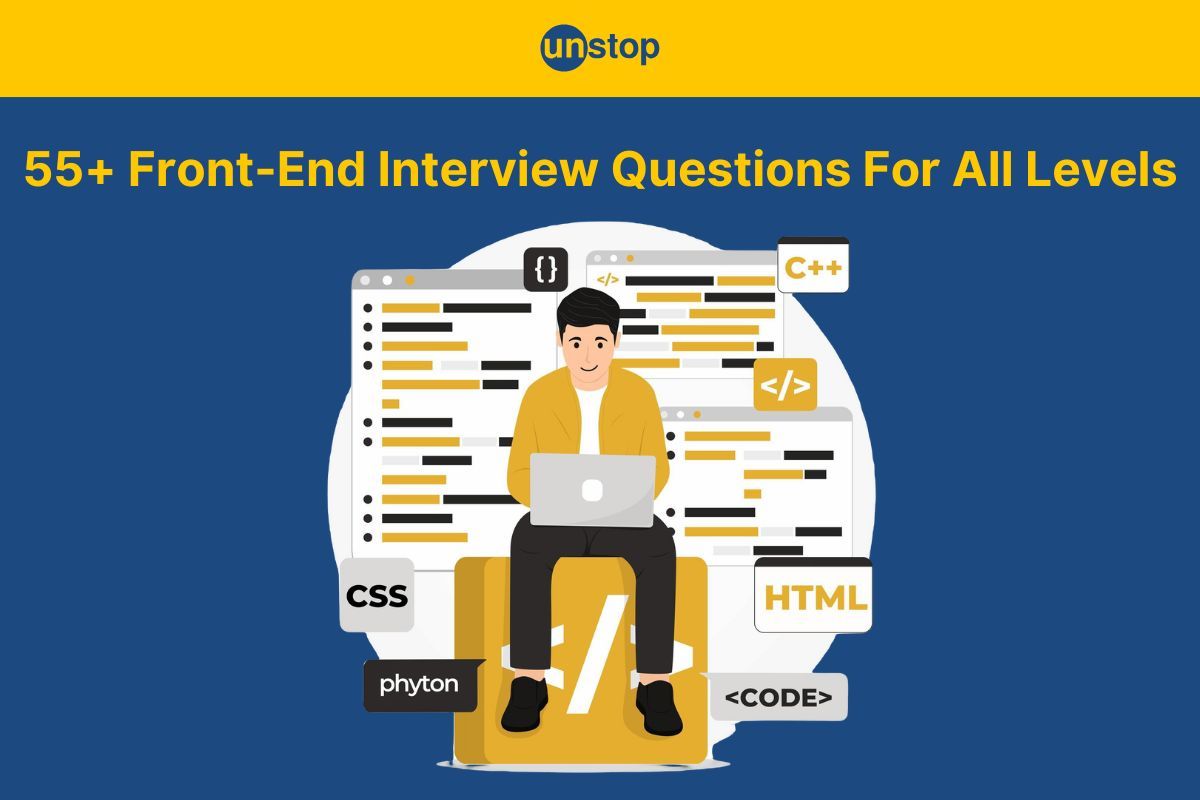
When it comes to landing a front-end development role, mastering the fundamentals of web development is essential. Whether you're a seasoned developer or just starting out, preparing for front-end interviews can be a daunting task. To help you navigate this process, we've compiled a list of common front-end interview questions that cover key topics like HTML, CSS, JavaScript, frameworks, and best practices.
This collection will not only help you assess your knowledge but also sharpen your problem-solving skills, ensuring you're well-prepared to impress interviewers. Whether you're aiming for your first front-end job or preparing for your next challenge, these questions will give you a solid foundation to succeed in any interview scenario.
Beginner-Level Front-End Interview Questions
Q1. What is HTML, and why is it used?
HTML (HyperText Markup Language) is the backbone of web pages. It is a standardized markup language used to structure the content of web pages. HTML defines elements like headings, paragraphs, images, links, and more.
Why it's used:
- It provides the framework for a webpage, determining its structure and layout.
- It enables browsers to display content.
- Works as the foundation for adding styles (CSS) and interactivity (JavaScript).
Q2. Explain the purpose of the DOCTYPE in HTML.
The <!DOCTYPE> declaration is a preamble at the top of an HTML document that tells the browser which version of HTML the document is using.
- It ensures the browser renders the page in standards mode rather than quirks mode.
- It helps maintain consistency in how modern browsers interpret your HTML.
- For example, <!DOCTYPE html> specifies HTML5.
Q3. What are semantic elements in HTML? Give examples.
Semantic elements clearly describe their purpose to both browsers and developers. These elements add meaning to the structure of a webpage.
Examples:
- <header>: Defines the header of a document or section.
- <main>: Represents the main content.
- <footer>: Represents the footer of a document.
- <article>: Represents a self-contained piece of content.
- <section>: Groups related content.
Why they matter:
- Improves accessibility for screen readers.
- Enhances SEO by giving meaning to content.
Q4. What is the difference between id and class attributes in HTML?
Here’s a table highlighting the differences between the id and class attributes in HTML:
|
Aspect |
id Attribute |
class Attribute |
|
Uniqueness |
Must be unique within the document. |
Can be reused by multiple elements. |
|
Purpose |
Used to uniquely identify a single element. |
Used to group multiple elements for styling or functionality. |
|
Selector Syntax |
Selected in CSS using #id. |
Selected in CSS using .classname. |
|
CSS Example |
#unique { color: red; } |
.group { color: blue; } |
|
JavaScript Access |
Accessed using document.getElementById(). |
Accessed using document.getElementsByClassName(). |
|
Use Case |
Targeting one specific element. |
Applying styles or behaviors to a group of elements. |
|
Priority |
Higher specificity in CSS. |
Lower specificity compared to id. |
|
Naming Restrictions |
Must start with a letter, no spaces allowed. |
Same as id, but supports broader use cases. |
Q5. What is the CSS Box Model?
The CSS Box Model is a foundational concept in web design that describes how every HTML element is represented as a rectangular box. It defines how elements are sized, spaced, and how they interact with other elements on a page. Understanding the Box Model is crucial for managing layout and spacing in web development.
Components of the Box Model
- Content: The actual content inside the box (e.g., text, images). The size of this area is defined by properties like width and height.
- Padding: Space between the content and the border. Increases the clickable or visible area without affecting the content size. Example: padding: 10px;
- Border: A line surrounding the padding (or content if padding is not defined). Controlled using properties like border-width, border-style, and border-color.
- Margin: Space between the element and neighboring elements. Does not affect the element’s size but creates separation from other elements. Example: margin: 15px;
Q6. How do you include CSS in an HTML document?
CSS can be included in an HTML document in three ways: inline CSS, where styles are added directly to an element using the style attribute; internal CSS, written within a <style> tag in the <head> section of the HTML file, ideal for styling a single page; and external CSS, where styles are placed in a separate .css file linked to the HTML using the <link> tag in the <head>. While inline CSS is quick but not reusable, internal CSS is good for single documents, and external CSS is the best choice for maintaining consistent styles across multiple pages and keeping the code organized.
Q7. What is the difference between inline, block, and inline-block elements?
Here’s a table highlighting the differences between inline, block, and inline-block elements:
|
Aspect |
Inline |
Block |
Inline-Block |
|
Default Behavior |
Elements appear on the same line as adjacent elements. |
Elements start on a new line and take up the full width available. |
Elements appear on the same line as adjacent elements but behave like block elements for width and height. |
|
Width and Height |
Cannot be set explicitly (adjusts to content). |
Can be explicitly set using width and height. |
Can be explicitly set using width and height. |
|
Line Break |
Does not cause a line break after the element. |
Always causes a line break after the element. |
Does not cause a line break after the element. |
|
Content Behavior |
Only affects content width (e.g., text or images). |
Can contain other block or inline elements. |
Can contain other block or inline elements. |
|
CSS Example |
display: inline; |
display: block; |
display: inline-block; |
|
Examples |
<span>, <a>, <strong> |
<div>, <p>, <h1> |
<button>, <input>, <img> |
Q8. What is the difference between em and rem units in CSS?
The difference between em and rem units in CSS lies in what they reference for sizing. em units are relative to the font size of the element's nearest parent, meaning their size can compound if nested within elements with different font sizes.
In contrast, rem units are always relative to the root element's font size (<html>), providing consistent and predictable sizing regardless of nesting. For example, if the root font size is 16px, 1rem equals 16px, while 1em could vary based on the font size of its parent element. This makes rem ideal for maintaining consistent layouts and typography, while em can be useful for scaling elements dynamically within a component.
Q9. What is the difference between relative, absolute, fixed, and sticky positioning in CSS?
Here’s a detailed table explaining the differences between relative, absolute, fixed, and sticky positioning in CSS:
|
Aspect |
Relative |
Absolute |
Fixed |
Sticky |
|
Positioning Context |
Positioned relative to its normal position. |
Positioned relative to the nearest positioned ancestor (not static) or the viewport if none exists. |
Positioned relative to the viewport, regardless of scrolling. |
Switches between relative and fixed depending on the scroll position. |
|
Effect on Document Flow |
Stays in the document flow; space is reserved for it. |
Removed from the document flow; no space is reserved. |
Removed from the document flow; no space is reserved. |
Stays in the flow initially, but may act as fixed when conditions are met. |
|
Scroll Behavior |
Moves with the document while scrolling. |
Moves with the positioned ancestor or viewport, not affected by scrolling. |
Stays fixed in one position on the screen during scrolling. |
Behaves like relative until it reaches a defined threshold, then behaves like fixed. |
|
Use Case |
Fine-tuning the position of an element without removing it from the flow. |
Creating overlays, tooltips, or elements that need to be precisely positioned. |
Pinning elements like navigation bars or headers to the screen. |
Sticky headers or sections that stick until a parent scroll threshold is met. |
|
CSS Example |
position: relative; top: 10px; |
position: absolute; top: 20px; |
position: fixed; top: 0; |
position: sticky; top: 0; |
Q10. What are media queries, and why are they used?
Media queries are a feature in CSS that allow you to apply styles conditionally based on the characteristics of the user's device, such as screen size, resolution, orientation, or aspect ratio. They are used to create responsive designs that adapt the layout and appearance of a website to provide an optimal user experience across different devices, like desktops, tablets, and smartphones.
For example, a media query can be used to change the font size or layout when the screen width falls below a certain threshold:
/* Default styles for larger screens */
body {
font-size: 16px;
background-color: lightblue;
}
/* Styles for screens smaller than 768px */
@media (max-width: 768px) {
body {
font-size: 14px;
background-color: lightgray;
}
}
Q11. What is the difference between HTML5 <video> and <audio> elements?
The primary difference between the HTML5 <video> and <audio> elements lies in the type of media they are designed to handle:
- <video>: This element is used to embed video content on a webpage. It supports multiple video formats such as MP4, WebM, and Ogg. You can include controls for playback, volume, and fullscreen features, as well as integrate captions and subtitles for accessibility.
Example:
<video width="320" height="240" controls>
<source src="movie.mp4" type="video/mp4">
<source src="movie.ogg" type="video/ogg">
Your browser does not support the video tag.
</video>
- <audio>: This element is used to embed audio content, like music or podcasts. It supports audio formats such as MP3, Ogg, and WAV. Like the <video> element, it also allows you to add playback controls but doesn’t support video features like displaying visuals.
Example:
<audio controls>
<source src="audio.mp3" type="audio/mp3">
<source src="audio.ogg" type="audio/ogg">
Your browser does not support the audio tag.
</audio>
Q12. What are pseudo-classes and pseudo-elements in CSS? Provide examples.
Pseudo-classes and pseudo-elements are CSS selectors that apply styles based on specific conditions or parts of an element.
- Pseudo-classes: Style an element based on its state or position. Examples:
-
- :hover: Applies styles when an element is hovered over.
- :first-child: Targets the first child of a parent.
- Pseudo-elements: Style specific parts of an element. Examples:
-
- ::before: Inserts content before an element.
- ::first-letter: Targets the first letter of an element.
Q13. What is JavaScript, and how does it relate to front-end development?
JavaScript is a high-level, dynamic programming language primarily used to create interactive and dynamic content on websites. It enables web developers to manipulate elements on a webpage, handle user interactions, and update content without requiring a page reload.
In front-end development, JavaScript plays a crucial role in making websites interactive by:
- Manipulating the DOM (Document Object Model) to change the content and structure of a webpage dynamically.
- Handling user events such as clicks, form submissions, and mouse movements.
- Communicating with backend servers through asynchronous requests (using AJAX or Fetch API) to update parts of a webpage without reloading it.
JavaScript, along with HTML and CSS, forms the core trio of web development, enabling developers to build rich, interactive web experiences.
Q14. What are the different types of data in JavaScript?
JavaScript has several built-in data types, which can be categorized into primitive and non-primitive types:
Primitive Data Types (Immutable):
- String: Represents a sequence of characters. Example: 'Hello, World!'
- Number: Represents numeric values, including integers and floats. Example: 42, 3.14
- BigInt: Used for large integers beyond the limit of the Number type. Example: 123456789012345678901234567890n
- Boolean: Represents a logical value of true or false. Example: true, false
- Undefined: Represents a variable that has been declared but not assigned a value. Example: let x; // x is undefined
- Null: Represents the intentional absence of any object value. Example: let y = null;
- Symbol: Represents a unique and immutable value, often used as object keys. Example: let sym = Symbol('description');
Non-Primitive Data Types (Mutable):
- Object: Represents a collection of key-value pairs, used to store complex data. Example: let person = { name: 'Alice', age: 25 };
- Array: A special type of object used to store ordered collections of data. Example: let arr = [1, 2, 3, 4];
In summary, primitive types are immutable, while objects and arrays (non-primitive types) can be modified.
Q15. Explain the difference between var, let, and const in JavaScript.
Here’s a table explaining the differences between var, let, and const in JavaScript:
|
Feature |
var |
let |
const |
|
Scope |
Function scope (or globally if declared outside a function). |
Block scope (only accessible within the nearest block, e.g., loops or conditionals). |
Block scope (similar to let, but the value cannot be reassigned). |
|
Hoisting |
Hoisted to the top of the function or global scope, but initialized with undefined. |
Hoisted to the top of the block but not initialized. |
Hoisted to the top of the block but not initialized. |
|
Reassignment |
Can be reassigned at any point. |
Can be reassigned within its block. |
Cannot be reassigned after initialization. |
|
Redeclaration |
Can be redeclared within the same scope. |
Cannot be redeclared within the same block. |
Cannot be redeclared or reassigned. |
|
Usage |
Older way of declaring variables, now generally avoided in modern JS for better scoping. |
Preferred in modern JavaScript for variables that might change. |
Used for constants or variables whose values shouldn't change after initialization. |
Q16. What is the DOM (Document Object Model)?
The DOM (Document Object Model) is a programming interface for web documents. It represents the structure of a web page as a tree of objects, where each object corresponds to a part of the page (such as an element, attribute, or text). This allows programming languages, like JavaScript, to interact with and manipulate the content and structure of HTML and XML documents dynamically.
Q17. What is the difference between == and === in JavaScript?
Here’s a table explaining the difference between == and === in JavaScript:
|
Feature |
== (Loose Equality) |
=== (Strict Equality) |
|
Comparison Type |
Compares values with type coercion. |
Compares both value and type without coercion. |
|
Type Coercion |
Performs type conversion if the types are different. |
Does not perform type conversion. |
|
Example (true/false) |
5 == '5' returns true because of type coercion. |
5 === '5' returns false because types are different (number vs string). |
|
When to Use |
Use when you want to compare values regardless of their type. |
Use when you want to compare both value and type strictly. |
Q18. What is the purpose of the addEventListener() method?
The addEventListener() method in JavaScript is used to attach an event handler (or listener) to a specific HTML element, allowing the browser to respond when certain events occur, like a click, keypress, or mouse movement.
Purpose:
- It enables event-driven programming by allowing JavaScript to listen for and react to user interactions on web elements.
- It can listen to multiple events on the same element.
- It provides more flexibility and control over events, such as defining when an event should be triggered, and allows for better separation of concerns in your code.
Syntax:
element.addEventListener(event, function, useCapture);
Here:
- event: The type of event (e.g., click, keydown, mouseover).
- function: The callback function to execute when the event occurs.
- useCapture (optional): Boolean value that specifies whether to use event capturing or bubbling. Default is false (bubbling).
Q19. What is the difference between synchronous and asynchronous JavaScript?
The difference between synchronous and asynchronous JavaScript lies in how operations are executed and handled, particularly when it comes to tasks like I/O (e.g., reading files, making network requests).
Synchronous JavaScript:
- Execution Order: In synchronous code, each operation is executed one after another, in the order it appears. The program waits for the current operation to finish before moving to the next one.
- Blocking: If a task takes time (e.g., a long-running calculation or network request), it will block the execution of the following code until the task is completed.
Asynchronous JavaScript:
- Execution Order: In asynchronous code, operations that take time (like fetching data from a server) can run independently, allowing the program to continue executing other tasks while waiting for the time-consuming task to complete.
- Non-blocking: Asynchronous tasks don’t block the execution of subsequent code. Instead, they rely on callbacks, promises, or async/await to handle the result when it’s ready.
Q20. What are JavaScript template literals?
JavaScript template literals are a feature introduced in ES6 that allows for easier string manipulation. They are enclosed in backticks and provide the ability to embed expressions inside strings using ${}. Template literals also support multiline strings without the need for escape characters and allow for the evaluation of expressions directly within the string. They make string construction more readable and flexible compared to traditional string concatenation.

Intermediate-Level Front-End Interview Questions
Q21. What are CSS Flexbox and Grid, and how do they differ?
CSS Flexbox and CSS Grid are both layout systems in CSS that help create complex, responsive designs. They offer more control over positioning and alignment compared to traditional layout methods like floats.
CSS Flexbox:
- One-dimensional: Flexbox is used for one-dimensional layouts, either in a row or column.
- Flex Containers: The flex container's child elements (flex items) are arranged and spaced dynamically.
- Use Case: Best for simple, linear layouts (e.g., navigation bars, aligned items in a row or column).
- Control: Provides control over alignment, spacing, and order of items along the main and cross axes (horizontal or vertical).
CSS Grid:
- Two-dimensional: Grid is used for two-dimensional layouts, meaning both rows and columns.
- Grid Containers: The grid container defines both rows and columns, allowing items to be placed at specific grid positions.
- Use Case: Best for complex, multi-row and multi-column layouts (e.g., image galleries, complex page layouts).
- Control: Provides control over both the row and column dimensions, as well as item placement within the grid.
Key Differences:
|
Feature |
Flexbox |
Grid |
|
Layout Type |
One-dimensional (row or column). |
Two-dimensional (rows and columns). |
|
Use Case |
Simple layouts like navbars, aligning items. |
Complex layouts like page grids, galleries. |
|
Control |
Aligns items along the main and cross axes. |
Controls both rows and columns. |
|
Item Placement |
Items are distributed based on available space. |
Items can be placed in specific grid cells. |
In summary, Flexbox is great for simpler, linear layouts, while Grid is ideal for more complex, two-dimensional layouts.
Q22. Explain the concept of "CSS Specificity." How does it work?
CSS Specificity is a system that determines which CSS rule is applied when multiple rules target the same HTML element. It helps resolve conflicts when more than one rule could apply to an element.
How Specificity Works:
Specificity is calculated based on the types of selectors used in a rule. It is represented by four values, corresponding to different types of selectors. The higher the value, the more specific the rule is, and thus it takes precedence.
Specificity Calculation:
Specificity is calculated by breaking down a CSS rule into four components:
- Inline styles: The highest specificity value, represented as 1,0,0,0.
- IDs: Represented as 0,1,0,0. IDs are more specific than classes or tags.
- Classes, attributes, and pseudo-classes: Represented as 0,0,1,0.
- Element and pseudo-element selectors: Represented as 0,0,0,1.
Each type of selector contributes to the specificity value, and the more specific rule will override less specific ones.
Q23. What is the difference between position: relative; and position: absolute;?
Here’s a comparison between position: relative; and position: absolute;:
|
Feature |
position: relative; |
position: absolute; |
|
Positioning Context |
Positioned relative to its normal position. |
Positioned relative to its nearest positioned ancestor (not static). |
|
Effect on Document Flow |
Does not remove the element from the document flow. It still occupies space in the layout. |
Removes the element from the document flow, and it does not affect the position of other elements. |
|
Positioning Reference |
Moves based on its original position using top, right, bottom, left. |
Moves based on its closest positioned ancestor using top, right, bottom, left. |
|
Use Case |
Used when you want to make minor adjustments to the position without affecting the layout. |
Used for positioning an element outside the normal document flow, like for dropdowns or modals. |
|
Stacking Context |
Does not create a new stacking context. |
Creates a new stacking context for its child elements. |
Q24. What are CSS animations? How do they differ from transitions?
CSS Animations allow for more complex, continuous changes with keyframes and control over timing and repetition. CSS Transitions, on the other hand are simpler, responding to state changes like hover or focus with a smooth change from one state to another.
Key Differences:
|
Feature |
CSS Animations |
CSS Transitions |
|
Trigger |
Initiated automatically, based on CSS rules. |
Triggered by user interaction (hover, focus, etc.). |
|
Control |
More control over timing, keyframes, and iteration. |
Limited to two states (initial and final). |
|
Complexity |
Can create complex animations with multiple steps. |
Simpler, typically for smooth transitions between states. |
|
Iteration |
Can repeat animations infinitely or a specific number of times. |
Only runs once unless the trigger happens again. |
|
Keyframes |
Uses @keyframes to define multiple stages of the animation. |
No keyframes, only a start and end state. |
Q25. What is the purpose of the <link> tag in HTML?
The <link> tag in HTML is used to link external resources to an HTML document, such as stylesheets, icons, and other files. It is most commonly used to link an external CSS file to the HTML document, allowing the web page's presentation to be controlled by the linked styles.
Key Purposes:
- Linking CSS Stylesheets: The most common use of <link> is to connect an external CSS file to an HTML document for styling.
<link rel="stylesheet" href="styles.css">
- Defining Favicons: The <link> tag is also used to define favicons, which are the small icons displayed in browser tabs or bookmarks.
<link rel="icon" href="favicon.ico">
- Preloading Resources: It can be used to preload important resources, like fonts or scripts, to improve page load performance.
<link rel="preload" href="font.woff2" as="font">
Q26. What is a single-page application (SPA)?
A Single-Page Application (SPA) is a web application or website that loads a single HTML page and dynamically updates content as the user interacts with the app, without reloading the entire page. SPAs rely on JavaScript frameworks or libraries (like React, Angular, or Vue.js) to handle routing and manage the content, allowing for faster and smoother transitions between views. Since only a small portion of the page is updated, SPAs offer a more fluid, app-like experience, reducing load times and enhancing performance. This approach minimizes the need for full page reloads, making interactions feel more seamless.
Q27. Explain the difference between null and undefined in JavaScript.
In JavaScript, null and undefined are both used to represent the absence of a value, but they are distinct in meaning and usage:
|
Feature |
undefined |
null |
|
Type |
undefined (a primitive type) |
object (a primitive type, but due to a JavaScript bug) |
|
Assigned By |
Automatically by JavaScript when a variable is declared but not assigned |
Explicitly assigned to indicate no value or object |
|
Default Value |
Default value for uninitialized variables or function returns |
No default value — must be assigned manually |
|
Usage |
Used to represent the absence of value in uninitialized variables or function parameters |
Used to represent the intentional absence of any object value |
|
Example |
let a; console.log(a); (Output: undefined) |
let b = null; console.log(b); (Output: null) |
|
Equality Comparison |
undefined == null is true, but undefined === null is false |
null == undefined is true, but null === undefined is false |
Q28. What are arrow functions in JavaScript?
Arrow functions in JavaScript are a concise way to write functions. Introduced in ES6, they provide a more compact syntax compared to traditional function expressions. Arrow functions use the => syntax and have some important differences, especially in how they handle the this keyword.
Syntax:
const functionName = (parameter1, parameter2) => {
// Function body
};
Here are the key features of Arrow Functions in JavaScript:
- Concise Syntax: Arrow functions provide a shorter syntax by removing the function keyword and using the => arrow.
- Implicit Return: If the function body contains a single expression, the value is automatically returned without needing the return keyword.
- Lexical this Binding: Arrow functions inherit the this value from the surrounding (lexical) scope, making them useful in callback functions and event handlers.
- No arguments Object: Arrow functions do not have their own arguments object. They inherit arguments from the enclosing scope, if available.
- Cannot Be Used as Constructors: Arrow functions cannot be used with new to create instances because they don’t have a prototype property.
- No super Keyword: Arrow functions do not have their own super keyword. They inherit super from their enclosing context.
- Cannot Be Used as Methods: Arrow functions do not bind this when used as methods in an object. They inherit this from the surrounding scope instead.
Q29. What is a JavaScript closure? Provide an example.
A JavaScript closure is a function that "remembers" its lexical scope, even when the function is executed outside that scope. In simpler terms, closures allow a function to retain access to the variables and parameters of its outer function even after the outer function has finished executing. This feature is useful for data encapsulation, creating private variables, and implementing function factories.
- A closure occurs when a function is defined inside another function, and the inner function refers to variables in the outer function.
- The inner function can access the outer function's variables, even after the outer function has returned.
Example:
function outer() {
let count = 0; // `count` is in the outer function's scope
// Inner function, forms a closure
function increment() {
count++; // Accesses `count` from the outer scope
console.log(count);
}
return increment; // Return the inner function as a closure
}
const counter = outer(); // `outer()` is called, and `increment()` is returned
counter(); // Output: 1
counter(); // Output: 2
counter(); // Output: 3
ZnVuY3Rpb24gb3V0ZXIoKSB7CiAgbGV0IGNvdW50ID0gMDsgLy8gYGNvdW50YCBpcyBpbiB0aGUgb3V0ZXIgZnVuY3Rpb24ncyBzY29wZQoKICAvLyBJbm5lciBmdW5jdGlvbiwgZm9ybXMgYSBjbG9zdXJlCiAgZnVuY3Rpb24gaW5jcmVtZW50KCkgewogICAgY291bnQrKzsgLy8gQWNjZXNzZXMgYGNvdW50YCBmcm9tIHRoZSBvdXRlciBzY29wZQogICAgY29uc29sZS5sb2coY291bnQpOwogIH0KCiAgcmV0dXJuIGluY3JlbWVudDsgLy8gUmV0dXJuIHRoZSBpbm5lciBmdW5jdGlvbiBhcyBhIGNsb3N1cmUKfQoKY29uc3QgY291bnRlciA9IG91dGVyKCk7IC8vIGBvdXRlcigpYCBpcyBjYWxsZWQsIGFuZCBgaW5jcmVtZW50KClgIGlzIHJldHVybmVkCgpjb3VudGVyKCk7IC8vIE91dHB1dDogMQpjb3VudGVyKCk7IC8vIE91dHB1dDogMgpjb3VudGVyKCk7IC8vIE91dHB1dDogMwo=
Here:
- When outer() is called, it defines the count variable and the increment() function.
- The increment() function is returned by outer() and assigned to the counter variable.
- Even though the outer() function has finished executing, the counter function (a closure) still retains access to the count variable and can modify it.
Q30. What are promises, and how do they work?
A Promise in JavaScript is an object that represents the eventual completion (or failure) of an asynchronous operation and its resulting value. It acts as a placeholder for a value that might not be available yet but will be resolved in the future. Promises provide a cleaner and more structured way to handle asynchronous operations, like fetching data from an API, reading files, or waiting for user input.
Key States of a Promise:
- Pending: This is the initial state of a promise. It means the asynchronous operation is still ongoing, and the promise has not yet been fulfilled or rejected.
- Resolved (Fulfilled): The promise has completed successfully, and the resulting value is available. It moves from the pending state to resolved when the operation is successful.
- Rejected: The asynchronous operation has failed, and an error or reason is available. The promise moves to the rejected state if something goes wrong (e.g., network failure, invalid data).
How Do Promises Work?
When you create a promise, you pass a function (called the executor) that takes two arguments: resolve and reject. The resolve function is called when the operation is successful, and the reject function is called when the operation fails.
Syntax:
let promise = new Promise(function(resolve, reject) {
// Perform some asynchronous operation
let success = true; // Simulating a success or failure condition
if(success) {
resolve("Operation was successful!");
} else {
reject("Operation failed.");
}
});
Q31. What are the advantages of using CSS preprocessors like SASS or LESS?
CSS preprocessors like SASS and LESS offer several advantages over traditional CSS, making the styling process more efficient, organized, and maintainable. Here are the key benefits:
- Variables: SASS/LESS allow the use of variables to store values like colors, fonts, sizes, etc. This ensures consistency throughout the project and makes it easier to update values in one place rather than manually changing them everywhere in the code.
- Nesting: Both SASS and LESS allow nesting of CSS selectors, making it easier to write styles in a hierarchical structure that mirrors the HTML structure. This leads to cleaner, more readable code, especially for complex styles.
- Mixins: Mixins in SASS/LESS allow you to reuse a block of styles across multiple selectors without repeating the code. This helps in maintaining DRY (Don't Repeat Yourself) principles and reduces the potential for errors or inconsistency.
- Partials and Modularization: Both SASS and LESS allow splitting the CSS into smaller, modular files (called partials). This improves code organization and makes it easier to maintain, especially for large projects.
- Inheritance (Extend): SASS provides an @extend directive that enables one class to inherit the styles of another class. This promotes code reuse and reduces redundancy.
- Mathematical Operations: CSS preprocessors support mathematical operations like addition, subtraction, multiplication, and division. You can perform calculations directly in your CSS (e.g., setting width, margins, or padding based on dynamic values).
- Functions and Conditionals: SASS and LESS allow the use of custom functions and conditionals (e.g., if, else, and for loops). This allows for more dynamic styling and greater flexibility in writing reusable and adaptive styles.
- Better Maintenance and Scalability: With features like variables, nesting, and modularization, it becomes easier to maintain and scale your CSS as the project grows. Changes made in one place (e.g., a variable or mixin) automatically propagate throughout the entire codebase.
- Improved Readability: The structured and clean syntax offered by SASS and LESS (such as no need for curly braces and semicolons in some cases) enhances the readability of your stylesheets, making them easier to follow for both current and future developers.
- Built-in Functions and Operations: Preprocessors come with built-in functions for color manipulation, string manipulation, unit conversion, etc., making complex CSS tasks simpler and faster.
- Error Reporting and Debugging: Preprocessors like SASS and LESS typically provide better error reporting, helping developers identify and fix issues more easily during development.
- Enhanced Workflow: Preprocessors integrate well with task runners like Gulp or Webpack, enabling automated workflows for tasks like compiling, minifying, and even autoprefixing your CSS.
Q32. What is the difference between inline, internal, and external CSS? Which is preferred and why?
Here are the key differences between inline, internal, and external CSS:
|
Type of CSS |
Description |
Pros |
Cons |
|
Inline CSS |
CSS is written directly inside an HTML element using the style attribute. |
- Quick for small, one-off styling |
- Hard to manage for larger projects |
|
Example: <p style="color: red;">Text</p> |
- Good for testing or small adjustments |
- Makes HTML messy and less readable |
|
|
Internal CSS |
CSS is written within the <style> tag in the <head> section of the HTML document. |
- Easier to manage than inline styles for single-page projects |
- Increases the size of the HTML file |
|
Example: <style>p { color: red; }</style> |
- Good for styling pages with unique, specific styles |
- Not reusable across multiple pages |
|
|
External CSS |
CSS is written in a separate .css file and linked to the HTML file using the <link> tag. |
- Keeps HTML and CSS separate, making code cleaner and more organized |
- Requires an additional HTTP request to load the external file |
|
Example: <link rel="stylesheet" href="styles.css"> |
- Reusable across multiple pages |
- Changes to CSS require editing the separate CSS file |
Which Is Preferred and Why?
- External CSS is the most preferred method, especially for larger projects or websites with multiple pages. Here's why:
- Separation of Concerns: Keeps HTML and CSS separate, making the code cleaner and easier to manage.
- Reusability: The same CSS file can be linked to multiple pages, ensuring consistency across the site and reducing redundancy.
- Performance: Browsers cache external CSS files, which reduces load times when navigating between pages.
- Maintainability: Changes in the CSS file reflect across the entire site, making maintenance much easier.
- For large, complex websites or applications, external CSS helps in organizing styles efficiently, improving both performance and scalability.
- Inline CSS is generally discouraged for larger websites because it can lead to messy code, reduces maintainability, and prevents styles from being reused across multiple elements.
- Internal CSS is useful for small websites or single-page projects, but for larger projects, it still doesn't offer the same scalability and reusability as external CSS.
Q33. How does the z-index property work in CSS?
The z-index property in CSS controls the stacking order of elements on the z-axis (i.e., how elements are layered on top of each other). It determines which elements appear in front of or behind others when they overlap. Here's how it works:
Key Points:
- Applies to Positioned Elements: z-index only works on elements that have a position value of relative, absolute, fixed, or sticky. It doesn't affect static elements (the default position type).
- Integer Values: The value of z-index can be any integer, positive, negative, or zero. The higher the number, the closer the element is to the front. For example:
- z-index: 1 will be in front of z-index: 0 but behind z-index: 2.
- Negative values will place elements behind elements with a z-index of 0 or higher.
- Default Value: If z-index is not specified, elements are stacked in the order they appear in the document (from bottom to top).
- Stacking Context: A stacking context is formed when an element is positioned and has a z-index value other than auto. Inside a stacking context, child elements can have their own stacking order but cannot overlap elements in a different stacking context.
- Layering: Elements with higher z-index values are displayed in front of elements with lower values when they overlap.
Example: If you have 3 overlapping elements
HTML:
<div class="box1"></div>
<div class="box2"></div>
<div class="box3"></div>
CSS:
.box1 {
position: absolute;
z-index: 1;
background-color: red;
}
.box2 {
position: absolute;
z-index: 3;
background-color: green;
}.box3 {
position: absolute;
z-index: 2;
background-color: blue;
}
Q34. What is event delegation in JavaScript, and how does it work?
Event delegation is a technique in JavaScript where a single event listener is attached to a parent element instead of multiple event listeners to each child element. The event listener then delegates the event handling to the appropriate child element, even if the child elements are dynamically added or removed. This approach is more efficient, particularly for handling events on elements that may not exist when the event listener is initially set up.
How Event Delegation Works:
- Event Bubbling: In JavaScript, when an event occurs on an element, it propagates through its ancestors, starting from the target element (where the event occurred) and bubbling up to the root element. This is known as event bubbling.
- Listening on a Parent Element: By adding a single event listener to a parent element, we can catch events from child elements as they bubble up. The event listener then checks the event’s target to determine which child element triggered the event and executes the corresponding logic.
Steps:
- Attach Event Listener to Parent: Instead of adding individual event listeners to each child element, we add one to a common ancestor (the parent).
- Check Event Target: When an event is triggered on a child element, it bubbles up to the parent. The event listener on the parent checks which element triggered the event using event.target.
Q35. What is the purpose of the defer and async attributes in script tags?
The defer and async attributes in <script> tags are used to control the loading and execution behavior of external JavaScript files. These attributes help optimize page load performance by modifying when and how the scripts are fetched and executed relative to the HTML content.
|
Attribute |
Behavior |
Execution Timing |
Use Case |
|
async |
Fetches the script asynchronously and executes it as soon as it is downloaded, potentially before the document finishes parsing. |
Executes immediately after the script is downloaded, without waiting for the HTML to finish parsing. |
Non-dependent scripts, like analytics or ads. |
|
defer |
Fetches the script asynchronously, but ensures it executes after the HTML document has been fully parsed, in order. |
Executes after the entire HTML document is parsed and ready. |
Scripts that interact with the DOM or rely on the page content. |
Q36. What are the differences between localStorage, sessionStorage, and cookies?
The localStorage, sessionStorage, and cookies are all ways to store data on the client side in a web browser. However, they have different behaviors, lifetimes, and storage limits. Here's a comparison of their key differences:
|
Feature |
localStorage |
sessionStorage |
Cookies |
|
Data Lifetime |
Data persists even after the browser is closed and reopened. |
Data is only available for the duration of the page session. |
Data can persist for a specified period (up to several years), depending on the expiration date set. |
|
Storage Limit |
Typically around 5-10 MB per domain. |
Typically around 5 MB per domain. |
Typically around 4 KB per cookie. |
|
Scope |
Data is available to all windows/tabs from the same domain. |
Data is only available to the specific window/tab that created it. |
Data is sent with every HTTP request to the domain that set the cookie. |
|
Access |
Accessible only via JavaScript. |
Accessible only via JavaScript. |
Can be accessed by both JavaScript and the server (via HTTP headers). |
|
Expiration |
Data doesn't expire unless explicitly deleted by JavaScript. |
Data is cleared when the page session ends (when the tab or browser is closed). |
Data expires based on the expires attribute or max-age setting. |
|
Data Storage Format |
Stores data as key-value pairs (strings). |
Stores data as key-value pairs (strings). |
Stores data as key-value pairs (strings), but can also store flags like Secure and HttpOnly. |
|
Security |
Accessible only through the same-origin policy. |
Accessible only through the same-origin policy. |
Can be flagged as Secure (sent only over HTTPS) and HttpOnly (inaccessible via JavaScript). |
Q37. What are React's key features?
React is a popular JavaScript library used for building user interfaces, especially single-page applications. It offers several key features that make it powerful and efficient for web development. Here’s a quick rundown of its main features:
- Component-Based Architecture: Build UIs using reusable, self-contained components.
- JSX Syntax: Write HTML-like code within JavaScript, improving readability.
- Virtual DOM: A lightweight DOM for faster updates and improved performance.
- Unidirectional Data Flow: Data flows from parent to child components via props.
- State Management: Components can have internal state, which triggers UI re-renders on changes.
- React Hooks: Manage state and side effects in functional components (e.g., useState, useEffect).
- Reusable Components: Components can be reused across the application for better maintainability.
- React Router: Manage navigation and routing in single-page applications (SPAs).
- Performance Optimization: Tools like React.memo and lazy loading for efficient rendering.
- Context API: Manage global state and pass it down the component tree without props.
- Concurrent Mode (Experimental): Non-blocking rendering for smoother UIs (experimental feature).
- React DevTools: Debug and inspect components and their states using browser tools.
- Third-Party Library Integration: Easily integrates with other libraries like Redux, D3.js, etc.
Q38. Explain the difference between the for...of and for...in loops in JavaScript.
The for...of and for...in loops are both used for iteration in JavaScript, but they serve different purposes and behave differently depending on the type of data structure you're working with. Here's a detailed explanation of the differences between them:
|
Feature |
for...of |
for...in |
|
Purpose |
Used to iterate over the values of iterable objects (like arrays, strings, etc.). |
Used to iterate over the keys (or property names) of an object. |
|
Works with |
Arrays, strings, Maps, Sets, and other iterable objects. |
Objects (including arrays, but iterates over indices). |
|
What is iterated |
Iterates over the values of the iterable. |
Iterates over the keys (property names) of an object. |
|
Use case |
Best for accessing the values of an iterable object directly. |
Best for accessing keys (property names) of an object. |
|
Iteration Order |
Iterates in the order of the iterable (e.g., for arrays, it's the index order). |
Iterates in the order of the object's properties (which is generally insertion order for modern browsers). |
|
Supports Array/Objects |
Yes (iterates over array values). |
Yes (iterates over array indices, but it's not ideal for arrays). |
|
Example |
for (let value of array) { console.log(value); } |
for (let key in object) { console.log(key); } |
Q39. What are higher-order components (HOCs) in React?
Higher-order components (HOCs) in React are functions that take a component as an argument and return a new component with additional functionality or props. They are used to reuse component logic across different parts of an application.
Key Points:
- Functionality Extension: HOCs allow you to extend the functionality of a component without modifying the original component.
- Reusable Logic: They help in reusing logic across multiple components, such as handling authentication, loading data, or applying common styling.
- Do not modify the original component: HOCs create new components, keeping the original components pure.
- Composability: HOCs can be composed together to combine different behaviors.
Example: An example of a simple HOC might be one that adds logging functionality to a component, so it logs whenever it renders.
Q40. What is the difference between state and props in React?
Here’s a concise breakdown of the differences between state and props in React:
|
Feature |
State |
Props |
|
Definition |
State is a local data storage for a component. |
Props are inputs to a component, passed down from a parent. |
|
Mutability |
State is mutable (can be changed within the component). |
Props are immutable (cannot be modified by the child component). |
|
Ownership |
State is owned and managed by the component itself. |
Props are owned and managed by the parent component. |
|
Usage |
Used to store and manage data that changes over time. |
Used to pass data and event handlers to child components. |
|
Component Re-render |
Changing the state causes the component to re-render. |
Changing the props can cause the child component to re-render. |
|
Example |
Example: this.setState({ count: 5 }) |
Example: <ChildComponent name="John" /> |
Advance-Level Front-End Interview Questions
Q41. What are web accessibility standards, and why are they important?
Web accessibility standards are guidelines and best practices that help ensure web content is usable by all people, including those with disabilities. These standards are designed to create websites that are accessible to a wider audience, including individuals with visual, auditory, motor, or cognitive impairments.
Importance of Web Accessibility:
- Inclusivity: Ensures that people with disabilities can access and interact with web content, providing equal opportunities to all users.
- Legal Compliance: Many countries have legal requirements for web accessibility (e.g., Section 508, the ADA in the U.S.).
- Broader Audience: Making websites accessible benefits a wider audience, including users with temporary impairments (e.g., broken arm) and elderly users.
- SEO Benefits: Accessible websites tend to be more user-friendly, which can improve search engine rankings.
- Ethical Responsibility: Promotes social responsibility by ensuring digital equality.
Q42. Explain the concept of responsive design. What tools do you use to implement it?
Responsive Design is an approach to web design and development that ensures a website looks and functions well on various devices and screen sizes, such as desktops, tablets, and mobile phones. The goal is to create a seamless user experience across different platforms, eliminating the need for multiple versions of a website.
Key Concepts of Responsive Design:
- Fluid Grids: Use relative units like percentages, rather than fixed units (like pixels), to define layout elements. This allows elements to resize dynamically depending on the screen size.
- Flexible Images: Images should be scalable and adjust according to the screen size to avoid overflow or pixelation. This can be achieved using CSS properties like max-width: 100%.
- Media Queries: Media queries in CSS allow you to apply different styles depending on the device’s screen size, resolution, or orientation. For example, you can have different styles for small screens like mobile devices and larger screens like desktops.
- Mobile-First Design: Start by designing the website for mobile screens, and then use media queries to adapt the design for larger screens. This ensures a better experience for mobile users.
- Viewport Meta Tag: This tag in HTML ensures that the page scales correctly on mobile devices by controlling the layout viewport.
Tools to Implement Responsive Design:
- CSS Frameworks:
- Bootstrap: A popular front-end framework that provides a set of grid systems and pre-built responsive components.
- Foundation: A responsive front-end framework that helps in building responsive websites and applications.
- Media Queries: Native CSS tool to apply styles based on different conditions like screen width, height, and resolution.
@media (max-width: 768px) {
/* Styles for smaller screens like tablets */
}
@media (min-width: 768px) {
/* Styles for larger screens like desktops */
}
- Flexbox and Grid Layout: Both CSS tools allow for more flexible and adaptable layouts, making it easier to create responsive designs without complex calculations.
- CSS Flexbox: Creates flexible layouts where items adjust to their container's size.
- CSS Grid: Provides a two-dimensional layout system to create both columns and rows in a responsive manner.
- Browser Developer Tools: Most modern browsers have built-in tools (e.g., Chrome DevTools) that allow you to test and debug the responsiveness of a website in different screen sizes and orientations.
- Viewport Units: Use of vw (viewport width) and vh (viewport height) units helps to design responsive layouts that scale proportionally with the browser window.
Q43. What is a progressive web app (PWA)? How is it different from a traditional web app?
A Progressive Web App (PWA) is a type of web application designed to provide a native app-like experience while being accessible through a web browser. PWAs use modern web technologies like service workers, Web App Manifests, and HTTPS to deliver fast, reliable, and engaging user experiences. They can be installed on a user's device, work offline or with limited connectivity, and send push notifications, mimicking the behavior of native apps.
Differences from Traditional Web Apps:
- Offline Capability: PWAs can function offline or with poor internet connectivity using service workers to cache assets, while traditional web apps require a constant internet connection to function.
- Performance: PWAs load faster and provide smoother user experiences due to caching and background processes, unlike traditional web apps that might suffer from slower load times.
- Installability: PWAs can be installed directly onto a device’s home screen, without needing to go through an app store, while traditional web apps can only be accessed via a browser.
- Push Notifications: PWAs support push notifications, whereas traditional web apps cannot send notifications unless the user has the app installed and is online.
Q44. How does the browser render a webpage?
The process of how a browser renders a webpage involves several key steps, from receiving the request to displaying the page. Here’s an overview of how a browser renders a webpage:
- Requesting the Webpage:
- When a user enters a URL in the browser, the browser sends an HTTP request to the web server that hosts the requested page.
- The server processes the request and responds with the appropriate HTML document, along with other resources like CSS files, JavaScript, images, etc.
- Parsing the HTML:
- The browser receives the HTML and starts parsing it. The HTML is broken down into a Document Object Model (DOM), which is a tree-like structure that represents the elements of the webpage (e.g., <div>, <p>, <img>).
- Fetching External Resources:
- The browser also identifies any external resources linked in the HTML (CSS, JavaScript, images) and makes additional requests to fetch them.
- CSS is used to style the page, while JavaScript handles dynamic interactions and content manipulation.
- Constructing the CSSOM (CSS Object Model):
- While the browser parses the HTML, it also parses the linked CSS files and creates a CSSOM. The CSSOM represents the styles associated with the elements in the DOM.
- Building the Render Tree:
- The browser combines the DOM and CSSOM to create the render tree, which contains the content and styling information of the page.
- Each object in the render tree corresponds to a visual element on the page, such as text, images, buttons, etc.
- Layout Calculation:
- The browser then calculates the layout of each element in the render tree (its size and position) based on the properties set in CSS, such as margins, padding, and positioning.
- This is known as the layout or reflow process.
- Painting:
- Once the layout is determined, the browser paints the elements onto the screen. This includes drawing text, images, borders, and other visual elements on the page.
- This step is known as painting, and it involves filling in the pixels of the browser window with the actual content.
- Compositing:
- For performance optimization, the browser divides the page into layers (e.g., separate layers for fixed elements or animations).
- These layers are then composited together to display the final page.
- Handling JavaScript:
- If there is any JavaScript, the browser’s JavaScript engine executes it during the page load. JavaScript can modify the DOM and CSSOM, triggering reflows, repaints, or additional network requests.
- JS execution happens asynchronously, so it doesn't block the page rendering but can influence the visual layout.
- Final Display:
- After all these steps, the browser displays the final page to the user. Any dynamic interactions, like animations or event handling (click, scroll), are continuously processed.
Q45. What are Web Components, and how are they created?
Web Components are a set of standards that allow developers to create reusable, encapsulated, and self-contained custom elements for web applications. They enable better code modularity and help avoid naming conflicts by providing shadow DOM, custom elements, and HTML templates.
Key Features:
- Custom Elements: Custom HTML tags that define new elements with their own functionality. You can create a custom tag like <my-button>, which behaves just like a native HTML element.
- Shadow DOM: A mechanism that allows you to encapsulate the internal structure and style of an element, so it doesn't affect or get affected by the global document styles.
- HTML Templates: Templates are used to define the structure and content of the custom element without rendering them immediately. They are used in conjunction with JavaScript to instantiate elements later.
How to Create Web Components:
- Define a Custom Element: Create a class extending HTMLElement to define the behavior of the custom element.
class MyButton extends HTMLElement {
constructor() {
super();
// Attach Shadow DOM
this.attachShadow({ mode: 'open' });
}
}
customElements.define('my-button', MyButton);
- Attach Shadow DOM: Use this.attachShadow({mode: 'open'}) inside the constructor to encapsulate the internal structure.
- Use Templates: Define an HTML template and use JavaScript to insert it into the Shadow DOM.
const template = document.createElement('template');
template.innerHTML = `<button>Click Me!</button>`;
this.shadowRoot.appendChild(template.content.cloneNode(true));
Q46. What are JavaScript modules? How do they work with import and export?
JavaScript modules are a way to break up code into separate, reusable pieces, making it easier to manage large applications by organizing and maintaining related functionality in smaller files. They provide a standardized mechanism for dividing code into files that can be imported and exported as needed.
Key Features:
- Modularity: JavaScript modules allow you to divide your code into independent units, each responsible for a specific task.
- Encapsulation: Variables and functions inside a module are not accessible outside unless explicitly exported, ensuring that you don’t accidentally pollute the global namespace.
How JavaScript Modules Work:
- Export: In a module, you can export functions, objects, or variables so that they can be accessed by other modules.
// module1.js
export const greet = () => {
console.log("Hello, World!");
};
export const name = "John Doe";
- Import: In another module, you can import the exported functions or variables to use them.
// app.js
import { greet, name } from './module1.js';
greet(); // Output: Hello, World!
console.log(name); // Output: John Doe
Q47. Explain the difference between call, apply, and bind methods in JavaScript.
Here’s a table explaining the difference between the call, apply, and bind methods in JavaScript:
|
Method |
Usage |
Arguments |
Returns |
Key Difference |
|
call() |
Calls a function with a specified this value and arguments passed individually. |
First argument is the this value, followed by arguments separated by commas. |
Executes the function and returns the result of the function call. |
Immediately invokes the function. |
|
apply() |
Calls a function with a specified this value and arguments passed as an array. |
First argument is the this value, followed by arguments as an array (or array-like object). |
Executes the function and returns the result of the function call. |
Immediately invokes the function (uses an array for arguments). |
|
bind() |
Creates a new function that, when invoked, has its this value set to a specified value. |
First argument is the this value, followed by any arguments that will be "pre-set" for the new function. |
Returns a new function (does not immediately invoke). |
Does not execute immediately; instead, returns a new function with preset this and arguments. |
Q48. What is the virtual DOM in React, and how does it work?
The Virtual DOM (VDOM) in React is a lightweight copy of the actual DOM (Document Object Model) that React uses to optimize the process of updating the user interface. It plays a crucial role in improving the performance of web applications by minimizing direct manipulation of the real DOM.
How it Works:
- Initial Render: When a React component is first rendered, React creates a virtual DOM to represent the component's structure.
- State Change: When the state or props of a component change, React updates the virtual DOM first, not the real DOM.
- Comparison: React then compares the updated virtual DOM with the previous version of the virtual DOM using an efficient algorithm called Reconciliation. This comparison determines the minimal set of changes required to update the real DOM.
- Update Real DOM: Finally, React applies the calculated changes to the real DOM in a batch process, which is much faster than making individual updates.
Q49. What is Redux, and how is it used in front-end applications?
Redux is a predictable state management library for JavaScript applications, commonly used with React, though it can be used with any JavaScript framework. Redux helps manage and centralize the state of an application, ensuring that the state changes in a predictable and traceable manner.
Key Concepts of Redux:
- Store: The store holds the entire state of the application. It’s a centralized place where all the data resides and is accessible throughout the app.
- Actions: Actions are plain JavaScript objects that describe what happened. They typically contain a type field and may also contain additional data (payload) to describe the action. Actions are dispatched to notify the store that something needs to change.
- Reducers: Reducers are pure functions that specify how the state of the application changes in response to an action. They take the current state and an action as arguments, and return a new state without modifying the previous state (immutability).
- Dispatch: The dispatch function is used to send an action to the store, triggering the update process based on the action type.
- Selectors: Selectors are functions that allow components to retrieve pieces of state from the store.
How Redux is Used in Front-End Applications:
- Centralized State: Redux centralizes the state of the application in a single store, making it easier to manage and share data across different parts of the app.
- Unidirectional Data Flow: Redux enforces a predictable flow of data. The flow is:
- A user interaction or event triggers an action.
- The action is dispatched to the store.
- The reducer updates the state based on the action.
- The new state triggers a re-render of the React components that depend on that state.
- Connect with React: In React applications, Redux is typically integrated using the react-redux library, which provides hooks like useDispatch (to dispatch actions) and useSelector (to access the state).
Q50. How would you optimize a React application for performance?
Optimizing a React application for performance involves several strategies to improve rendering speed, reduce memory consumption, and ensure smooth user interactions. Here are some effective approaches:
- Avoid Unnecessary Re-renders: Use React.memo and React.PureComponent for functional and class components respectively.
- Lazy Loading: Use React.lazy() and Suspense to load components only when needed.
- Code Splitting: Split code into smaller chunks with tools like webpack or React Loadable.
- Debouncing and Throttling: Limit function executions (e.g., in search fields) to reduce network requests.
- Memoization: Use useMemo for expensive calculations and useCallback for memoizing functions.
- Virtualization: Use libraries like react-window to render only visible list items.
- Efficient State Management: Use Redux, Context API, or Recoil for better state management and reduced prop drilling.
- Minimize Reflow and Repaint: Avoid inline styles and excessive DOM manipulations to reduce layout recalculations.
- Use Web Workers: Offload heavy tasks to Web Workers to keep the UI responsive.
- Image Optimization: Implement lazy loading, responsive images, and compression for better performance.
- Use Service Workers: Implement caching and offline capabilities for faster load times.
- Avoid Inline Functions in JSX: Define functions outside JSX to avoid unnecessary re-creations.
- Optimize Reconciliation: Ensure minimal props and states to optimize React’s reconciliation process.
- Performance Profiling: Use React DevTools to identify performance bottlenecks and optimize accordingly.
- Use Efficient Dependencies: Choose lightweight, optimized third-party libraries to avoid bloating the app.
Q51. What are Service Workers, and how are they used in PWAs?
Service Workers are JavaScript files that run in the background of a web application, separate from the main browser thread, and enable powerful features such as offline capabilities, background sync, and caching.
How they work in Progressive Web Apps (PWAs):
- Caching: Service Workers can cache assets like HTML, CSS, JavaScript, and images. When users visit the app again, the Service Worker can serve the cached content, allowing the app to load faster and even work offline.
- Offline Functionality: Service Workers allow a PWA to function without an internet connection. By caching essential resources, the app can still be used even when the user is offline.
- Background Sync: Service Workers enable background sync, allowing the app to make API calls or update data in the background without interrupting the user experience, even when the user is offline.
- Push Notifications: Service Workers can handle push notifications, allowing PWAs to send notifications to users even when the app is not open.
Example:
if ('serviceWorker' in navigator) {
window.addEventListener('load', () => {
navigator.serviceWorker.register('/service-worker.js')
.then(registration => {
console.log('Service Worker registered with scope: ', registration.scope);
})
.catch(error => {
console.log('Service Worker registration failed: ', error);
});
});
}
aWYgKCdzZXJ2aWNlV29ya2VyJyBpbiBuYXZpZ2F0b3IpIHsKICB3aW5kb3cuYWRkRXZlbnRMaXN0ZW5lcignbG9hZCcsICgpID0+IHsKICAgIG5hdmlnYXRvci5zZXJ2aWNlV29ya2VyLnJlZ2lzdGVyKCcvc2VydmljZS13b3JrZXIuanMnKQogICAgICAudGhlbihyZWdpc3RyYXRpb24gPT4gewogICAgICAgIGNvbnNvbGUubG9nKCdTZXJ2aWNlIFdvcmtlciByZWdpc3RlcmVkIHdpdGggc2NvcGU6ICcsIHJlZ2lzdHJhdGlvbi5zY29wZSk7CiAgICAgIH0pCiAgICAgIC5jYXRjaChlcnJvciA9PiB7CiAgICAgICAgY29uc29sZS5sb2coJ1NlcnZpY2UgV29ya2VyIHJlZ2lzdHJhdGlvbiBmYWlsZWQ6ICcsIGVycm9yKTsKICAgICAgfSk7CiAgfSk7Cn0KCg==
Service Worker Lifecycle:
- Installation: During the installation phase, the Service Worker can cache static assets.
- Activation: The Service Worker becomes active and can control the page.
- Fetch Event: The Service Worker intercepts network requests to provide cached content or fetch new resources.
Q52. What is the difference between SSR (Server-Side Rendering) and CSR (Client-Side Rendering)?
Here's a concise comparison between SSR (Server-Side Rendering) and CSR (Client-Side Rendering):
|
Feature |
SSR (Server-Side Rendering) |
CSR (Client-Side Rendering) |
|
Rendering Location |
The content is rendered on the server and sent as a fully rendered HTML to the browser. |
The content is rendered in the browser using JavaScript after an initial HTML page load. |
|
Initial Load Time |
Slower initial load because the server sends a fully rendered page. |
Faster initial load (just HTML and JS), but rendering happens after JavaScript execution. |
|
SEO |
Better SEO as the search engines can easily crawl the fully rendered HTML page. |
SEO can be challenging since search engines may have difficulty crawling JavaScript-rendered content. |
|
Interactivity |
Less interactive out of the box as subsequent interactivity is often handled by client-side JS. |
Highly interactive as JavaScript is executed client-side for dynamic content updates. |
|
Server Load |
Higher server load since the server has to render the HTML for every request. |
Lower server load since the server only serves static files (HTML, JS, etc.), and the browser handles rendering. |
|
User Experience |
Fast first page load, but may feel slower on interactions as new pages require full reloads. |
Fast, dynamic user experience with instant page updates after initial load. |
|
Example Frameworks |
Next.js, Nuxt.js, Angular Universal. |
React, Vue.js (with client-side routing), Angular (client-side). |
Q53. What are CSS-in-JS libraries? Why are they used?
CSS-in-JS libraries are tools that allow you to write CSS directly within JavaScript files, enabling you to style components dynamically and modularly. Instead of using traditional external CSS files, CSS is encapsulated within JavaScript code, typically as JavaScript objects or template literals.
Popular CSS-in-JS Libraries:
- Styled Components: Uses tagged template literals to write actual CSS within JavaScript.
- Emotion: Similar to Styled Components, it also provides powerful styling solutions and performance optimizations.
- JSS: A popular library for writing JavaScript-style objects that are dynamically converted into CSS.
Why They Are Used:
- Scoped Styles: CSS-in-JS ensures that styles are scoped to individual components, avoiding conflicts between styles from different parts of the application. This makes it easier to manage and maintain styles in large, component-based projects.
- Dynamic Styling: They allow dynamic styling by utilizing JavaScript logic, enabling styles to change based on props, states, or any other runtime data. This can help create more flexible and responsive designs.
- Componentization: Since styles are tied to components, it encourages a more modular architecture where components are self-contained with their own styles, making it easier to maintain and reuse them.
- No Global Namespace: Traditional CSS often leads to global styles affecting unintended elements. With CSS-in-JS, styles are scoped locally to components, preventing such issues.
- Better Performance: Some CSS-in-JS libraries, like styled-components and emotion, optimize and inject styles at runtime, ensuring faster load times and only including the styles that are used.
- Easier Theming: These libraries make it easier to implement themes, since the CSS properties can be managed programmatically using JavaScript variables, which simplifies the process of switching themes.
Q54. What are WebSockets, and how are they used in front-end applications?
WebSockets are a communication protocol that provides full-duplex, persistent connections between a client (usually a web browser) and a server over a single, long-lived TCP connection. Unlike traditional HTTP, which requires a new connection for each request, WebSockets allow for continuous, bidirectional communication without the need for constant re-establishment of connections.
Usage in Front-End Applications:
- Real-Time Data: WebSockets are used for applications requiring real-time updates, like live chat, notifications, online gaming, and collaborative apps.
- Reduced Latency: They provide lower latency compared to HTTP, as the connection remains open, and data can be sent and received instantly without waiting for new requests.
- Efficient Communication: With WebSockets, both client and server can send messages at any time, making them more efficient for scenarios involving frequent data exchanges.
Example: Real-Time Chat- A front-end application (like a chat app) uses WebSockets to listen for incoming messages and send messages to the server in real time, ensuring instant communication between users.
Q55. Explain lazy loading in React. Why and when would you use it?
Lazy loading in React refers to the technique of loading components or resources only when they are needed (i.e., when they are about to be rendered) rather than at the initial page load. This helps optimize the performance of your application by splitting the code into smaller, more manageable chunks.
How It Works:
React provides a built-in feature called React.lazy() to load components lazily. You can combine it with Suspense to display a loading spinner or fallback content while the component is being fetched asynchronously.
Why Use Lazy Loading:
- Improved Performance: By loading only the necessary parts of an application at the start, you can reduce the initial bundle size and decrease load times.
- Faster Initial Load: Lazy loading ensures that only the critical components for the initial page render are loaded first, improving the overall speed and responsiveness.
- Optimized User Experience: As users navigate through your app, additional content is loaded as needed, making it appear quicker without overwhelming the initial load.
When to Use:
- Large Applications: If your application has many components or routes that aren't needed immediately, lazy loading helps improve performance by splitting your code into smaller bundles.
- Pages with Multiple Routes: When you have multiple pages, you can lazy load each route component. This way, non-visible routes are only loaded when the user navigates to them.
- Rarely Used Features: If there are features or components that are infrequently used, like modals or settings pages, lazy loading can prevent unnecessary resources from being loaded upfront.
Example:
import React, { Suspense } from 'react';// Lazy loading a componentconst MyComponent = React.lazy(() => import('./MyComponent'));function App() {return(<div><Suspense fallback={<div>Loading...</div>}><MyComponent /></Suspense></div>);}
Q56. What are the security vulnerabilities front-end developers should be aware of?
Front-end developers should be aware of several security vulnerabilities that can compromise the safety and integrity of web applications. Here are the key vulnerabilities to consider:
- Cross-Site Scripting (XSS): Malicious scripts injected into the website to steal data. Prevention: Sanitize inputs, escape user data.
- Cross-Site Request Forgery (CSRF): Unauthorized actions performed on behalf of an authenticated user. Prevention: Use anti-CSRF tokens, SameSite cookies.
- Insecure Direct Object References (IDOR): Unauthorized access to resources via manipulated URLs. Prevention: Validate user permissions on the server.
- Clickjacking: Tricking users into clicking hidden elements. Prevention: Use X-Frame-Options or CSP headers.
- Man-in-the-Middle (MITM): Intercepting communication between client and server. Prevention: Use HTTPS and SSL/TLS.
- Sensitive Data Exposure: Storing or transmitting sensitive data insecurely. Prevention: Encrypt sensitive data, use HTTPS.
- Insecure Dependencies: Vulnerabilities in third-party libraries. Prevention: Regularly update libraries and audit dependencies.
- Improper Error Handling: Exposing sensitive information in error messages. Prevention: Show generic errors to users, log details server-side.
- Content Injection: Malicious content injected into web pages. Prevention: Use CSP and sanitize inputs.
- Local Storage Vulnerabilities: Sensitive data accessible to all scripts. Prevention: Avoid storing sensitive data in localStorage.
Q57. How would you ensure a front-end application is SEO-friendly?
To ensure a front-end application is SEO-friendly, follow these best practices:
- Semantic HTML: Use meaningful HTML tags like <header>, <main>, <article>, and <footer> to enhance content structure and improve accessibility.
- Meta Tags: Include essential meta tags such as <meta name="description">, <meta name="keywords">, and <meta name="robots"> to help search engines understand page content.
- Responsive Design: Implement a mobile-first, responsive design using CSS media queries to ensure the site is accessible and user-friendly across devices.
- Optimized Content: Create high-quality, relevant content with proper use of headers (H1, H2, etc.) for better keyword targeting.
- Page Speed: Optimize images, minify CSS/JS files, and leverage browser caching to reduce load times and improve the user experience.
- URL Structure: Use clean, descriptive URLs (e.g., /products/winter-coat) and avoid complex query strings for better crawlability.
- Alt Attributes for Images: Provide descriptive alt attributes for all images to improve accessibility and SEO.
- Server-Side Rendering (SSR): For single-page applications (SPAs), consider implementing SSR to ensure content is indexable by search engines.
- Internal Linking: Use a clear, logical internal linking structure to help search engines crawl and index your site better.
- XML Sitemap: Create and submit an XML sitemap to search engines, helping them index the pages of your site.
- Robots.txt: Configure a robots.txt file to manage crawling and indexing preferences.
- Canonical Tags: Implement <link rel="canonical"> to avoid duplicate content issues and tell search engines the preferred version of a page.
By following these practices, you'll improve the visibility of your front-end application in search engine results, driving more organic traffic.
You may also like to read:
- Top 50 Operating System Interview Questions And Answers
- 25 Machine Learning Interview Questions & Answers (2025)
- 30+ Artificial Intelligence Interview Questions And Answers (2025)
- 50 Most-Asked Linux Interview Questions (Basic & Advanced)
- 71 Amazon Interview Questions With Answers You Must Know!
- Important Accenture Interview Questions That You Must Not Ignore!
I’m a Computer Science graduate with a knack for creative ventures. Through content at Unstop, I am trying to simplify complex tech concepts and make them fun. When I’m not decoding tech jargon, you’ll find me indulging in great food and then burning it out at the gym.
Login to continue reading
And access exclusive content, personalized recommendations, and career-boosting opportunities.
Subscribe
to our newsletter
















Comments
Add comment