- Importance of Data Visualization Tools
- Best Data Visualization Tools for Business Professionals
- Tableau
- Microsoft Excel and Power BI Integration
- Polymaps
- IBM Watson Analytics
- Other Popular Data Visualization Tools
- Frequently Asked Questions
- How Well Do You Know Visualization Tools? Take A Quiz
Best Data Visualization Tools In 2025: A Complete Guide To The Top 10 Tools
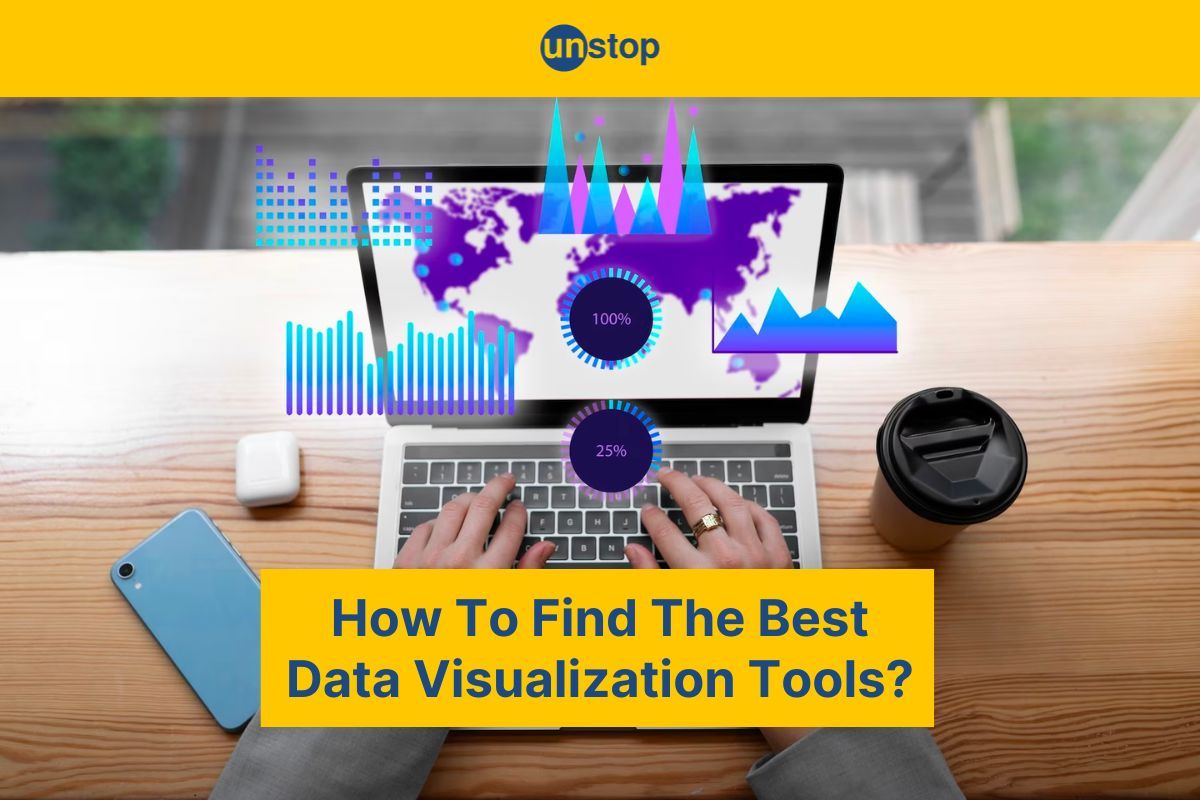
With the vast amount of information available, organizations need effective tools to make sense of complex datasets and communicate insights clearly. Whether it's interactive charts, bar graphs, or scatter plots, data visualization tools offer a visual representation of data that simplifies analysis and enhances decision-making processes.
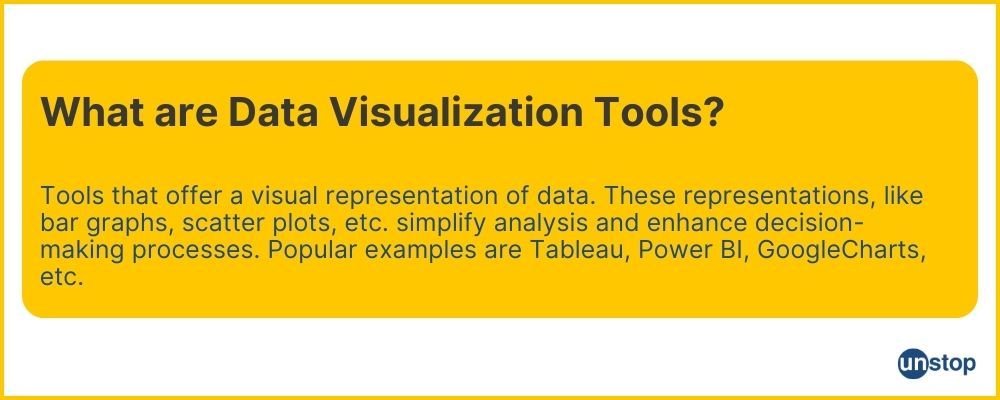
Using the correct data visualization tools is crucial for businesses to unlock the full potential of their datasets. These tools transform raw numbers into meaningful visuals, aiding comprehension and collaboration for informed decision-making. We will discuss their features, functionalities, and how they can empower businesses to derive valuable insights from their datasets. So let's dive in!
Importance of Data Visualization Tools
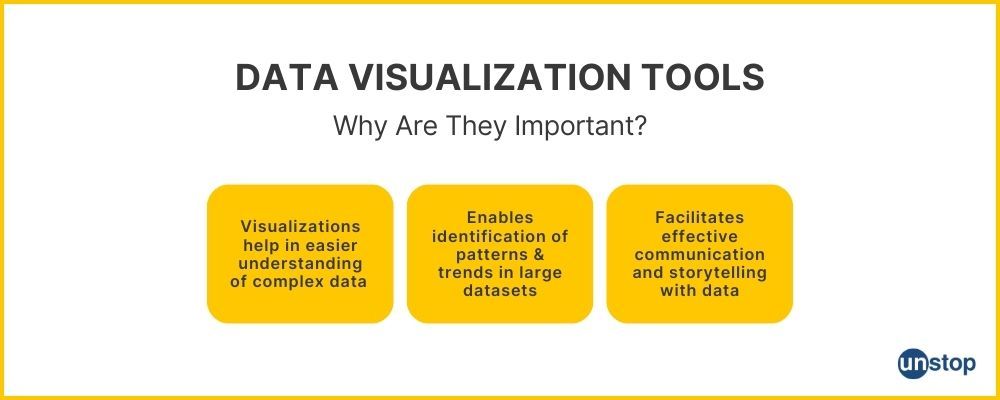
Data visualization tools play a crucial role in understanding complex data easily. Here’s why they are incredibly important for businesses of all sizes:
Visual representation helps in understanding complex data easily
When faced with large datasets or complicated information, it can be challenging to grasp the underlying patterns and trends. However, by using data visualization tools, we can convert numbers and statistics into graphical representations that are much easier to understand. This simplifies the complexity of data, presenting it in a visually appealing manner.
For example, instead of looking at rows and columns of numbers in a spreadsheet, we can create a bar chart or line graph that clearly illustrates the important data points. This visual representation allows us to quickly identify key insights and draw meaningful conclusions from the data.
Enables identification of patterns and trends in large datasets
One of the significant advantages of using data visualization tools is their ability to help us identify patterns and trends within large datasets. Spot correlations or anomalies that may not be immediately apparent when looking at raw numbers are cleared when data is presented visually.
For instance, let's say we have a dataset containing sales figures for different products over several years. By visualizing this data using line graphs or area charts, we can easily identify which products have experienced consistent growth or decline over time. This information can then inform business decisions regarding product development or marketing strategies.
Facilitates effective communication and storytelling with data
Data visualization goes beyond just understanding numbers; it also enables effective communication and storytelling with data. When presenting information to others, whether it's colleagues, clients, or stakeholders, visualizations are more engaging than plain text or spreadsheets filled with numbers.
By using interactive dashboards or infographics we can convey complex ideas in a compelling way. Visualizations allow us to highlight the most critical data points, draw attention to trends or outliers, and guide the viewer's focus to specific insights.
For example, imagine presenting a report on customer satisfaction survey results. Instead of overwhelming your audience with tables of numbers, you can create a visually appealing dashboard that showcases key metrics and allows viewers to interact with the data. This approach not only enhances understanding but also makes the information more memorable and impactful.
Best Data Visualization Tools for Business Professionals
Here are some of the best data visualization tools used by business professionals across various industries:
- Tableau: Known for its user-friendly interface and powerful analytics capabilities, Tableau is a top choice among business analysts. It offers a wide range of chart templates and allows users to create interactive dashboards effortlessly.
- Microsoft Power BI: As part of the Microsoft ecosystem, Power BI seamlessly integrates with other Microsoft products like Excel and SharePoint. It provides advanced analytics features along with real-time collaboration options.
- IBM Watson Analytics: With its AI-powered capabilities, Watson Analytics enables users to uncover valuable insights from big data sets quickly. Its intuitive interface makes it accessible even for those without extensive technical skills.
Selecting the best data visualization tools: Facts to consider
Professionals consider several factors such as ease of use, functionality, and compatibility with their existing systems. Let's delve into why these factors matter:
- Ease of use: Professionals want tools that they can quickly learn and navigate without spending excessive time on training or hiring external experts.
- Functionality: The chosen tool should offer a wide range of features like customizable chart types (such as pie charts or bar graphs), drill-down options for deeper analysis, and integration with other analytics platforms.
- Compatibility: It is essential for the tool to be compatible with different file formats (such as CSV or Excel), databases, and operating systems. This ensures seamless data integration and analysis across various platforms.
Let’s study some popular tools in detail:
Tableau
Tableau is a powerful data visualization tool that offers a wide range of capabilities for businesses. However, like any tool, it also has its strengths and limitations:
Advantages:
- Robust Features for Interactive Dashboards: Tableau's ability to create interactive dashboards with visually appealing charts, graphs, and maps is a standout feature. The drag-and-drop functionality makes it easy for non-technical users to build compelling visualizations without complex coding.
- Seamless Integration with Other Tools: Tableau has built-in connectors that allow users to connect directly to various data sources, streamlining the process of importing and analyzing data from multiple sources.
- Advanced Analytics Capabilities: Tableau provides advanced analytics functionalities, allowing users to perform complex calculations, statistical analysis, forecasting models, and predictive analytics within the platform itself.
- Collaborative Sharing Options: Tableau offers various options for sharing visualizations and collaborating with team members. Users can publish their dashboards to Tableau Server or Tableau Public, making it easy to share insights with stakeholders or the general public. The subscription-based model allows multiple users to work on the same project simultaneously, fostering collaboration and teamwork.
Disadvantages:
- Potential Drawbacks with Pricing: The cost of Tableau can be quite high, especially for enterprise-level usage, making it less accessible for small businesses or individuals on a tight budget.
- Limitations in Handling Large Datasets: Tableau's performance may be affected when dealing with large datasets, leading to slower performance or system crashes. Organizations dealing with massive amounts of data should consider this factor.
- Steep Learning Curve: Tableau may have a steep learning curve for beginners or those new to data visualization tools. Mastering advanced features and functionalities may require time and effort. However, once users become familiar with the tool, they can unlock its full potential for creating impactful visualizations.
Microsoft Excel and Power BI Integration
Microsoft Excel is a widely used spreadsheet software that many of us are familiar with. It offers a range of functionalities for data analysis, calculations, and visualization. On the other hand, Power BI is a powerful business intelligence tool that allows users to create interactive reports and dashboards.
Exploring Excel and Power BI Integration
By integrating Excel with Power BI, users can leverage the strengths of both tools to create more advanced visualizations. The integration allows for seamless data import from Excel into Power BI, making it easier to analyze and visualize large datasets. This means you can continue working in your familiar Excel interface while taking advantage of the advanced analytics features offered by Power BI.
Benefits of the Integration
The integration between Excel and Power BI brings several benefits for data visualization:
- Familiar Interface: With the integration, you can continue working in your preferred spreadsheet environment while accessing the advanced visualization capabilities of Power BI. This familiarity makes it easier for users who are already comfortable with Excel to transition into creating interactive reports and dashboards.
- Advanced Analytics: While Excel provides basic charting options, Power BI offers more sophisticated visualizations such as heat maps, scatter plots, tree maps, and geographic maps. By combining the two tools, you can unlock a wider range of visual representation possibilities that go beyond what is available in standalone Excel.
- Real-time Data Updates: With live connections or scheduled refreshes between Excel and Power BI, any changes made in the underlying data within your spreadsheet will automatically reflect in your Power BI visuals. This ensures that your reports and dashboards are always up-to-date without manual intervention.
However, it can also have several disadvantages:
- Limited compatibility between certain features and functions of Power BI and Excel can cause difficulties when trying to transfer and manipulate data between the two.
- Potential for data inconsistencies and errors due to manual data entry and manipulation. This can be a concern when relying on the integration for accurate and reliable data analysis.
It is important to be aware of these limitations and take steps to minimize any potential issues that may arise.
Scenarios Where Integration Can Be Useful
The integration between Microsoft Excel and Power BI can be particularly useful in various scenarios:
- Financial Analysis: You can import financial data from Excel into Power BI to create interactive dashboards that provide a comprehensive view of your organization's financial performance. This can include visualizing revenue, expenses, profit margins, and cash flow.
- Sales and Marketing: By integrating Excel with Power BI, you can analyze sales data, track marketing campaigns, and visualize customer trends. This integration allows you to gain insights into customer behavior, identify sales opportunities, and make data-driven decisions.
- Supply Chain Management: You can import supply chain data from Excel into Power BI to monitor inventory levels, track product shipments, and visualize supplier performance. This integration enables you to optimize your supply chain operations by identifying bottlenecks and making informed decisions.
Polymaps
Polymaps is a web-based mapping library that allows users to visualize geospatial data in an interactive and visually appealing manner. With its unique features and customizable styling options, Polymaps stands out as one of the best data visualization tools available.
Support for Multiple Map Projections
One of the standout features of Polymaps is its support for multiple map projections. This means that you can choose from a variety of projection types, such as Mercator or Robinson, to display your data in the most accurate and visually pleasing way possible. Whether you're visualizing global data or focusing on a specific region, Polymaps has got you covered.
Customizable Styling Options
Polymaps also offers a wide range of customizable styling options to make your maps truly unique. You can easily modify colors, line widths, and symbol sizes to highlight different aspects of your data. Whether you want to emphasize population density or display temperature variations across different regions, Polymaps allows you to tailor the visual representation according to your needs.
Disadvantages
Polymaps, although a powerful tool for creating interactive and customizable maps, do have some disadvantages.
- Steep Learning Curve: Polymaps can be complex to learn and use, especially for those who are not familiar with coding or web development. It requires a solid understanding of JavaScript and SVG (Scalable Vector Graphics) to fully utilize its capabilities. This steep learning curve can be a barrier for beginners or non-technical users.
- Limited Browser Support: Polymaps may not be fully supported by all web browsers, especially older versions. This can limit the reach and accessibility of maps created using Polymaps, as some users may not be able to view or interact with them properly. It is important to consider browser compatibility when using Polymaps for web-based applications.
- Lack of Built-in Features: While Polymaps provides a flexible and customizable framework for creating maps, it does not have as many built-in features compared to other mapping libraries. This means that developers may need to spend more time and effort implementing additional functionalities, such as zooming, panning, or adding overlays. This can be a disadvantage for those looking for a more feature-rich mapping solution.
- Performance Considerations: Polymaps rely heavily on client-side rendering, which means that the performance of maps can be affected by the user's device and browser capabilities. Large or complex maps with many layers or data points may experience slower loading times or performance issues on less powerful devices. It is important to optimize and test the performance of Polymaps applications to ensure a smooth and responsive user experience.
Use Cases Where Polymaps Excels
Polymaps excels in various use cases where other tools may fall short. Here are some examples:
- Spatial Data Analysis: If you're working with spatial datasets and need a tool that provides detailed insights into geographic patterns and relationships, Polymaps is an excellent choice. Its ability to handle complex spatial data makes it ideal for tasks like analyzing crime rates across neighborhoods or studying the distribution of wildlife habitats.
- Interactive Web Mapping: Its seamless integration with web technologies like HTML, CSS, and JavaScript enables developers to build dynamic map applications with ease.
- Data Journalism: Journalists often rely on compelling visuals to convey information effectively. With its powerful mapping capabilities, Polymaps empowers journalists to tell stories with data by creating interactive maps that enhance their storytelling and engage readers.
IBM Watson Analytics
IBM Watson Analytics is a powerful data visualization tool that offers several advantages in terms of cognitive capabilities and predictive analytics. Let's dive into the pros, limitations, and real-world use cases of this tool.
Advantages of IBM Watson Analytics
- Cognitive Capabilities: One of the key strengths of IBM Watson Analytics is its ability to understand natural language queries. Users can simply ask questions using everyday language, and the tool will provide actionable insights based on the data. This makes it easy for non-technical users to interact with complex datasets and gain valuable insights without needing expertise in data analysis.
- Predictive Analytics: IBM Watson Analytics leverages artificial intelligence (AI) to provide predictive analytics capabilities. It can automatically identify patterns and trends in the data, allowing users to make informed decisions based on future projections. This feature enables businesses to anticipate market trends, customer behavior, and potential risks or opportunities.
- Range Of Visualizations: A wide range of visually appealing charts, graphs, and interactive dashboards help present data in a meaningful way. These visualizations enhance understanding by making complex information more accessible and engaging for stakeholders.
- Collaborative Features: IBM Watson Analytics allows multiple users to collaborate on projects simultaneously. Team members can share their findings, insights, and visualizations with each other in real time, fostering collaboration and enabling effective decision-making within organizations.
Limitations of IBM Watson Analytics
- Limited Customization Options: While IBM Watson Analytics provides pre-built templates for visualizations, customization options are relatively limited compared to some other tools available in the market. Users may find it challenging to create highly tailored visualizations that align precisely with their specific requirements or branding guidelines.
- Complexity for Beginners: Due to its advanced features and AI-driven capabilities, beginners may find it overwhelming at first when navigating the tool's interface and functionalities. The learning curve can be steep, requiring some time and effort to fully grasp the tool's potential and effectively utilize its features.
Use Cases of IBM Watson Analytics
- Sales and Marketing: IBM Watson Analytics can help sales teams identify patterns in customer behavior, enabling them to target specific segments with personalized marketing campaigns. By analyzing historical data, the tool can provide insights into customer preferences, buying habits, and potential upsell opportunities.
- Financial Analysis: Financial institutions can leverage IBM Watson Analytics to analyze vast amounts of financial data quickly and accurately. The tool can identify trends in market performance, predict investment risks, and provide recommendations for portfolio optimization.
- Healthcare: In the healthcare industry, IBM Watson Analytics can assist medical professionals in analyzing patient data to detect patterns or anomalies that may indicate potential health risks or treatment options. It enables doctors to make data-driven decisions for personalized patient care.
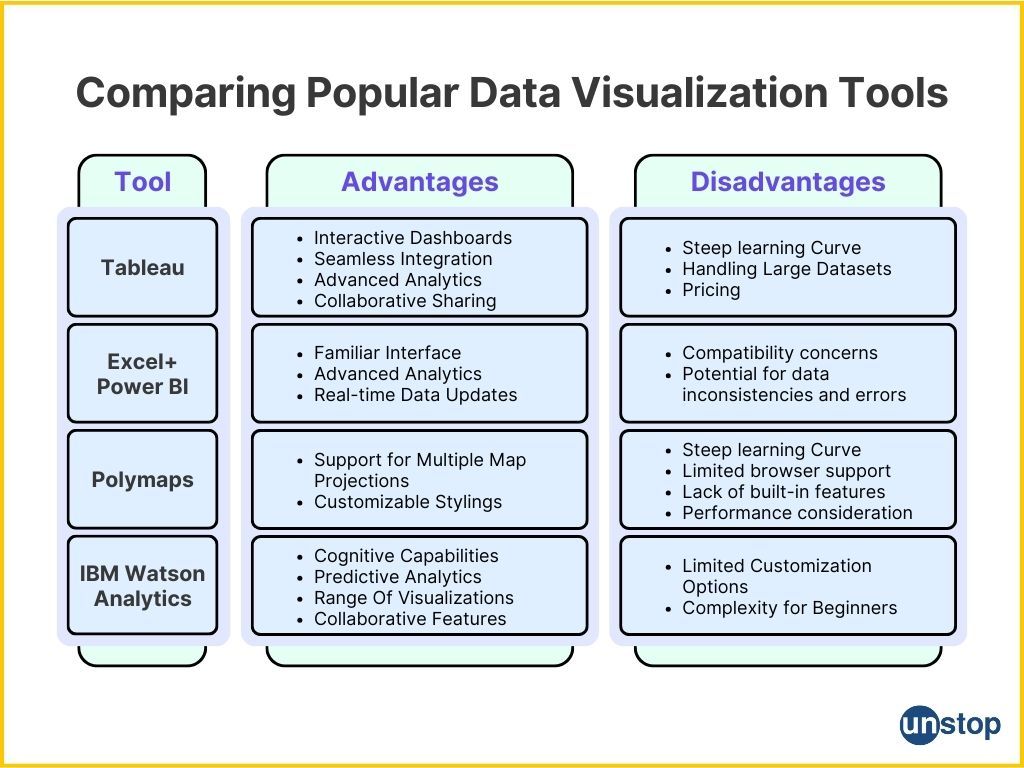
Other Popular Data Visualization Tools
Google Charts is a data visualization tool that allows users to create interactive and customizable charts. One advantage of Google Charts is its simplicity and ease of use. It offers a wide range of chart types and customization options, making it suitable for various data visualization needs. Additionally, Google Charts is free to use and can be easily integrated with other Google products like Google Sheets and Google Analytics. However, one disadvantage is that it requires coding skills to implement advanced features and customization.
FusionCharts is another popular data visualization tool that offers a wide range of chart types and customization options. One advantage of FusionCharts is its extensive documentation and support, making it easier for users to implement and customize charts. It also offers interactive features like drill-downs and real-time updates. However, FusionCharts is not a free tool and requires a paid license for commercial use.
Visual.ly is a data visualization tool that focuses on creating infographics and visual content. One advantage of Visual.ly is its user-friendly interface and drag-and-drop functionality, making it easy for non-designers to create visually appealing content. However, it is more suitable for creating static infographics and may not offer advanced interactive features like other tools.
Looker has powerful data modeling and exploration capabilities. It allows users to connect to various data sources and create interactive dashboards and reports. Looker also offers advanced features like data blending and predictive analytics. However, Looker is a more complex tool that requires technical skills for implementation and customization.
Sisense is a data visualization tool for data analytics and business intelligence. One advantage of Sisense is its ability to handle large and complex datasets. It offers advanced data modeling and visualization capabilities, allowing users to create interactive dashboards and reports. Sisense also offers features like data blending and machine learning. However, Sisense is expensive.
By understanding the strengths and weaknesses of each tool, you can make an informed decision on which one best suits your specific needs. However, each organization has unique requirements. Therefore, take into account your specific use cases and goals before making a final decision.
Frequently Asked Questions
1. Can data visualization tools handle large datasets?
Most data visualization tools are designed to handle large datasets efficiently. However, it is advisable to check the system requirements and performance benchmarks provided by each tool's documentation or vendor website to ensure compatibility with your dataset size.
2. Are there any free alternatives available?
Yes, there are free alternatives available for data visualization such as Google Data Studio and Tableau Public. These tools offer limited features compared to their paid counterparts but can still be effective for basic visualization needs.
3. Can I integrate these tools with my existing databases?
Many data visualization tools provide integration capabilities with various databases such as SQL Server, MySQL, Oracle, etc. It is recommended to review the documentation or contact the vendor directly to confirm if your specific database is supported.
4. Do I need coding skills to use these tools?
While having coding skills can be advantageous in certain scenarios for advanced customization or scripting purposes, most modern data visualization tools offer user-friendly interfaces that do not require extensive coding knowledge. They typically provide drag-and-drop functionality along with pre-built templates and visualizations.
5. Can I collaborate and share visualizations with others?
Yes, collaboration and sharing features are commonly offered by data visualization tools. You can often share your visualizations via links or embed them in websites or presentations. Some tools also provide real-time collaboration options, allowing multiple users to work on the same project simultaneously.
How Well Do You Know Visualization Tools? Take A Quiz
Suggested Reads:
- Characteristics Of IoT: Definition, Uses & Key Features Explained
- Data Scientist Resume For 2024: Learn How To Write [Samples+Tips]
- Classification Of Embedded Systems In 5 Ways (With Applications)
- What Is The Difference Between Procedural And Object-Oriented Programming?
- What Is The Difference Between HTML and CSS?
I’m a reader first and a writer second, constantly diving into the world of content. If I’m not writing or reading, I like watching movies and dreaming of a life by the beach.
Login to continue reading
And access exclusive content, personalized recommendations, and career-boosting opportunities.
Subscribe
to our newsletter
Blogs you need to hog!

This Is My First Hackathon, How Should I Prepare? (Tips & Hackathon Questions Inside)

10 Best C++ IDEs That Developers Mention The Most!
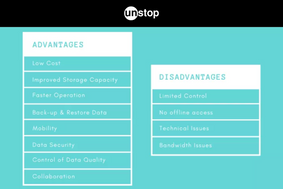
Advantages and Disadvantages of Cloud Computing That You Should Know!













Comments
Add comment