- What Is Shell?
- Features Of Linux Shell
- Components Of Linux Shell
- Types Of Shell In Linux
- CLI Linux Shell & Its Types
- GUI Linux Shell & Its Types
- Shell Scripting & Linux Shell
- Linux Shell Commands
- Conclusion
- Frequently Asked Questions
Introduction To Linux Shell, Features, Types, Scripting & More
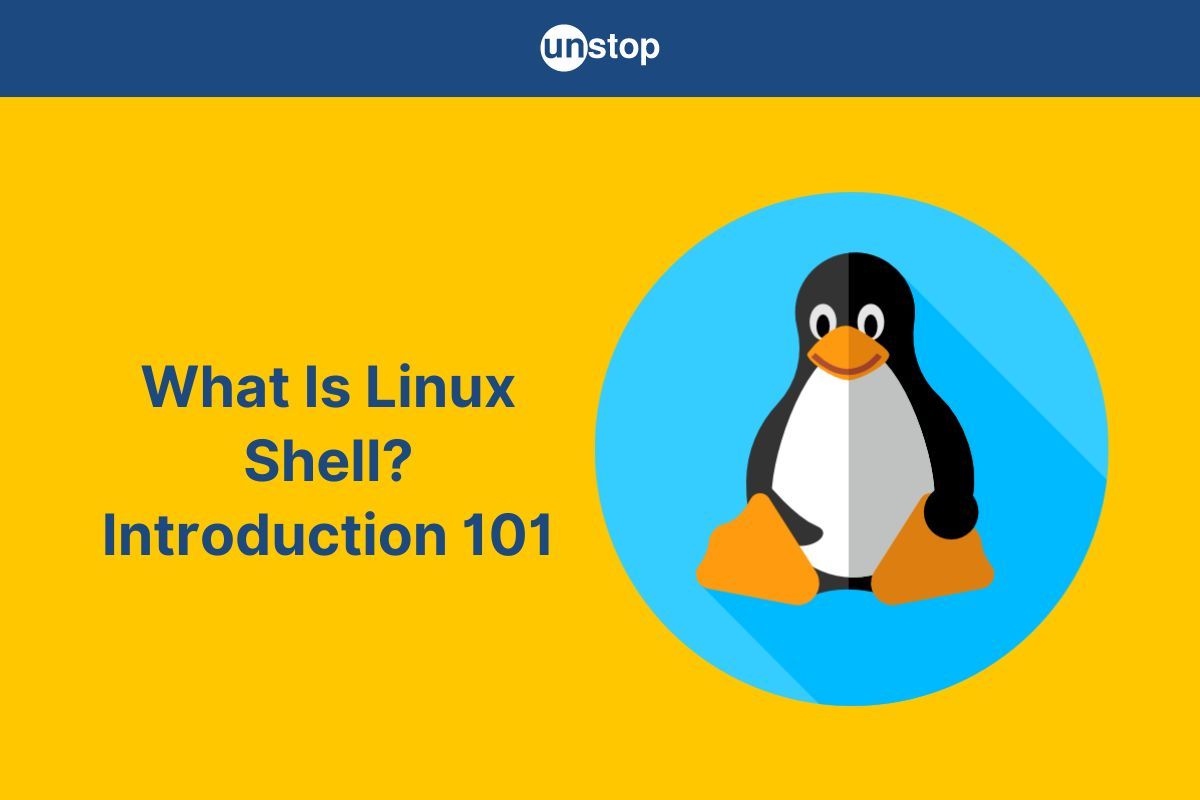
Linux is an operating system that has been around since the mid-1990s, gaining immense popularity across a diverse range of organizations, from small businesses to large corporations. One of the key reasons for its widespread adoption is the Linux shell—a powerful tool that allows users to perform a wide range of tasks, from simple file management to complex system administration tasks.
In this article, we will discuss what is shell in Linux, the different types of Linux shells, their advantages, and more.
What Is Shell?
In general computing, a shell is a program that acts as an interface between the user and the operating system. It forms the connection between the operating system and human users by taking user-written commands and converting them into instructions that the OS can understand and execute.
Essentially, a shell is an interpreter program that parses user input commands and sends them to the OS. Earlier, we only had command-line interfaces (CLI), but now there are multiple graphical user interfaces (GUI)/ graphical shells available out there.
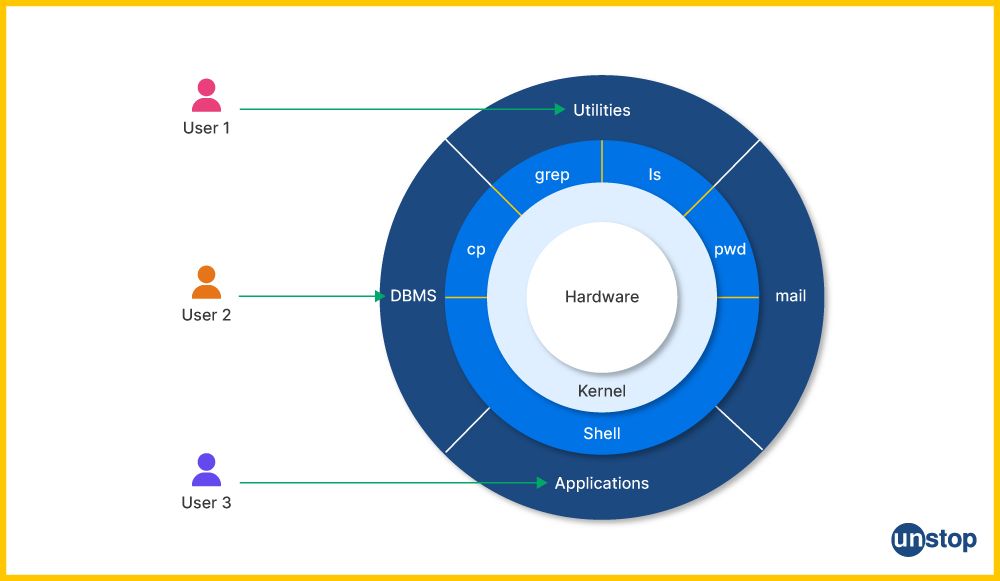
What Is Shell In Linux?
To understand the Linux shell, it's important to first know what the kernel is. It is a core program of the Linux OS, responsible for managing many routine tasks and Linux resources like processes management, file handling, I/O operations, memory, devices, etc.
- The Linux shell is another integral part of the Linux OS, providing a command-line interface that allows users to directly interact with the operating system by accepting human-readable commands.
- Users type these human-readable commands in a terminal, where the Linux shell interprets these commands.
- The Linux terminal includes many built-in commands that users can utilize to perform various tasks.
- The Linux shell converts these commands for the kernel to understand and execute.
All in all, the Linux shell serves as a bridge between the user and the kernel by facilitating the execution of human-understandable commands. It is the primary interface that provides users with a way to communicate with the Linux operating system at a more fundamental level than what is offered by a GUI.
Features Of Linux Shell
The Linux shell is a text-based interface that allows users to interact with the operating system by entering command names, executing programs, and manipulating files (such as file handles and file permissions) and directories.
- Users can access the Linux shell through the terminal window or console, a window displaying a command prompt where users can enter commands.
- The Linux shell is based on a scripting language called Bash (Bourne-Again Shell), which is the default shell on most Linux systems.
- It supports a range of basic shell commands like ls, cd, touch, cp, mv, rm, and mkdir commands which are essential for navigating and managing the file system.
- In addition to these basic commands, the Linux shell provides a wide range of advanced commands and features that allow users to perform more complex tasks.
- These include pipes, which allow users to connect the output of one command to the input of another command, and redirection, which enables users to redirect input or output to a file.
These features provide powerful tools for performing complex tasks efficiently.
Advantages Of Linux Shell
The Linux shell offers several advantages over the graphical user interface (GUIs):
- Efficiency: Tasks can be completed more quickly, as the Linux shell requires fewer actions (clicks, menus) compared to a GUI.
- Flexibility: Users have greater control over the system and can customize or automate tasks using shell scripts within the current shell environment.
- Remote Access: The Linux shell can be accessed remotely, enabling users to manage Linux systems from anywhere with an internet connection.
Components Of Linux Shell
The structure of the Linux shell can be broken down into several key components:
- Prompt: The prompt is the character or symbol that appears on the command line, indicating that the shell is ready to accept user input.
- Command line: The space where the user enters commands to be executed by the shell.
- Command interpreter: The command interpreter is a part of the Linux shell responsible for interpreting and executing the commands entered by the user.
- Environment variables: These are variables set by the shell that can be used by programs and scripts to store information like the current working directory or the user's home directory.
- Command history: A feature of Linux shell that allows users to view and reuse previously entered commands (history of commands).
- Shell scripts: Collections of commands and utilities that can be executed by the Linux shell to automate tasks.
- Shell built-ins: Commands that are built into the shell itself, requiring no external program to execute.
Types Of Shell In Linux
As mentioned, we can broadly categorize the shell into two main categories further divided into multiple kinds. These include the command-line interface/ shell and the graphical user interface/ shell.
- Command-line Interface/ Shell- A command-line shell is a text-based interface that allows users to execute commands by typing them into a console or terminal. Examples include Bash in Linux, Command Prompt in Windows, and PowerShell.
- Graphical Interface/ Shell- A graphical user interface (GUI) shell provides a visual environment for users to interact with the operating system or software using graphical elements like windows, icons, buttons, and menus. Examples include the Windows desktop environment, GNOME or KDE on Linux, and macOS's Finder.
CLI Linux Shell & Its Types
A command-line shell is a text-based interface that allows users to interact with a computer's operating system or software by typing commands into a terminal or console. It is a way of communicating with the operating system without the need for a graphical user interface (GUI). Command-line shells provide a powerful and efficient way to perform tasks, automate processes, and manipulate files and directories using a command-line interface (CLI).
- When the user types commands in the terminal window, the shell/ command language interpreter interprets the command and passes it to the operating system to perform the requested task.
- The shell also provides a set of built-in commands and utilities to perform common tasks such as navigating the file system, manipulating files, and managing processes, making it easier for startup script files.
- Command line shells are often used by system administrators, developers, and power users for routine backups and to perform complex or repetitive tasks quickly and efficiently.
While command-line interfaces may appear intimidating to beginners, they offer precise control and flexibility for experienced users. Understanding command-line shells is essential for anyone looking to delve deeper into system administration, software development, or any field that involves working with computers.
Types Of Command-line Linux Shells
Some of the most commonly used command-line interpreter shells in Linux include the following:
1. Bourne Shell (sh)
The Bourne Shell, often abbreviated as sh, is one of the earliest Unix shells created by Stephen Bourne in Bell Labs (1970s). It serves as the foundation for many modern shells and is the default shell on many Unix systems. While it lacks some of the advanced features found in newer shells like Bash or Zsh, the Bourne Shell remains widely used for its simplicity and portability. It is often preferred for writing shell scripts compatible with a wide range of Unix-like operating systems.
2. Csh (C Shell)
The C Shell is a Unix shell with C-like syntax and interactive command-line editing features. While it is less commonly used than shells like Bash or Zsh, it still has a presence in Unix-like operating systems, including Linux. It includes features such as command line editing, error status, fatal errors, history, and job control.
3. Ksh (Korn Shell)
The Korn Shell is another powerful and versatile command-line shell available on Unix-like operating systems, including Linux. It incorporates features from both the Bourne Shell (sh) and the C Shell (csh) and offers additional features like advanced scripting capabilities, command-line editing, spelling correction, and arithmetic expressions. Ksh is particularly popular in commercial Unix environments and is known for its efficiency and reliability.
4. Bash (Bourne Again Shell)
Bash is the most commonly used and default command-line shell in most Linux distributions. It is a powerful and versatile shell that provides features such as command-line editing, history management, command completion, and scripting capabilities. Bash is highly customizable and widely used by both novice and experienced users due to its extensive documentation and widespread support. However, it does lack some features like logical and arithmetic expansions.
5. Tcsh (TENEX C Shell)
Tcsh is an enhanced version of the C shell (csh) with additional features such as command-line editing, history substitution, and job control. It is commonly used in Unix-like operating systems and provides a familiar environment for users transitioning from other Unix shells. Tcsh is particularly popular among system administrators and programmers for its robust scripting capabilities.
6. Zsh (Z Shell)
Zsh is a powerful, feature-rich shell offering enhancements like advanced tab completion, globbing, spelling correction, and powerful scripting capabilities. Zsh is known for its extensive customization options and community-driven development, making it a popular choice among power users and developers.
7. Fish (Friendly Interactive Shell)
Fish is a comparatively modern feature-rich shell designed to be interactive and user-friendly for beginners while still offering powerful features for advanced users. The features include auto-suggestions, syntax highlighting, and consistent command syntax. Fish prioritizes simplicity and discoverability, making it an excellent choice for those new to the command line.
8. Dash (Debian Almquist Shell)
Dash is a lightweight and efficient shell optimized for scripting and system startup tasks. It is the default system shell for Debian-based Linux distributions and is designed to be fast and reliable. Dash follows the POSIX standard closely, making it suitable for writing portable shell scripts and ensuring compatibility with other Unix-like systems.
GUI Linux Shell & Its Types
In contrast to command-line shells, Graphical User Interface (GUI) shells provide users with a visual environment/ representation for interacting with the operating system and various applications. The graphical elements include windows, icons, buttons, and menus to facilitate user interaction, making them more intuitive and user-friendly, especially for those who are less familiar with command-line interfaces.
Linux, being an open-source operating system, offers a variety of GUI shells, each with its own unique features and design philosophies. These GUI shells cater to different user preferences, ranging from simplicity and efficiency to customization and advanced functionality. Some of the most popular GUI shells available for Linux are:
1. GNOME (GNU Network Object Model Environment)
GNOME is one of the most popular GUI desktop environments in the Linux ecosystem and is the default shell for many Linux distributions (e.g. Ubuntu and Fedora). It offers a clean and modern interface with a focus on simplicity and ease of use and a wide range of features. These include customizable panels, application launchers, and integrated search functionality.
2. KDE Plasma (K Desktop Environment)
KDE Plasma is another popular graphical Linux shell known for its flexibility and extensive customization options. Some prominent features include customizable widgets, taskbars, and desktop effects. It is the default desktop environment for distributions like openSUSE and Kubuntu.
3. Xfce
Xfce is a lightweight and fast graphical Linux shell designed for users seeking a balance between performance and features. It offers a traditional desktop layout with a panel for launching applications and accessing system settings. Xfce is known for its minimal resource usage, making it ideal for older hardware or users looking for a fast and responsive desktop experience. It is commonly used in distributions like Xubuntu and Linux Mint Xfce edition.
4. LXQt
LXQt is a lightweight and modular desktop environment built using the Qt toolkit. It combines the best features of LXDE (Lightweight X11 Desktop Environment) and Razor-qt to provide a modern and responsive user interface. LXQt offers a clean and efficient desktop environment suitable for low-end hardware or users who prefer a minimalist approach. It is the default desktop environment for distributions like Lubuntu.
5. Cinnamon
Cinnamon is a rather modern and user-friendly graphical Linux shell developed by the Linux Mint project. It is based on GNOME and offers a classic desktop layout reminiscent of traditional desktop environments, making it ideal for users transitioning from other operating systems like Windows.
6. MATE
MATE is a fork of the GNOME 2 desktop environment, aimed at preserving the traditional/ classic GNOME 2 interface while adding modern features and improvements. It provides a lightweight and responsive desktop environment suitable for both new and experienced Linux users.
7. Unity
Unity was the default desktop environment for Ubuntu until version 17.04. It offered a unique and modern interface with a launcher and dash for accessing applications and files. While Unity is no longer the default desktop environment for Ubuntu, it remains available for users who prefer its design and features.
Shell Scripting & Linux Shell
Shell scripting in Linux is the process of creating and executing a series of commands in a shell or command-line environment. The shell program, often the default login shell for many Linux distributions, serves as the interpreter for these scripts.
- Shell scripting is essentially about writing a sequence of commands in a text file using a scripting language, which the Linux shell then interprets and executes.
- It allows users to automate tasks such as managing files, configuring system settings, and managing processes.
- Users can also build custom applications or tools that extend the functionality of the operating system.
- Conditional tests in shell scripting allow users to proceed with massive data amounts, files to store and read data, and variables to store and read data, and these scripts may contain functions.
- Shell scripting is done using one of several scripting languages supported by the shell, including Bash, Zsh, and Korn shell.
- These scripting languages are designed to be simple and easy to learn, and they provide a wide range of interactive features and functionality for writing powerful shell scripts.
What Are Shell Scripts?
Shell scripts are programs written in scripting language like Bash that can be executed from the command line. Note that in these scripts, command names are case-sensitive and can be combined with options and arguments to perform specific actions.
Linux shell scripts can be executed in various ways:
- Direct Execution: Running the script directly from the command line.
- Scheduling: Using the shell's built-in scheduler to run the script at specified intervals.
- Nested Execution: Calling one script from within another script or program.
For example, a simple shell script might start with a shebang (#!/bin/sh) to indicate the script's interpreter.
Advantages & Disadvantages Of Shell Scripting
| Advantages | Disadvantages |
|
|
Extended Shell Scripting
Extended shell scripting, also known as advanced shell scripts, involves the using advanced/ more sophisticated features and techniques to create complex scripts. For instance, the read command can be used for gathering input from the keyboard, store it in a variable, and print it to standard output.
What Is Shell Prompt?
A shell prompt is a special character or symbol that appears on the command line of a shell, indicating that the shell is ready to accept user input. It has an interactive interface typically including a user identifier and the name of the current working directory, followed by a command line special character or symbol, such as a dollar sign ($), the hash symbol (#), or the percent sign (%).
The syntax is similar to other programming languages & it provides a visual indication of the shell's status to help users navigate the file system and execute commands efficiently.
Related Concepts:
- Control Flow: Constructs like if, else, then, loops, and case.
- Shell Commands: Common commands like touch, pwd, echo, ls, cd, etc.
- Shell Keywords: Keywords like break, if, else, etc., used for scripting logic.
Linux Shell Commands
The Linux shell offers a wide array of commands, each with its own set of options and arguments. Below are some of the most commonly used Linux shell commands:
- cd (Change directory): This Linux shell command chnages the current working directory to a specified directory.
- ls (List directory contents): This command in the Linux shell lists the files and directories in the current working directory.
- mkdir (Make directory): This Linux shell command is used to create a new directory.
- rm (Remove file or directory): This command is used to delete files or current directories.
- cp (Copy file or directory): This command in the Linux shell is used to copy files or current directories to another location.
- mv (Move or rename a file or current directory): This command moves files or directories to a new location or renames them.
- cat (Concatenate and display files): This Linux shell command displays the contents of an executable file.
- grep (Search for a pattern in a file extension): This Linux shell command searches for a specific string or pattern in a file type at the current time.
- pwd (Print working directory): This simple command displays the current working directory.
- man (Display manual pages): This Linux shell command is used to displays the manual pages for a specific command, providing detailed information and usage instructions.
Conclusion
In summary, the Linux shell is a powerful tool that provides a text-based interface for users to interact with the operating system and has a complete control structure and environment variables. It allows users to perform various tasks quickly and efficiently, offers greater flexibility and control, and can be used remotely. The Linux shell is based on a scripting language called Bash and offers a wide range of commands and features to facilitate system management and automation.
Also read: Linux Kernel In A Nutshell To Help You Prepare For Linux Interview Questions
Frequently Asked Questions
Q. How do I start the Linux shell?
To start a Linux shell, you can open a terminal emulator. The method for opening a terminal emulator varies depending on your Linux distribution and desktop environment. Common ways to open a terminal include:
- Using keyboard shortcuts: For example, Ctrl + Alt + T.
- Searching for "Terminal": Look for "Terminal" in the application launcher or menu.
- Right-clicking on the desktop or a folder: Select "Open Terminal Here" from the context menu.
Q. How do I see shells in Linux?
To view the available shells in Linux, you can use the cat command to display the contents of the /etc/shells file, which lists the paths to all valid login shells installed on your system. You can do this by opening a terminal emulator and running the following command:
cat /etc/shells
This will display a list of shell paths, each on a separate line.
Q. What are 5 important Linux shell commands?
Here are five fundamental Linux shell commands:
- ls: Used to list directory contents. For example, it lists the files and directories in the current directory.
- cd: Used to change the current working directory. For example, cd/home/user changes the current directory to /home/user.
- pwd: Used to print the current working directory. For example, it displays the full path of the current directory.
- cp: Used to copy files or directories. For example, cp file1.txt file2.txt copies file1.txt to file2.txt.
- rm: Used to remove files or directories. For example, rem file.txt removes the file named file.txt.
These commands are essential for navigating and manipulating files and directories in the Linux shell.
You might also be interested in reading the following:
An economics graduate with a passion for storytelling, I thrive on crafting content that blends creativity with technical insight. At Unstop, I create in-depth, SEO-driven content that simplifies complex tech topics and covers a wide array of subjects, all designed to inform, engage, and inspire our readers. My goal is to empower others to truly #BeUnstoppable through content that resonates. When I’m not writing, you’ll find me immersed in art, food, or lost in a good book—constantly drawing inspiration from the world around me.
Login to continue reading
And access exclusive content, personalized recommendations, and career-boosting opportunities.
Subscribe
to our newsletter
















Comments
Add comment