- Introduction to Spreadsheet in Excel
- Features of Spreadsheets in Excel
- Types of Spreadsheets in Excel
- Creating and Managing Spreadsheets in Excel
- Common Uses for Spreadsheets
- Conclusion
- Frequently Asked Questions
- What is a Workbook in Excel?
- Difference between Spreadsheet and Workbook in Excel
- How to Create a Workbook in Excel?
- Managing Excel Workbooks
- Enhancing Navigation and Customization in Excel Workbook
- Ensuring Compatibility and Accessibility of Excel Workbooks
- Advanced Features in For Managing Excel Workbooks
- Conclusion
- Frequently Asked Questions
- Why Go to the Next Line in Excel?
- Method 1: Use Alt + Enter (Windows) or Option + Enter (Mac)
- Method 2: Enable Wrap Text for Automatic Line Breaks
- Method 3: Insert a New Line Using CHAR(10) in Formulas
- Practical Scenarios for Multi-Line Text
- Common Issues and Troubleshooting
- Tips for Managing Multi-Line Text
- Benefits of Multi-Line Text in Excel
- Conclusion
- 1. Inserting a Single Column in Excel Using Right-Click
- 2. Using the Excel Ribbon to Insert Columns
- 3. Adding Multiple Columns in Excel
- 4. Inserting a New Column in an Excel Table
- 5. Keyboard Shortcuts to Insert a Column
- 6. Inserting Blank Columns Across the Entire Worksheet
- Tips for Adding Columns and Rows in Excel
- Conclusion
- Frequently Asked Questions (FAQs)
- How to Delete Blank Rows in Excel?
- Closing Thoughts
- Frequently Asked Questions
- How to Subtract in Excel?
- Points to Remember While Using Subtraction Formula in Excel
- Frequently Asked Questions
- Test Your Skills: Quiz Time
- Basic Multiplication Techniques in Excel
- Multiply Using Formulas and Operators
- Multiply Entire Columns or Rows
- Advanced Multiplication Methods
- Practical Applications
- Troubleshooting and Tips
- Summary
- Frequently Asked Questions
- How To Sum A Column In Excel?
- Advanced Tips for Summing Columns in Excel
- Conclusion
- Frequently Asked Questions
- Division Formula in Excel
- Practical Examples of Division Formula in Excel
- Division Formula in Excel: Troubleshooting Tips
- Frequently Asked Questions
- How To Calculate Percentage in Excel?
- Quick Tips for Working with Percentage in Excel
- How to Calculate Percentage in Excel: Frequently Asked Questions
- Test Your Skills: Quiz Time
- How to Use UNIQUE Formula in Excel: Steps
- How to Find Unique Values in Excel: Advanced Techniques
- Troubleshooting Common Issues
- Practical Applications and Use Cases
- Conclusion
- Frequently Asked Questions
- Understanding the Undo Feature
- How to Undo in Excel?
- Redo Actions in Excel
- Advanced Undo and Redo Techniques
- Limitations and Troubleshooting
- Conclusion
- Frequently Asked Questions
- Introduction to Redo in Excel
- Shortcut Key for Redo
- Redo in Excel: Easy Methods
- Advantages of Using the Redo Feature
- Limitations of the Redo Function
- Conclusion
- Frequently Asked Questions
- What is the TEXTJOIN Function in Excel?
- How to Use the TEXTJOIN Function in Excel
- Benefits of Using TEXTJOIN
- Use Cases for the TEXTJOIN Function
- How to Join Text in Excel Without TEXTJOIN
- Conclusion
- Frequently Asked Questions
- Method 1: Using the Built-In Remove Duplicates Feature
- Method 2: Highlight Duplicates Using Conditional Formatting
- Method 3: Removing Duplicates Using a Formula
- Additional Tips for Removing Duplicates
- Frequently Asked Questions
- Utility of Splitting Cells in Excel
- How to Split Cells in Excel?
- How to Divide a Cell in Excel
- How to Split Columns in Excel
- How to Split Excel Cell into Two Rows
- Frequently Asked Questions
- Purpose of Freezing Rows and Columns in Excel
- How to Fix a Row in Excel?
- How to Freeze Columns in Excel?
- Unfreeze Rows and Columns in Excel
- Additional View Options
- Frequently Asked Questions
- How to Shift Columns in Excel
- Method 1. Drag and Drop to Move Columns
- Method 2. Cut and Paste to Move Columns in Excel
- Method 3. Using the Home Tab to Move Columns
- Method 4. Move Columns with Excel Shortcuts
- Method 5. Reorder Columns with the VBA Macro
- Method 6. Using Paste Options to Transpose Columns to Rows
- FAQs
- How to Apply Strikethrough in Excel?
- Practical Uses and Benefits of Strikethrough in Excel
- Advanced Strikethrough Techniques with Conditional Formatting
- Frequently Asked Questions
- How to Hide & Unhide Columns in Excel
- Closing Thoughts
- Frequently Asked Questions
- How to Lock Cells in Excel?
- Protect Worksheet in Excel
- How to Lock Cells in Excel: Tips for Cell Security
- Closing Thoughts
- Frequently Asked Questions
- How to Remove Scroll Lock in Excel on Windows?
- How to Remove Scroll Lock in Excel on Mac?
- How to disable scroll lock in Excel: Troubleshooting Tips
- Frequently Asked Questions
- How to Add a Row in Excel
- How to Delete a Row in Excel
- Conclusion
- Frequently Asked Questions
- Introduction to Excel Formulas and Functions
- What is a Formula in Excel?
- What is a Function in Excel?
- What is the Difference between Formulas and Functions?
- When to Use Formulas vs. Functions
- Examples of Functions and Formulas
- Conclusion
- Frequently Asked Questions
- Understanding How to Transpose in Excel
- Methods to Transpose Data in Excel
- Conclusion
- Frequently Asked Questions
- Understanding DATEDIF Function in Excel
- Using DATEDIF Formula in Excel
- Practical Examples of DATEID Functions in Excel
- Benefits of DATEDIF Formula in Excel
- Addressing Common Issues with DATEDIF Function in Excel
- Closing Thoughts
- Frequently Asked Questions
- What is SUMIF Function in Excel?
- SUMIF Function in Excel Examples
- Best Practices for SUMIF Usage
- Frequently Asked Questions
- How to Calculate Age in Excel?
- Summing Up
- Ageing Formula In Excel: Frequently Asked Questions
- How to Insert PDF in Excel? Step-by-Step Process
- Formatting Options of PDF Files in Excel
- Benefits of PDF in Excel
- How to Insert a PDF File in Excel: Common Issues and Solutions
- Closing Thoughts
- Frequently Asked Questions
- What is HLOOKUP in Excel?
- HLOOKUP Formula in Excel with Example
- Common Issues with HLOOKUP Formula in Excel
- HLOOKUP vs. VLOOKUP
- Conclusion
- Frequently Asked Questions
- What is PMT Formula in Excel?
- PMT Formula Syntax
- How to Use the Excel PMT Formula
- Example: Calculating a Monthly Loan Payment
- Breaking Down PMT Formula Results
- Advanced Use: Customize Payment Frequency and Start Point
- FAQs
- What is the TODAY Function in Excel?
- How to Use the TODAY Formula in Excel
- Combining the TODAY Formula with Other Functions
- Practical Use Cases for the TODAY Function
- Limitations of the TODAY Function
- Frequently Asked Questions
- Conclusion
- Why Copying Formulas is Important?
- Methods to Copy Formulas in Excel
- Maintaining Formula Accuracy When Copying
- Common Scenarios for Copying Formulas
- Tips for Copying Formulas Effectively
- Conclusion
- Frequently Asked Questions (FAQs)
- Test Your Skills: Quiz Time
- What is the WEEKDAY Function?
- Using WEEKDAY Formula in Excel with Other Functions
- Filtering Workdays and Weekends
- Best Practices for WEEKDAY Formula in Excel
- Conclusion
- Frequently Asked Questions
- What is the XIRR Formula in Excel?
- XIRR Formula Syntax
- How to Calculate XIRR in Excel
- Common Errors with XIRR Formula and How to Fix Them
- Using an XIRR Calculator in Excel
- Advantages of Using XIRR in Excel
- Applications of XIRR in Excel
- Conclusion
- Frequently Asked Questions (FAQs)
- Purpose of the COUNTA Function in Excel
- Syntax of COUNTA Formula in Excel
- When to Use COUNTA
- Practical Examples of COUNTA Formula in Excel
- Tips for Effective Use of COUNTA
- Conclusion
- Frequently Asked Questions
- What is Goods and Services Tax?
- Excel for GST Calculation
- How to Calculate GST Using Excel?
- Key Features of GST
- Benefits of Calculating GST in Excel
- Additional Tips for Using Excel for GST Calculations
- Frequently Asked Questions
- Understanding the MAX Formula in Excel
- Using MAX Formula in Excel with Ranges
- Tips for Effective Use of MAX Formula in Excel
- Conclusion
- Frequently Asked Questions
- Grade Formula in Excel
- Using IF Function for Grades
- Mark Sheet Grade Formula in Excel
- Implementing Nested IF and IFS Functions
- Applying VLOOKUP for Grade Calculation
- Best Practices and Tips
- Conclusion
- Frequently Asked Questions (FAQs)
- Test Your Skills: Quiz Time
- How to Remove Filters in Excel
- Tips for Managing Filters in Excel
- Conclusion
- Frequently Asked Questions
- How to Remove Formula in Excel?
- Tips for Managing Formulas in Excel
- Conclusion
- Frequently Asked Questions
- Basic Navigation Shortcuts
- Data Selection Shortcuts
- Copy, Paste, and Formatting Shortcuts
- Formula Shortcuts
- Workbook and Worksheet Management Shortcuts
- Cell Formatting Shortcuts
- Ribbon and Menu Shortcuts
- Macros and Custom Shortcuts
- Shortcuts for Windows
- Function Shortcuts
- Chart Shortcuts
- Filtering and Sorting Shortcuts
- Shortcut keys for Pivot Tables
- Frequently Asked Questions
- Why Compare Columns in Excel?
- Methods to Compare Columns
- 1. Using the EXACT Function for Direct Comparison
- 2. Using Conditional Formatting for Visual Comparison
- 3. Using the IF Function for Custom Messages
- 4. Comparing Columns Across Different Spreadsheets Using VLOOKUP
- 5. Highlighting Duplicate or Unique Values in a Single Column
- 6. Using INDEX and MATCH Functions for Advanced Comparisons
- Additional Tips
- Examples
- Frequently Asked Questions
- How to Search in Excel: Basic Search Options
- Conclusion
- Frequently Asked Questions
- How to Remove a Drop-Down List in Excel
- Conclusion
- Understanding the Issue: Arrow Keys Not Working in Excel
- Common Causes of Arrow Key Problems in Excel
- Troubleshooting Steps to Fix Arrow Key Issues in Excel
- Advanced Solutions for Persistent Arrow Key Issues
- Conclusion
- Frequently Asked Questions
- 6 Ways to Add Leading Zeroes in Excel
- Removing Leading Zeros
- Additional Tips and Tricks
- Conclusion
- Frequently Asked Questions
- What Does the #### Error Mean in Excel?
- Types of Error in Excel
- Common Causes of the #### Error in Excel
- How to Fix the #### Error in Excel?
- Additional Tips for Preventing the #### Error
- Conclusion
- Frequently Asked Questions
- How to Add Degree Symbol in Excel
- Conclusion
- Frequently Asked Questions
- Methods for Adding Bullets in Excel
- Tips for Better Bullet Management
- Conclusion
- Frequently Asked Questions
- Insert Picture in Excel
- Manage Picture Placement
- Insert Multiple Pictures
- How to Insert a Picture into a Cell in Excel: Effective Use of Images
- Frequently Asked Questions
- How to Make First Letter Capital in Excel: Key Methods
- Conclusion
- Frequently Asked Questions
- What is Alignment in Excel?
- Types of Alignment in Excel
- How to Align Text in Excel?
- Purpose of Alignment in Excel
- Conclusion
- Frequently Asked Questions
- Understanding Excel Dashboards
- How to Make a Dashboard in Excel?
- Key Features of Excel for Dashboards
- Common Challenges with Excel Dashboards
- Designing Effective Dashboards: Tips
- Conclusion
- Frequently Asked Questions
- Methods for Inserting the Diameter Symbol
- Additional Tips and Alternatives
- Conclusion
- Frequently Asked Questions
- Understanding Headers and Footers
- How to Set Header in Excel?
- How to Put Footer in Excel?
- Editing and Formatting Headers and Footers
- Printing with Headers and Footers
- How to Remove Header and Footer in Excel?
- Conclusion
- Frequently Asked Questions
- Understanding Hyperlinks in Excel
- Creating Links in Excel
- Advanced Linking Techniques
- Managing Links in Excel
- Frequently Asked Questions
- Understanding Hyperlinks in Excel
- How to Remove Hyperlink in Excel: 3 Easy Ways
- Disabling Automatic Hyperlink Creation
- Common Issues and Solutions
- Conclusion
- Frequently Asked Questions
- Definition of an MIS Report in Excel
- Importance of MIS Reports
- Types of MIS Reports in Excel
- Steps to Create an MIS Report in Excel
- Differences Between MIS Reports and Spreadsheets
- Advantages of Using Excel for MIS Reports
- Conclusion
- Frequently Asked Questions
- How to Calculate Time in Excel?
- Time Difference Formula in Excel: Basic Steps
- Advanced Time Difference Calculations
- Handling Negative Time Values and Date Systems
- Formatting and Displaying Time Differences
- Additional Time Calculations
- Practical Applications
- Conclusion
- Frequently Asked Questions
- Understanding Blank Cells in Excel
- How to Fill Empty Cells in Excel?
- Advantages of Different Techniques
- Challenges with Filling Blank Cells
- Conclusion
- Frequently Asked Questions
- Test Your Skills: Quiz Time
- Why Add Commas in Excel?
- Methods to Add Commas in Excel
- Conclusion
- Frequently Asked Questions
- What are Gridlines in Excel?
- Customizing Excel Gridlines
- How to Remove Cell Lines in Excel?
- Changing the Color of Gridlines
- Printing Excel Gridlines
- Quick Tricks and Shortcuts
- Tailoring Gridlines in Excel: Useful Tips
- Conclusion
- Frequently Asked Questions
- What Is Standard Deviation?
- How to Find Standard Deviation in Excel?
- How to Calculate Standard Deviation in Excel?
- Benefits of Using Standard Deviation
- Standard Deviation vs. Standard Error
- Conclusion
- Frequently Asked Questions
- Understanding the Basics of the AVERAGE Formula
- How to Calculate AVERAGE in Excel?
- Variations of the AVERAGE Function
- Common Errors and How to Avoid Them
- Practical Applications of AVERAGE in Excel
- Conclusion
- What is an Excel Table?
- How to Create a Table in Excel?
- How to Convert Data into a Table in Excel?
- How to Make a Graph in Excel from a Table?
- Exploring Excel Table Features
- Advantages of Using Tables in Excel
- Customizing and Advanced Features
- Common Issues and Solutions in Excel Table
- Practical Applications of Tables
- Conclusion
- Why Use Statistical Functions in Excel?
- Top Statistical Functions in Excel with Examples
- Advanced Statistical Function in MS Excel
- Key Benefits of Mathematical and Statistical Functions in Excel
- Applications of Statistical Functions in Excel
- Conclusion
- Frequently Asked Questions
- Why Use Borders in Excel?
- How to Add Borders in Excel: Step-by-Step Guide
- How to Remove Borders in Excel
- How to Insert Border in Excel Automatically
- Conclusion
- Frequently Asked Questions (FAQs)
- Why Remove or Reduce Decimals in Excel?
- How to Remove Decimal Points in Excel
- How to Reduce Decimals in Excel
- Conclusion
- Frequently Asked Questions (FAQs)
- What is an Area Chart in Excel?
- Types of Area Charts in Excel
- How to Create an Area Chart in Excel
- Customizing the Plot Area in Excel
- Applications of Area Charts
- Advantages and Limitations of Area Charts
- Conclusion
- Frequently Asked Questions (FAQs)
- Why Alphabetical Sorting is Essential
- How to Arrange in Alphabetical Order in Excel
- Quick Tips for Alphabetical Sorting
- Conclusion
- Frequently Asked Questions
- Test Your Skills: Quiz Time
- Why Count Colored Cells?
- Methods to Count Colored Cells in Excel
- Conclusion
- Frequently Asked Questions
- Introduction to Watermarks in Excel
- How to Add a Watermark in Excel
- How to Remove a Watermark in Excel
- Customizing Watermarks in Excel
- Practical Applications of Watermarks in Excel
- Tips for Using Watermarks in Excel
- Conclusion
- Frequently Asked Questions (FAQs)
- What is the IFERROR Formula in Excel?
- How to Use the IFERROR Formula in Excel
- Practical Applications of the IFERROR Formula
- Advanced Uses of the IFERROR Formula
- Key Benefits of Using the IFERROR Formula
- Limitations of the IFERROR Formula
- Conclusion
- Frequently Asked Questions
- What Is Data Validation in Excel?
- Why Use Data Validation in Excel?
- How to Add Data Validation in Excel
- How to Use Data Validation in Excel: Practical Examples
- Custom Data Validation in Excel: Examples
- Data Validation in Excel Shortcut
- Benefits of Data Validation in Excel
- Limitations of Data Validation
- Conclusion
- Frequently Asked Questions
- What is the SUMPRODUCT Formula in Excel?
- How to Use the SUMPRODUCT Formula in Excel
- Advanced Uses of SUMPRODUCT
- Benefits of Using SUMPRODUCT in Excel
- Limitations of SUMPRODUCT
- Tips for Effective Use of SUMPRODUCT
- Conclusion
- Frequently Asked Questions (FAQs)
- What is the FIND Formula in Excel?
- How to Use the FIND Formula in Excel
- Advanced Applications of the FIND Function
- Limitations of the FIND Formula
- Alternatives to FIND in Excel
- Tips for Using the FIND Function
- Conclusion
- Frequently Asked Questions (FAQs)
- What is an Excel Slicer?
- Why Use Slicers in Excel?
- How to Add Slicers in Excel
- How to Use Slicers in Excel
- How to Create Slicers in Excel for Dashboards
- Tips for Using Slicers Effectively
- Conclusion
- Frequently Asked Questions (FAQs)
- What is a Circular Reference in Excel?
- How to Check for Circular References in Excel
- How to Remove Circular References in Excel
- Best Practices to Avoid Circular References
- Frequently Asked Questions (FAQs)
- Conclusion
- Understanding Compound Interest
- Step-by-Step Guide to Calculating Compound Interest in Excel
- Automating Compound Interest Calculations
- Applications of Compound Interest in Excel
- Tips for Accuracy
- Frequently Asked Questions (FAQs)
- Add Prefix in Excel: Introduction
- How to Add a Prefix in Excel: Easy Methods
- How To Remove Prefix in Excel?
- Conclusion
- Frequently Asked Questions
- Why Remove Time from Date?
- Methods to Remove Time from Date in Excel
- Conclusion
- Frequently Asked Questions
- Why Delete Sheets in Excel?
- How to Delete a Sheet in Excel Shortcut
- How to Delete Multiple Sheets in Excel
- How to Delete a Worksheet in Excel (Other Methods)
- Tips for Managing Sheets in Excel
- Conclusion
- Frequently Asked Questions
- Introduction to Barcodes in Excel
- Steps to Create a Barcode in Excel
- Advanced Techniques
- Conclusion
- Frequently Asked Questions
- Introduction to Tabs in Excel
- Methods to Insert a Tab in Excel
- Renaming and Managing Tabs
- Best Practices for Using Tabs in Excel
- Conclusion
- Frequently Asked Questions
- What is the SUBTOTAL Function?
- Why Use the SUBTOTAL Function?
- SUBTOTAL Function Syntax
- Function Numbers Overview
How to Use the SUBTOTAL Function
- Subtotal Feature: Filtering Data with Ease
- Aggregate Functions in Excel
- Summary Functions in Excel
- Common Mistakes to Avoid
- Practical Examples of Using SUBTOTAL
- Conclusion
- Method 1: Delete a Single Row
- Method 2: Delete Multiple Rows at Once
- Method 3: Delete Rows Based on a Condition (Using Filters)
- Method 4: Delete Blank Rows
- Method 5: Delete Rows with Keyboard Shortcuts
- Method 6: Delete Rows in Excel Online or Mac
- Method 7: Undoing a Row Deletion
- Troubleshooting Common Issues
- Frequently Asked Questions
- Why Should You Use Wrap Text in Excel?
- How to Wrap Text in Excel: Steps-by-Step Process
- Alternative Method: Use Format Cells
- Additional Tips for Using Wrap Text
- Conclusion
- Frequently Asked Questions
- What is a Macro in Excel?
- How to Add Macros in Excel?
- Running and Managing Macros
- Troubleshooting and Saving Macros
- Additional Resources for Mastering Macros
- Conclusion
- Frequently Asked Questions
- What is XLOOKUP?
- Practical XLOOKUP Examples in Excel
- Implementation Tips for XLOOKUP In Excel
- Closing Thoughts
- Frequently Asked Questions
- Creating and Customizing Charts in Excel
- Overview of Different Types of Charts in Excel
- Final Remarks
- Frequently Asked Questions
- Introduction to the ROUND Function
- How to Use the ROUND Function
- Additional Functions Related to ROUND
- Benefits & Common Use Casesof Using ROUND Function in Excel
- Frequently Asked Questions
- 1. Using the Symbol Menu
- 2. Using a Keyboard Shortcut (Windows)
- 3. Copy-Paste Method
- 4. Using the UNICHAR Function
- 5. Changing the Currency Format
- 6. Using Excel Add-Ins
- Conclusion
- Frequently Asked Questions
- Basics of INDEX MATCHFormula in Excel
- How INDEX and MATCH Work Together
- Practical Examples of INDEX MATCH Formula in Excel
- Using Absolute and Mixed References in INDEX MATCH
- Common Errors and How to Fix Them
- Advanced Techniques with INDEX MATCH
- Frequently Asked Questions
- Cell Addresses in Excel
- Exploring the ADDRESS Function
- Types of Cell References
- Advanced Reference Techniques
- Frequently Asked Questions
- How to Change Date Format in Excel?
- Why Correct Date Formats Matter?
- Common Date Format Challenges
- How to Change Date Format In Excel: Troubleshooting Common Issues
- Frequently Asked Questions
- Create Bar Charts in Excel
- Customize Bar Appearance in Excel
- Explore Layout and Styles
- Frequently Asked Questions
- Understanding the EMI Formula in MS Excel
- Step-by-Step Guide to Calculate EMI in Excel
- Using Excel for Different EMI Calculations
- Additional Tips for Efficient Loan EMI Calculation
- Conclusion
- Frequently Asked Questions
- Spell Check in Excel: Why is it important?
- How to Spell Check in Excel?
- Automatic Spell Correction in Excel
- Troubleshoot Common Spell Check Issues
- Customizing Spell Check in Excel
- Final Remarks
- Frequently Asked Questions
- Why Use the TRIM Function in Excel?
- Understanding the TRIM Formula in Excel
- Practical Examples of TRIM in Excel
- Common Issues and Solutions
- Best Practices for Using TRIM
- Final Words
- Frequently Asked Questions
How To Multiply In Excel: Formulas, Operators, And More
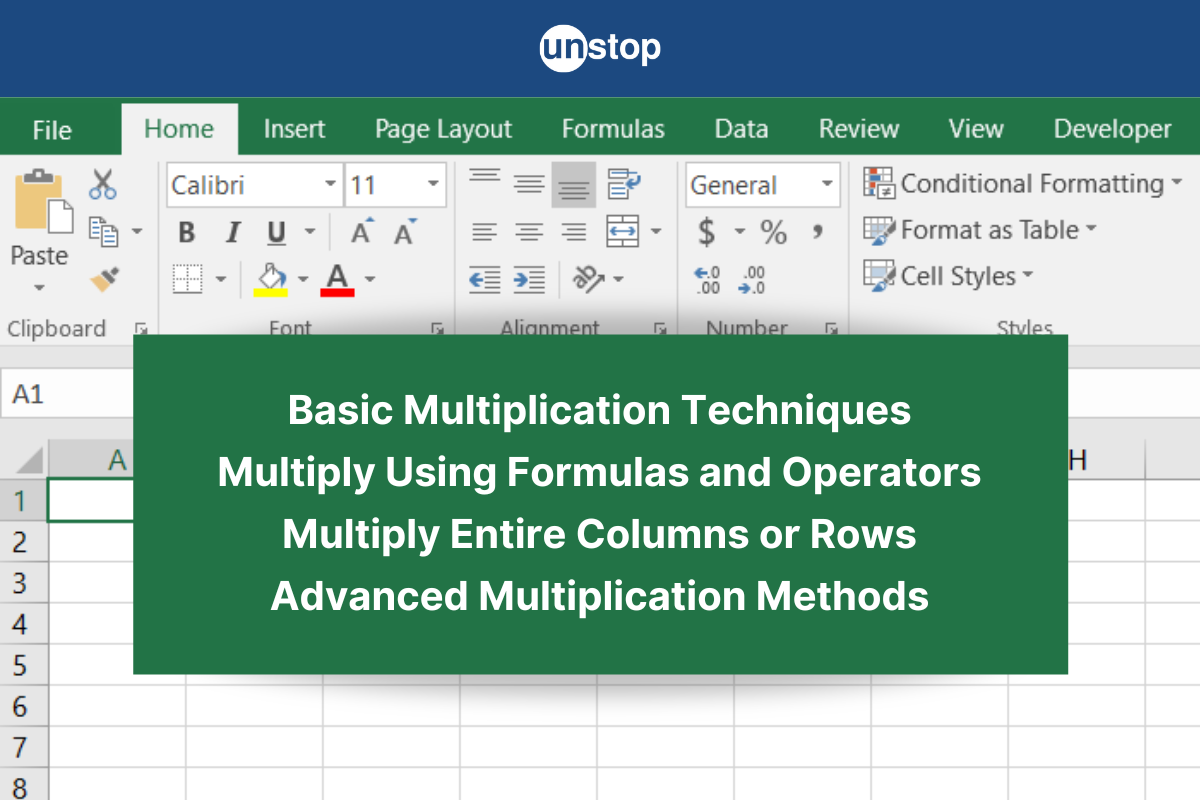
Excel is a powerful tool for performing mathematical operations, especially multiplication, which is fundamental in data analysis, financial modelling, and other calculations. This article will walk you through several ways to multiply in Excel, from basic multiplication formulas to advanced techniques for handling large datasets.
Basic Multiplication Techniques in Excel
Simple Operator
Multiplication in Excel uses the asterisk (*) operator. For example, typing =5*10 directly into a cell will yield 50. This method is straightforward and efficient for basic calculations.
Cell References
You can also apply multiplication using cell references. For instance, if you have values in cells A1 and B1, type =A1*B1. This approach allows for dynamic calculations. If you change the value in either cell, Excel updates the result automatically.
Arithmetic Operations
Understanding basic arithmetic operations is essential for effective spreadsheet management. Excel supports addition (+), subtraction (-), multiplication (*), and division (/). Combining these operations can simplify complex calculations. For example, you might use =(A1+B1)*C1 to add values from A1 and B1 before multiplying by C1.
Summary of Techniques
-
Use
*for simple multiplication. -
Apply direct numbers or cell references.
-
Combine operations for more complex calculations.
Multiply Using Formulas and Operators
PRODUCT Function
The PRODUCT function is useful for multiplying multiple cells in Excel. This function can handle up to 255 arguments. You can input cell references, ranges, or constants. For example, =PRODUCT(A1:A5) multiplies all values from A1 to A5. This formula simplifies calculations involving several numbers.
Built-in Functions
Excel offers built-in functions to streamline repetitive multiplication tasks. The SUMPRODUCT formula multiplies corresponding ranges and sums the results. For example, =SUMPRODUCT(A1:A3, B1:B3) multiplies each pair of values in the specified ranges and adds them together. This function is efficient for large datasets.
Using these formulas and operators makes it easier to perform arithmetic operations in Excel. They enhance productivity and accuracy in your calculations. Understanding how to use these features will improve your Excel skills significantly.
Multiply Entire Columns or Rows
Employing absolute cell references is essential when multiplying an entire column by a constant. For example, if you want to multiply every value in column B by 10, enter the formula =$B$2*10 in the first cell of your target column. The dollar signs lock the reference to cell B2. This way, you can drag the fill handle down to apply the formula to all cells in that column easily.
Advanced Multiplication Methods
1. Conditional Multiplication
Using IF statements enables conditional multiplication. This helps customize results based on specific criteria. For instance, the formula =IF(A1>10, A1*B1, 0) multiplies A1 and B1 only if A1 is greater than 10. If not, it returns zero. This technique provides flexibility in managing data.
2. VBA Macros
VBA macros can automate complex multiplication processes. They allow for repetitive tasks to be executed quickly. For example, a simple macro could multiply a set of values and output the results to another sheet. You can write a macro using the Visual Basic Editor in Excel. This method enhances productivity when dealing with large datasets.
These advanced techniques build on basic multiplication skills. They provide several ways to handle multiplication in Excel effectively. Mastering these methods will improve your efficiency and accuracy in performing calculations.
Practical Applications of Multiplication in Excel
Multiplication in Excel serves many practical uses, from calculating total miles for a travel project to computing sales revenue across various product lines. Here are some examples of where multiplication formulas shine:
-
Financial Projections: Multiply budget values by expected growth rates.
-
Inventory Management: Calculate total stock value by multiplying quantities and unit prices.
-
Task Analysis: Determine the workload by multiplying the time required per task across projects.
Troubleshooting and Tips for Multiplying in Excel
1. Checking Cell References
When using complex formulas, ensure cell references are correct. Mistyped references can lead to errors in calculated values, especially in large data sets.
2. Using the Formula Bar
Use the formula bar to review and edit complex formulas. This tool is especially helpful when working with nested or multi-step formulas, such as SUMPRODUCT.
3. Copying Results
To apply a single multiplication formula to other cells, copy the formula down by dragging the fill handle. Excel automatically adjusts cell references, making it easy to apply multiplication across different data ranges.
4. Formatting Results
Use Excel’s Conditional Formatting feature to highlight cells based on calculated values, improving readability across the spreadsheet.
5. Fill Handle
The fill handle is a powerful tool for quick calculations. After entering your multiplication formula, click on the small square at the bottom right corner of the cell. Drag it down or across to fill adjacent cells with the same formula. Excel will automatically adjust the references unless they are absolute. This saves time and ensures accuracy in your project.
6. Array Formulas
Implementing array formulas can multiply large datasets efficiently. To do this, select a range of cells where you want the results. Enter a formula like =A1:A10*B1:B10, then press Ctrl + Shift + Enter. This action tells Excel to treat it as an array formula. The result will display in multiple cells at once. This method is particularly useful for projects involving extensive data analysis.
Summary of Multiplication Formulas and Functions
Here’s a quick recap of multiplication options:
| Method | Formula | Description |
|---|---|---|
| Basic Formula | =A1 * B1 |
Simple multiplication of two cells |
| PRODUCT Function | =PRODUCT(A1:A3) |
Multiplies all numbers in a specified range |
| SUMPRODUCT Formula | =SUMPRODUCT(A1:A3, B1:B3) |
Multiplies corresponding values and sums them |
| Array Formula | {=A1:A3 * B1:B3} |
Use Ctrl + Shift + Enter for entire arrays |
| Multiplying Columns | =$A$1 * B1 |
Applies a constant multiplier across a column |
Frequently Asked Questions
How do I perform basic multiplication in Excel?
To multiply two numbers, simply use the formula =A1*B1, where A1 and B1 are the cell references containing your numbers. Press Enter to see the result.
Can I use functions to multiply in Excel?
Yes, you can use the PRODUCT function. For example, =PRODUCT(A1, B1) will multiply the values in A1 and B1.
How can I multiply an entire column by a number?
Use a formula like =A:A*2 to multiply every value in column A by 2. Drag the fill handle down to apply it to other cells.
Is there a way to multiply rows in Excel?
Yes, you can use a similar approach as columns. For instance, =A1*B1 in the first row and drag down to apply it for all rows.
What is the advantage of using named ranges for multiplication?
Using named ranges makes formulas easier to read and manage. For example, if you name A1 "Price" and B1 "Quantity", you can use =Price*Quantity.
Can I multiply non-adjacent cells in Excel?
Absolutely! You can multiply non-adjacent cells by referencing them directly, like =A1*C3*D5. Just separate each reference with an asterisk.
What should I do if my multiplication formula returns an error?
Check for common errors: ensure cell references are correct and that you are not multiplying text or empty cells. Use IFERROR to handle potential errors gracefully.
Now that you are all caught up on the basics, it’s time to put your knowledge to the test. Good luck!
Here are 5 handpicked reads for you:
I am a storyteller by nature. At Unstop, I tell stories ripe with promise and inspiration, and in life, I voice out the stories of our four-legged furry friends. Providing a prospect of a good life filled with equal opportunities to students and our pawsome buddies helps me sleep better at night. And for those rainy evenings, I turn to my colors.
Login to continue reading
And access exclusive content, personalized recommendations, and career-boosting opportunities.
Subscribe
to our newsletter
















Comments
Add comment