- Freshers Power BI Interview Questions
- Intermediate Power BI Interview Questions
- Advanced Power BI Interview Questions.
- Conclusion
50+ Power BI Interview Questions (With Answers) For 2025 Job Interviews
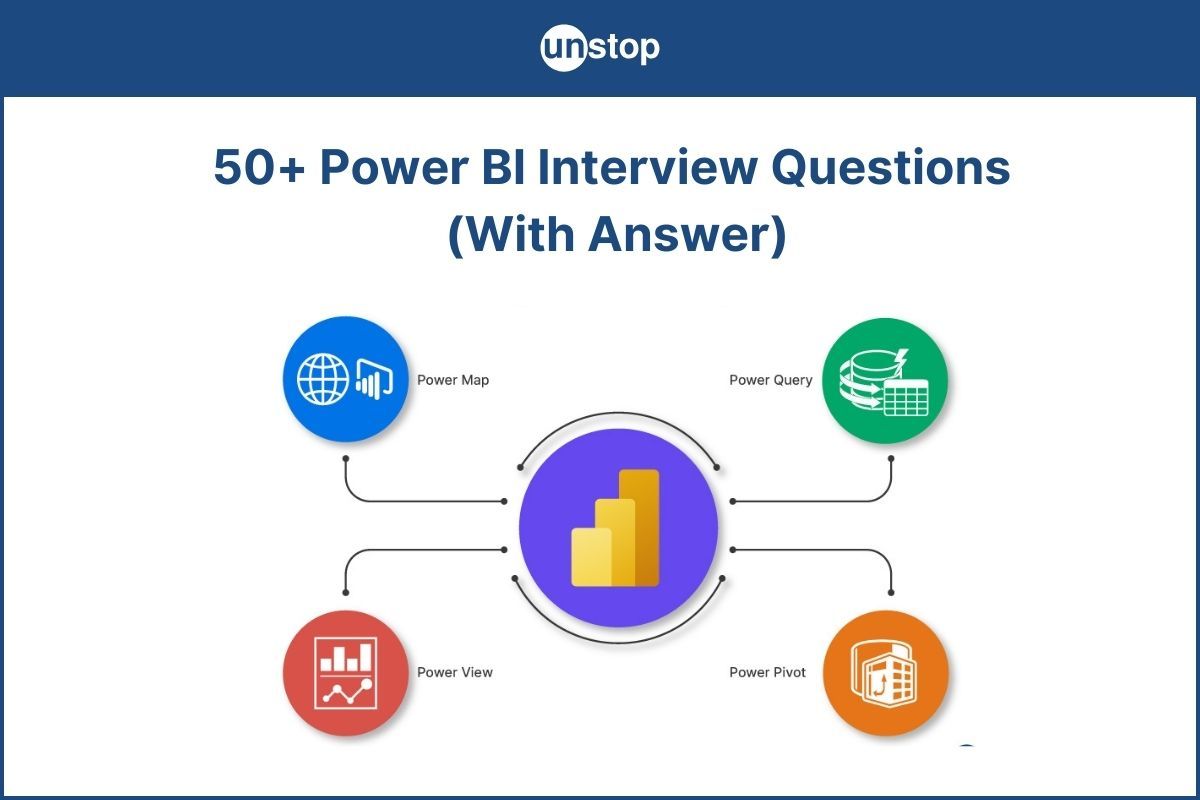
Power BI has been a dominant force in the ever-changing business intelligence tool space, turning unprocessed data into useful business insights that help decision-makers make well-informed choices.
Power BI enables users to extract valuable information from large datasets, and it can manage millions of rows with ease. One of its primary attributes is its user-friendly filter selection, which enables users to refine their data precisely and concentrate on the most pertinent facts in the entire report.
The Excel add-ins for Power BI provide smooth integration with accustomed spreadsheet environments, giving users a recognizable interface and utilizing many additional features and tools. Power BI's ETL tools make the data preparation process easier, which guarantees a seamless transition from unprocessed data to finished representations.
Using calculated tables and columnar databases, users can build effective data models that serve as the basis for potent analytical insights. The tool improves the visualization experience by supporting multiple chart formats, such as pie charts, bar charts, doughnut charts, and interactive charts, which make it simpler for stakeholders to understand complicated datasets.
Power BI shines in business decision-making because of its relationship view, which enables users to create and manage links between various data tables. Users can query data with a common language by integrating natural language processing, reducing communication barriers between non-technical and technical stakeholders. Address fields and security roles provide data organization and security, which aligns with the main need to preserve data integrity.
Freshers Power BI Interview Questions
1. What is Power BI, and how does it contribute to data analysis and visualization? Explain the key components of Power BI.
Power BI, a Microsoft business analytics tool, enables users to connect with data stored in various locations, ranging from Hadoop and relational databases (including on-premises SQL Server) to SaaS applications like Salesforce and extensive datasets such as Google Analytics Data Studio. The platform offers diverse capabilities, including advanced data transformation, allowing users to convert raw data into usable forms for analysis. It also uses a natural language query to help in data exploration.
It consists of four main components:
- Power Query: This module is for reshaping data by transforming it. It allows users to access multiple data sources and cleanly transform them before being loaded into Power BI. It offers a wide range of transforming functions like filtering, pivoting, etc.
- Power Pivot: Power Pivot is an in-memory data modeling engine. It allows the users to link different tables and express mathematical calculations in Data Analysis Expressions (DAX).
- Power View and Power Map: Both Power View and Power Map help build interactive views and geographic data visualizations. Power View provides charts, graphs and other types of visualizations to bring data to life. Power Map helps plot millions of rows of data (geographic and temporal) in 3-D format.
- Power BI Service: The companies offering this online service provide the users with common functions of sharing, collaborating and publishing reports and establishing dashboards.
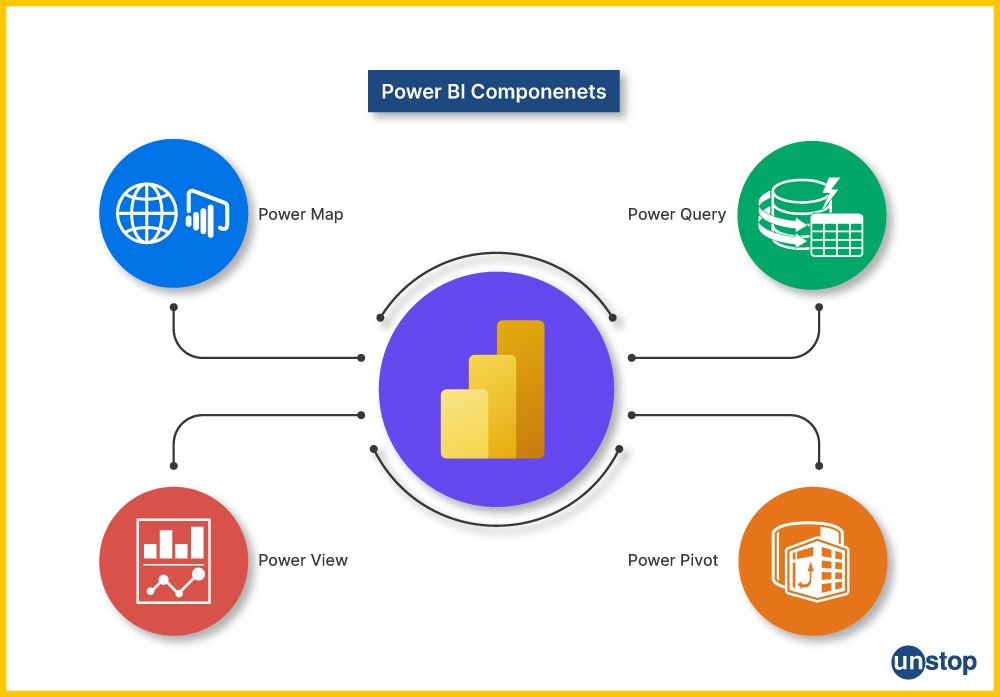
2. What is an active relationship in Power BI, and how does it differ from a passive relationship?
Active Relationship: This relationship is a link between two data plan tables. Power BI uses that link by default when doing searches and calculations when there is a working connection. Mostly, we use active connections when there's a big and main link between tables in situations.
Passive Relationship: A passive relationship is another link between two tables in the data model. Unlike active connections, power BI doesn't use passive links by default in calculations and searches. Passive relationships are often used when we need to make many connections between tables. These extra links are for special calculations or situations without changing the usual way things work.
Here's how the two differ:
|
Feature |
Active Relationship |
Passive Relationship |
|
Direction of Filtering |
Bidirectional - Filtering flows in both directions. |
Unidirectional - Filtering flows in one direction only. |
|
Notation in Power BI |
Denoted by a solid line between tables. |
Denoted by a dashed line between tables. |
|
Use Case |
Suitable when filtering is needed in both directions. |
Suitable when you want to control the flow of filtering. |
|
Flexibility |
More flexible as it allows filtering in either direction. |
Less flexible, filtering occurs in a single specified direction. |
|
Examples |
Table A filters Table B, and Table B filters Table A. |
Table A filters Table B, but Table B does not filter Table A. |
3. What is the influence of relationships on data modeling in Power BI, and what makes them crucial in this context?
Power BI data modeling is all about relationships. They determine how tables are linked and define the relationship between two specific fields (columns in a table) in each table that do not come from the same record. Relationships are explicitly clear, and unified meanings can be expressed by connecting the data in different tables to a single visualization.
Relationships play a crucial role in shaping the Power BI data model and significantly impact data modeling. Users can generate calculated columns or measures that extend across interconnected tables, facilitating operations like aggregating sales data for related accounts at a specified level (Table 0). These relationships enable constructing a data model that closely mirrors the underlying business logic, enhancing the depth and insightfulness of reports and dashboards.
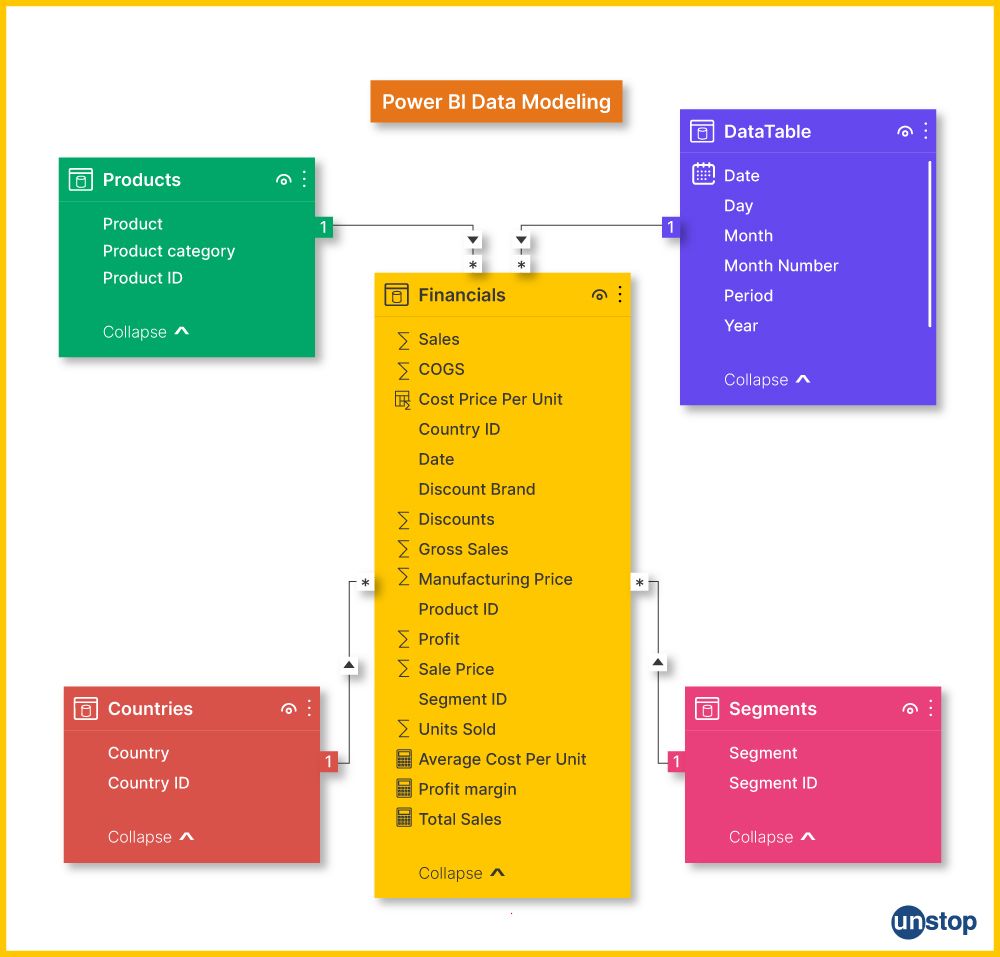
4. Describe the significance of page-level filters in Power BI reports. How can these filters enhance the user experience, and what considerations should be taken into account when applying them?
Power BI's page-level filters let users determine what data will be displayed across a report page. They can be added to all the individual visualizations on a given page. This ensures consistency and saves time for users, improving their overall experience of using your site or app. The significance of page-level filter selection includes:
- Consistency: Page-level filters make it so that all types of visualizations on a page use the same filters to represent data, making results more consistently harmonious.
- Focus on Specific Insights: Thanks to the ability of users filter selection at a page level, they can easily focus on specific aspects, allowing users to draw valid inferences from them.
- Ease of Navigation: Adding page-level filters to the report makes navigating it much easier and improves user experience. For users, the filters and visualizers set don't require them to apply filters separately for each visualization.
Considerations when applying page-level filters:
- User Understanding: For applied filters, make sure they meet users' interpretation of the data and their understanding of what is really important.
- Performance: While applying filters can enhance performance by reducing the data loaded for reporting, it's crucial to exercise caution. Excessive use of filters may have a detrimental effect. If a report yields no results after filtering, users may experience frustration. Striking a balance is essential to ensure improved performance without compromising the user experience.
- User Training: When sharing the report, providing user training on utilizing and adjusting page-level filters is vital. Empowering users with the knowledge of how to apply these filters for their analysis effectively ensures a seamless and productive experience with the Power BI reports.
5. Explain the concept of calculated columns in Power BI and why they are used. How is DAX (Data Analysis Expressions) different from other programming languages, and what makes it suitable for Power BI?
Calculated Columns in Power BI:
A column in Power BI is calculated by applying a calculation to existing columns within the table. These calculations are expressed in Data Analysis Expressions (DAX). Users can create computed columns to generate new data points based on the values of other columns. This provides additional insights or permits a type of analysis that would otherwise not be possible.
Significance of Calculated Columns:
- Derived Metrics: Using calculated columns, new metrics or indicators can be derived from existing data. As a result, users will possess greater comprehension.
- Complex Calculations: They allow for the execution of intricate calculations far beyond what essential aggregation functions are capable of.
DAX vs. Other Programming Languages:
- Formula Language: DAX is a specialized data analysis and business intelligence formula. It is designed to be used with tabular data models and is excellent for Power BI.
- Columnar Storage: Because Power BI stores data in a columnar format, DAX can use this structure very efficiently. This means that analytical queries perform much better than they do with OLAP cubes.
- Relationship Awareness: The design of DAX complements working with relationship view between tables so that complex calculations on multiple interrelated tables can be expressed relatively quickly.
Suitability for Power BI:
- Optimized for BI: DAX is optimized to meet the unique needs of business intelligence and analytical reporting.
- Integration with Power BI: Power BI seamlessly integrates with DAX, which allows users to write complex calculations for visualizations.
6. What are gauge charts in Power BI, and in what scenarios would you use them?
Gauge Charts in Power BI:
Gauge charts are a visualization tool that present data like a speedometer or gauge. They show a single value within a fixed range, indicating whether it lies between upper and lower limits. Gauge charts let you track KPIs, and they document progress toward desired outcomes.
Scenarios for Using Gauge Charts:
- Performance Metrics: Gauge charts are well suited for displaying key performance indicators, including sales targets or an organization's progress toward meeting those objectives.
- Threshold Monitoring: You must watch whether a given indicator is within normal limits or has passed the pre-set thresholds.
7. Discuss the importance of custom visuals and how they can add value to an interactive report. Provide an example of a situation where a custom visual might be more suitable than a standard Power BI visualization.
Power BI custom visuals go beyond the standard charts provided by Power BI to enrich users 'experience. They are written by third-party developers or developed in-house. In this way, they can be tailored to different needs of users as visualizations. The importance of custom visuals lies in the following:
- Diverse Visualization Options: Custom visuals provide many different types and styles of charts that standard Power BI visualization services cannot. They can even be imported from an external source.
- Enhanced User Experience: They can add depth to the user experience with more prosperous and more appropriate visuals inherent to the nature of data.
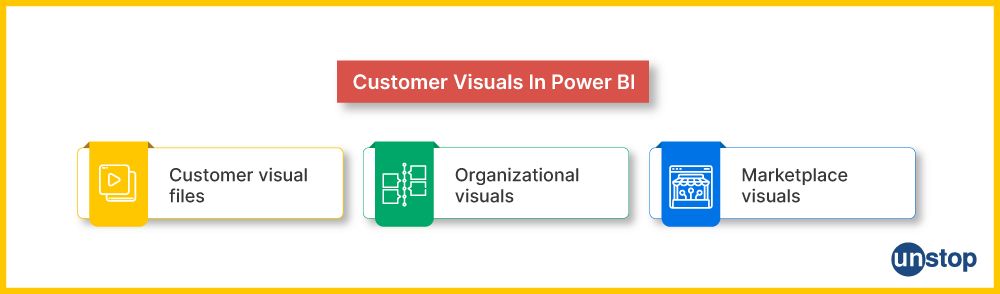
Example Scenario for Custom Visuals:
- Network Diagram: Take a dataset about relations among things. If you want to see how they are connected in the network, a custom representation like a network diagram may be more intuitive in describing complex relationship views than standard visuals. It helps users visualize connections, hierarchies, and interactions that might be hard to express with ordinary graphs.
- Considerations: Custom visuals allow for a lot of flexibility, but they must be appropriate to the aims of the report and understandable by users. Many third-party visuals are updated or improved, so regularly check for updates and compatibility.
8. Explain the roles of Power Query, Power View, and Power Pivot in Power BI. How do these elements play a role in developing dynamic dashboards, and how do they support user-driven business intelligence?
- Power Query: Power Query is responsible for extracting, transforming and loading (ETL) data. It lets users connect to many different, original data sources and clean and shape the data before loading it into Power BI. Power Query ensures that the data is in a suitable form for analysis.
- Power Pivot: Power Pivot is an in-memory data modeling component. Users can create relationships between tables, calculated columns, and measures with Data Analysis Expressions (DAX). A solid data model is built on a Power Pivot foundation, which underlies Power BI analysis.
- Power View: Power View is a data visualization feature in Power BI. Users can design interactive and beautiful reports and dashboards. It lets users drag and drop address fields onto a canvas and create various types of visualization, all to build up an effective interactive data storyline.
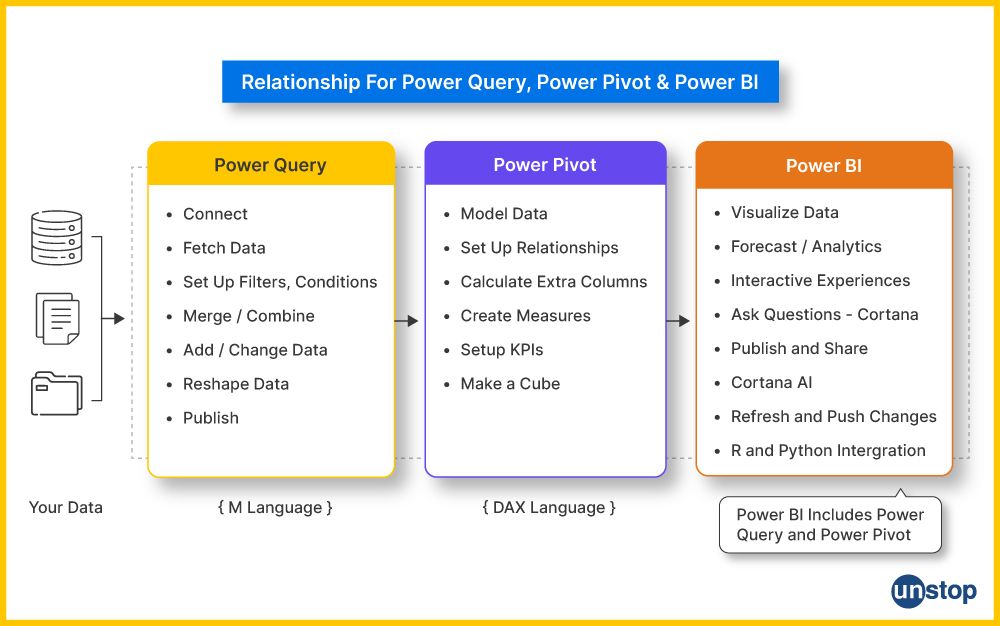
Contribution to Interactive Dashboards and Self-Service BI:
- Power Query prepares data for analysis by transforming and cleaning it.
- Power Pivot is used to create relationships and calculations so users can gain insights from the data.
- With Power View, users can visually explore and present data interactively to facilitate an intuitive reporting experience.
Together, these elements make self-service business intelligence possible so that users can connect to their data themselves without relying heavily on IT or technical teams for assistance.
9. Discuss the importance of different connectivity modes in Power BI.
Connectivity Modes in Power BI:
Import: Power BI imports data, and any changes in the source database have no impact on a dataset until it is manually refreshed.
Direct Query: Direct Query involves establishing a direct connection to the source database, enabling real-time data retrieval without importing it into Power BI.
Live Connection: It connects to an existing Analysis Services model, providing a live link with the data model.
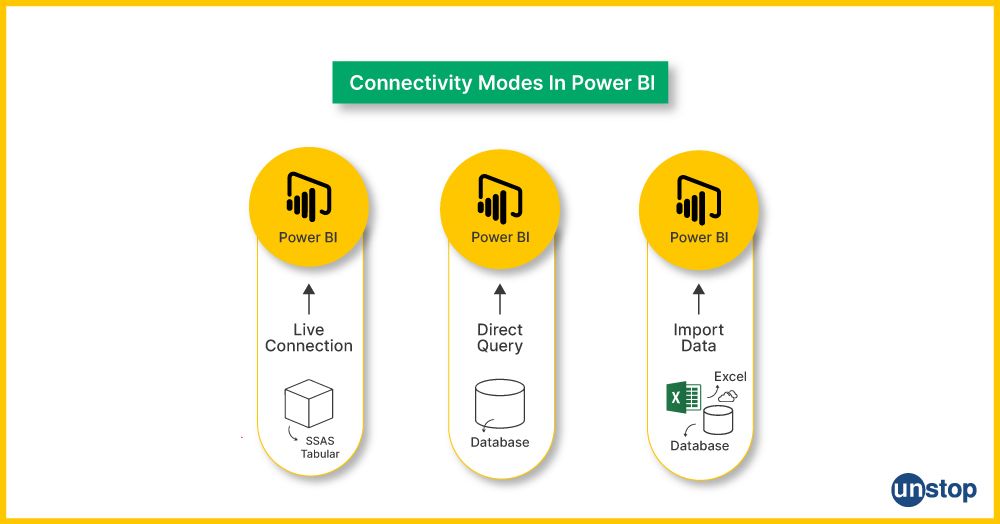
Importance of Connectivity Modes:
Adaptability: Various connectivity modes offer adaptability to cater to the specific data needs of an organization, considering performance constraints and the necessity for real-time data.
Row-Level Security (RLS): RLS is a security mechanism in Power BI that limits users' access to data at the row level based on roles and filters established by the administrator.
Data Security: With RLS in place, users can only see the data related to their job position. This helps protect the secrecy and prevents unauthorized parties from seeing sensitive information.
Business Analytics Environment: In the business analytics environment, particularly for handling sensitive data, RLS is essential to protect privacy and demonstrate compliance with laws of all types. Also, it ensures that each user can only see those portions of a database they are permitted to see.
10. Differentiate between visual-level filters and page-level filters in Power BI. How can interactive visualizations enhance the user experience, and what types of filters can be applied to customize data views?
Visual-Level Filters:
Definition: A filter on a detail report (at the visual level) is applied to show specific things. This filter selection lets users set up their own predefined controls for each particular visual so that they only affect other elements displayed within the same page.
Use Case: These filters are helpful when you're only interested in specific parts of the data on a single chart or graph without interfering with other information on that page.
Page-Level Filters:
Definition: A page-level filter governs the entire report. They introduce a standard filter across the entirety of each report page. All visuals are affected by them.
Use Case: When you want to keep the data consistent across various figures on a page, filtering would be helpful at the page level.
Interactive Visualizations and Customization:
Enhanced User Experience: Users can view and query data in real time with interactive visualizations. Drill-down, cross-filtering, and highlighting are features available to users so that they may explore the contents of a dashboard and discover insights for themselves; user data views can be personalized according to individual needs.
Types of Filters:
Slicer Filters: Slicers are interactive filters for data across a report.
Relative Date Filters: They let users filter data selectively based on time periods relative to the current date, such as the last seven days or the next month.
11. Define self-service business intelligence and explain its significance for business users. How does Power BI cater to the needs of business analytics and Self-Service Business Intelligence (BI)?
Definition: Self-service BI means business users can access, analyze and visualize data without being technically savvy or having a vast amount of IT support.
Significance for Business Users:
- Empowers business users to make data-informed decisions.
- Reduces dependence on IT departments for data analysis.
- Accelerates the decision-making process.
Power BI and Business Analytics:
- Catering to Business Needs: Power BI is designed as an effective self-service BI tool. It offers a friendly user interface for connecting to data, transforming, modeling, and visualizing it all at once.
- User-Friendly Interface: With its drag-and-drop interface and intuitive features, Power BI requires little training for business users to create insightful reports and dashboards.
Role of Custom Tables:
- Definition: Power BI's custom tables are related to user-created tables, which users can employ to supplement or enhance the data model with additional calculated information.
- Generating Insightful Reports: Incorporating Business Logic, Calculations, and Extra Dimensions Custom tables play a crucial role in enabling users to enhance reports by introducing additional business logic calculations or including extra dimensions that may not be available in the original data sources.
- Examples: Users can define custom tables to generate aggregations, key performance indicators (KPIs), or categorizations tailored to their business needs.
12. Describe the importance of on-premises data sources in Power BI.
Definition: Unlike the cloud, on-premise data sources refer to all data stored locally within an organization's servers or data centers.
Importance:
- Data Sovereignty: Organizations facing regulatory or security challenges may opt for on-premises storage to adhere to data sovereignty regulations. This guarantees that sensitive data remains confined within local boundaries, addressing concerns related to compliance and maintaining control.
- Security Concerns: To reduce risks of cloud storage, companies may store sensitive data that requires the most stringent security measures (such as customs and tax information) on the premises.
- Existing Infrastructure: Power BI can use many organizations' on-premises databases and systems, integrating these data sources to get a complete picture.
- Offline Accessibility: The advantage of on-premises data sources lies in providing offline accessibility, enabling users to manipulate data even when not connected to the internet. This becomes crucial in scenarios where continuous online connectivity cannot be assured.
- Reduced Data Latency: On-premises data sources are pivotal in minimizing data latency, ensuring that the most current information is readily accessible for analysis. This proves particularly advantageous in situations demanding real-time or near-real-time insights.
13. How does Power Map contribute to visualizing geographical data?
Power Map: Power Map is a 3D data visualization tool in Power BI that lets you plot geographic and temporal information on the globe or any other map.
Contribution of Power Map to Visualizing Geographical Data:
- Spatial Insights: With Power Map, users can create interactive and visually engaging maps to view geographical data in a spatial context.
- Time Animation: Adding a temporal element to geographical analysis lets you view how data changes over time.
14. What considerations should be taken into account when dealing with inactive relationships between tables in Power BI?
Inactive Relationships: In Power BI, relationships between tables can be defined as active or passive. Inactive associations, by default, do not participate in filtering or data retrieval.
Considerations:
- Scenario-Based Usage: In cases where you want to set up a bunch of relationships between tables, but only one can be active at any time according to certain preconditions, inactive relationships are helpful.
- User Clarity: It is necessary to ensure that each inactivated relationship becomes active only under specified conditions to avoid confusing users when they do data analysis.
- DAX Measures: In DAX (Data Analysis Expressions), some specific DAX measures or functions switch between active and inactive relationships that change with user interaction and data conditions.
15. Explain the role of Power BI Service in the Power BI ecosystem. How do content packs contribute to sharing and collaboration in Power BI?
Power BI Service Role: Microsoft's Power BI Service is a cloud platform that works with the desktop version of Power BI. It enables users to publish, share and collaborate on Power BI reports or dashboards online in a single environment.
Key Functions:
- Publishing: Reports from Power BI Desktop can be published online via the Power BI Service for use by users anywhere at any time. Query parameters can be used in Power BI Desktop to explore the data for specific, customized needs.
- Sharing: Power BI Service may share Reports and dashboards with other users or groups within the organization.
- Collaboration: What makes it easy to work with others is having several people working on one report or dashboard simultaneously.
Content Packs in Power BI: Pre-built bundles of Power BI reports, dashboards and datasets created to suit the purpose or the characteristics of original data sources. These are often pre-built for popular services like Salesforce, Adobe Analytics, etc.
Contribution to Sharing and Collaboration:
- Efficient Sharing: Content packs offer an effective method for sharing ready-made reporting and analytical solutions instead of building reports and dashboards from scratch.
- Reusability: Content packs can be repackaged and adapted to suit individual needs; kill two birds with one stone.
- Centralized Updates: If the person who created a content pack decides to update or improve it, all places where that same package is used will be affected.
16. Define what a functional language is. How does DAX (Data Analysis Expressions) in Power BI qualify as a functional language?
Functional Language Definition: A programming language that adheres to the principles of functional programming. Functional programming values mathematical functions and neither modifies the state nor mutable data.
Key Characteristics:
- Immutability: Data is never altered, and functions only return new information.
- First-Class and Higher-Order Functions: They can be used as first-class citizens and passed to or returned from other functions.
DAX as a Functional Language:
DAX in Power BI: Power BI Expressions (DAX) is a formula language for creating custom calculations and aggregations in the latest editions of Microsoft's business intelligence platform, including Power Pivot, Power BI Desktop, and Power BI Service.
Functional Language Characteristics:
- Immutability: DAX uses tables and columns, plus most formulas make new calculated fields or measures without changing the data they start with.
- Functional Operations: Functional programming concepts like using iterators and higher-order functions to transform and calculate data are supported by DAX.
Significance in Power BI:
- Declarative Nature: DAX in Power BI is characterized by its declarative nature, allowing users to articulate what they want to achieve without specifying the step-by-step procedures. Users express their desired outcomes, and DAX autonomously determines the most effective way to accomplish those objectives.
- Columnar Data Model: DAX is thus directly optimized for working with columnar data models, making it particularly suitable to feed business intelligence and analysis into Power BI.
17. Describe the concept of a collection of visualizations in Power BI. How do visually appealing and insightful visualizations contribute to deriving business insights?
Concept of a Collection of Visualizations in Power BI:
In Power BI, a "set" refers to a collection of visualizations encompassing various charts and representations that can be seamlessly arranged on a single report card. This approach enables the assembly of diverse elements to narrate a comprehensive story within a unified visual context.
Key Aspects:
- Variety: The elements in a collection often represent different ways of viewing the same data.
- Interactivity: The various visualizations within a collection can be linked together to affect each other.
- Storytelling: This allows assembling all these images into a story that makes sense regarding data.
Contribution of Visually Appealing and Insightful Visualizations to Business Insights:
Visually Appealing Visualizations:
- Engagement: Eye-catching imagery displays information and draws the users' attention, encouraging them to look around.
- Understanding: Good visuals make it easier to understand complex data.
Insightful Visualizations:
- Patterns and Trends: These visualizations are the key to highlighting patterns, trends and anomalies in data that may not be apparent from raw datasets.
- Decision-Making: Informed decisions require understanding and insightful visuals to present information in a manner convenient for rapid interpretation.
18. Explain the significance of a "customer table" in Power BI and how you would structure its format for effective data analysis.
Significance: A "customer table" in Power BI is critical for effective data analysis because it is the data model's foundation. Consumers are frequently at the center of business operations, and a well-organized customer table makes it possible to link with other tables (such as sales and transactions) for in-depth research. It offers a foundation for comprehending customers' preferences, demography, and behaviour.
Structure for Effective Data Analysis:
- Important Fields: Provide necessary fields like Name, CustomerID, Address, and Contact Details.
- Demographic Information: Gather essential demographic data, such as location, gender, and age.
- Purchase History: Include any pertinent past data, orders, or client transactions in this section.
- Unique Identifiers: To build associations with other tables, ensure every client has a unique identifier (such as CustomerID).
- Consistent Data Types: Maintain consistency in data types for accurate analysis (e.g., use date data types for birthdates).
Context from Queries: Understanding the importance of a customer table in data modeling and analysis.
Context to Queries: Emphasizing the need for an organized and meaningful structure in the customer table for optimal Power BI performance.
19. What steps would you take to refresh dashboard tiles in Power BI?
Steps to Refresh Dashboard Tiles:
- Navigate to Power BI Service: Open the Power BI Service to view the published dashboard.
- Dataset Refresh: Depending on the data source, ensure the underlying dataset is set up for either an automatic or manual refresh.
- Scheduled Refresh: To maintain data current without human interaction, schedule automatic refreshes.
- Options for Refreshing: If necessary, manually refresh the dataset using the "Refresh Now" option.
- Data Source Connection: To prevent refresh issues, confirm that the data source connection details are correct.
Importance of Data Refresh:
- Accurate Decision-Making: Refreshing data regularly guarantees decision-makers access to the most recent information necessary for making correct decisions.
- Real-Time Insights: Frequent refreshes offer insights into the most recent trends and modifications in situations where real-time data is essential.
- Data Currency: Reports and dashboards remain reliable and relevant when visualizations are kept current.
Context from Queries: Recognizing the necessity of regular data updates for accurate decision-making.
Context of Queries: Stressing the importance of real-time or scheduled data refresh to keep Power BI dashboards current.
20. Define a "calculated measure" in Power BI. How can such measures enhance data analysis and reporting?
In Power BI, a "calculated measure" is a custom metric or calculation is generated using DAX (Data Analysis Expressions) formulas from pre-existing data. Calculated measures enable users to construct unique computations based on particular business requirements, in contrast to conventional measures, which are immediately imported.
Enhancements to Reporting and Data Analysis:
- Custom Metrics: Unique metrics can be created Based on calculated measurements suited to certain business requirements.
- Dynamic Analysis: Calculated measurements automatically update in response to data changes, offering dynamic performance insights.
- Complex computations: To enable more in-depth analysis, carry out complex computations beyond simple aggregations.
- Consistency: Maintain uniformity in the computations made for each report to prevent disparities in the resulting metrics.
Context from Queries: Grasping the concept of calculated measures for deriving insights beyond basic data representation.
Context of Queries: Illustrating the impact of calculated measures on data analysis and their role in creating customized metrics.
21. Elaborate on the advantages and considerations when establishing a direct query connection from Power BI to an Oracle database.
Advantages of Direct Query Connection:
- Real-Time Data Access: Power BI reports always display the most recent data since Direct Query enables real-time access to data in the Oracle database.
- Reduced Data Duplication: Direct Query ensures a single source of truth by doing away with the need for duplicate data, in contrast to import mode, which copies data into Power BI.
- Large Dataset Support: Since direct query doesn't necessitate putting all data into memory, it is advantageous in situations involving huge datasets.
Considerations:
- Performance Impact: Real-time data retrieval lag may occur based on the intricacy of the queries and the Oracle database's performance.
- Dependency on the Data Source: The Oracle database's performance and continuous availability are essential to ensure a smooth connection.
- Limited Power BI Features: Some Power BI features, such as certain visualizations and transformations, might not be fully supported in Direct Query mode.
22. How would you meet analysis requirements using the "Advanced Editor" for data transformation in Power BI?
Process:
- Accessing Advanced Editor: Find the "Advanced Editor" option in the Power Query Editor.
- DAX Expressions: Create custom transformations using DAX (Data Analysis Expressions) expressions.
- Complex Calculations: To do complex transformations that may be impossible through the graphical user interface.
- Merging Queries: Advanced Editor combines and merges queries with custom logic.
Analysis Requirements:
- Conditional Columns: The Advanced Editor takes into account specified criteria to generate conditional columns.
- Custom Aggregations: Carry out custom aggregations or calculations that are not available by means of standard Power Query functions.
- Data Cleansing: Use sophisticated cleansing methods, such as regular expressions or custom logic, to address special issues.
However, using the Advanced Editor allows for more detailed and individualized data transformation that fits specific analytical needs not covered by standard Power BI transformations.
23. When designing a Power BI report, explain the significance of assigning meaningful labels to visual elements. How does this contribute to a user-friendly and insightful reporting experience?
Significance:
- Clarity and Understanding: Semantic labels improve the legibility of visual components so that a user can understand the information displayed.
- User Engagement: Descriptive labels allow user engagement, and the report's consumers can grasp insights without considerable confusion.
- Consistency: Uniform labeling within visuals supports uniformity and coordination in the reporting process.
Contribution to User-Friendly Reporting:
- Intuitive Interpretation: The learning curve for each visual element is reduced because users can quickly comprehend the purpose and context of every individual component.
- Reduced Misinterpretation: Properly labeled graphics prevent misinterpretation, often leading to wrong conclusions or decisions.
- Accessibility: The presence of meaningful labels ensures that the report is accessible to different users regardless of their level of expertise.
Insightful Reporting Experience:
- Storytelling: The labeling feature is part of the storytelling process associated with reporting as it leads users through the narrative embedded within visualized data.
- Data Context: Labels offer a background for the data, enabling users to understand what is being reported.
- Actionable Information: Useful labels direct users to actionable insights, which allow them to make better decisions.
In conclusion, labeling visuals with appropriate names is critical to enhancing the clarity and understanding of a Power BI report by maximizing user involvement.

Intermediate Power BI Interview Questions
1. Explain the concept of visual container refresh in Power BI. How does it impact the update of visuals in a report, and what considerations should be taken into account when setting up refresh schedules?
Visual Container Refresh in Power BI:
In Power BI, when we talk about visual container refresh, what that means is refreshing the charts on a report or dashboard. This means the data is up-to-date and includes any new information added to the original data.
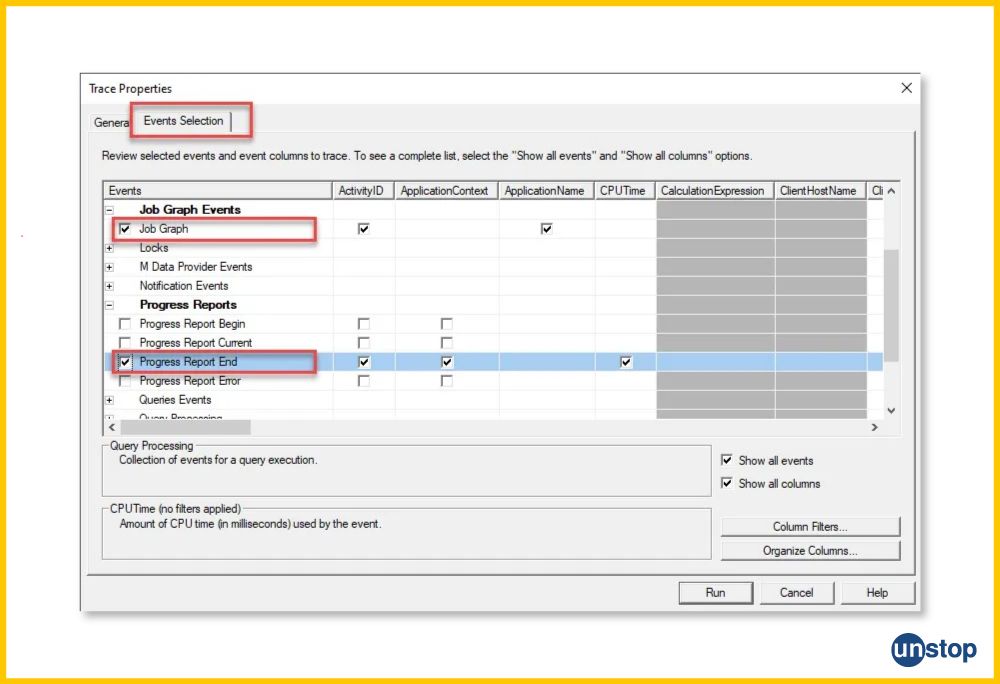
Impact on Visual Update:
Every time a refresh (change) occurs for any visualization container, fresh data is retrieved from the connected data source or dataset. This affects the editing of graphics for a report so that images are updated using the latest information. This helps them ensure that the insights in their words remain accurate and relevant.
Considerations for Refresh Schedules:
- Frequency: The refresh schedule must coincide with the interval at which data is updated in the source system. Real-time modes may require more frequent refreshing.
- Data Source Dependencies: Then there are the external data sources; get them up to speed before the refresh of your visual container.
- Performance: Take advantage of idle periods to optimize refresh schedules and prevent overloading servers when usage is high.
- Credentials and Permissions: Ensure that the credentials for refreshing images have access to and can get data from your source.
2. Compare and contrast CSV files and visual files in Power BI. How can each of these file types be utilized in data preparation and analysis?
CSV Files: CSV (Comma-Separated Value) files are plain text representations of tabular data, with each line representing a row and values separated by commas.
Utilization:
- Great for importing structured data into Power BI.
- They are often used for static data or periodic updates of one's own.
- It is appropriate for situations where data will stay the same.
Visual Files: Visual files usually refer to files written and stored within Power BI Desktop, specifically those including the report layout, visualizations and settings.
Utilization:
- To save the Power BI report internally or share it with an external organization.
- It encompasses the whole report design, capturing all visuals, interactions and customizations.
- It also assists them in cooperating with others and sharing report designs.
Comparison:
|
Aspect |
CSV Files |
Visual Files |
|
Format |
Comma-Separated Values (CSV) |
Various visual file formats (e.g., .pbix) |
|
Data Structure |
Tabular data without inherent visuals |
Contains visualizations, dashboards, and data |
|
Purpose |
Primarily for storing structured data |
Used for creating interactive reports |
|
Content |
Plain text with rows and columns |
A mix of data, visualizations, and configurations |
|
Usage |
Data import/export, database interaction |
Building interactive dashboards and reports |
|
Interactivity |
Lacks inherent interactivity |
Supports interactive elements and drill-downs |
|
Extension |
Typically .csv |
Various extensions like .pbix for Power BI |
3. Discuss the different types of content packs available in Power BI.
Power BI content packs are pre-built bundles of dashboards, reports and datasets that address specific purposes or industries. They also serve as packaging knowledge to give it away from others.
Types:
Service Content Packs:
- Created within Power BI Service.
- Contains dashboards, reports, and datasets.
Organizational Content Packs:
- They are shared within an organization.
- It helps centralize the distribution of important analytics solutions.
Custom Content Packs:
- It is customized to suit the requirements of individual businesses.
- It was developed by Power BI users or developers themselves.
Enhancements and Collaboration:
- Efficiency: Users can avoid building solutions from scratch by using content packs. This saves time and increases efficiency.
- Collaboration: Promotes sharing standardized analytics solutions across departments or teams.
- Updates: They can even centrally update content packs to provide consistency in analytics throughout the organization.
4. Differentiate between real-time connections and major connections in Power BI.
|
Aspect |
Real-Time Connections |
Major Connections |
|
Definition |
Connects to data sources providing live updates. |
Involves periodic or scheduled data refreshes. |
|
Scenarios |
Financial analytics with real-time stock data. |
Historical analysis with infrequent updates |
|
Nature of Data |
Dynamic, frequently changing data. |
More static or periodically updated data. |
|
Usage Examples |
Monitoring social media mentions. |
Generating Periodic reports |
|
Considerations |
Requires responsive data source. |
Reduces frequency of data source requests. |
|
Data Source Load |
May increase data source and network load. |
Eases load on data source due to scheduled updates. |
|
Preferred for |
Situations requiring real-time insights. |
Scenarios where real-time updates are not critical. |
|
Control Over Updates |
Immediate updates as data changes. |
Controlled updates at specified intervals. |
|
Performance Impact |
Potential increased load on data source. |
More controlled and optimized data refresh. |
5. Explain the concept of direct query in Power BI. How does it differ from import mode, and how can the model view be used to optimize data models?
Direct Query in Power BI
Power BI includes a feature called DirectQuery, which enables users to populate data in their model by directly querying the source of that information for real-time changes.
Differences from Import Mode:
Import Mode: The Power BI model imports data and conducts queries against the imported data.
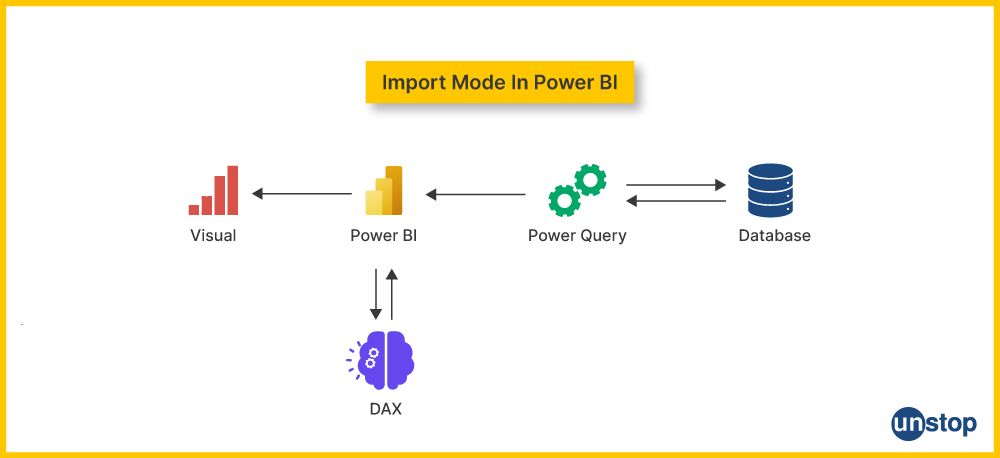
Direct Query:
- Queries are sent backward to the original database.
- The Power BI model doesn't store any local copy of real-time data.
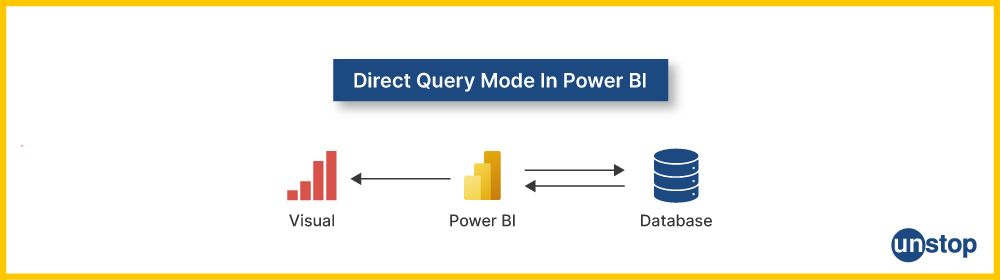
Using Model View to Optimize Data Models:
Model View:
- Model View is Power BI Desktop's representation of the data model, where tables and relationships are represented visually.
- It enables the relationship between parties to be optimized and enables a diagnosis of performance bottlenecks throughout the whole model.
Considerations:
- Performance: While Direct Query can obtain data on demand, performance considerations are encountered depending upon the size and complexity of the database.
- Data Source Compatibility: Make sure the data source can accept Direct Query and withstand this type of inbound traffic.
- Optimization: Model View identifies and solves performance problems and develops effective relationship models.
6. Describe the role of pivot tables in Power BI. How do dimension tables contribute to creating effective relationships in a data model?
Role of Pivot Tables and Dimension Tables in Power BI:
Pivot Tables:
- Within the Power BI environment, pivot tables enable users to organize and break down data by dragging fields into areas of rows, columns, values, or filters.
- Allow dynamic rearrangement of data so we can see things differently.
Dimension Tables:
- Dimension tables describe a model's attributes and define its hierarchies or relationships.
- The fact table provides context and elaborates on measures.
Contributions to Effective Relationships:
Relationships:
- Pivot tables can also use relationships between two or more tables to interpret the data from various angles.
- Dimension tables allow measures to have context and facilitate accurate data analysis; this helps foster good relations.
Considerations:
- Data Modeling: The dimension tables should be properly designed to support relations and data modeling.
- Hierarchy Definition: Use dimension tables to make hierarchies that increase pivot-table drill down.
- Consistency: Ensuring that dimension tables remain uniform and unchanging is vital to preserving relationships and maintaining the meaningfulness of analyses.
7. Discuss the difference between table relations and Drill-Down Filters in Power BI and how they impact data analysis.
In Power BI, table relations and drill-down filters uniquely organize data investigation. Linking tables helps us see data from different parts in a bigger picture. On the other hand, filters that go deeper let people look closely at specific parts of data in images. This helps them study things more efficiently and thoroughly. Understanding these systems is crucial for using Power BI to analyze data well.
|
Aspect |
Table Relations in Power BI |
Drill-Down Filters |
|
Importance |
Establish relationships between tables in a data model. |
Empower users to delve into intricate details within visualizations. |
|
Data Model Optimization |
Optimizes data model by defining relationships. |
Elevate user interactivity, fostering a more engaging exploration experience. |
|
Cross-Table Analysis |
Enables cross-table analysis and aggregation. |
Streamline the dynamic exploration of data hierarchies for users. |
|
Considerations |
Consistency in column data types for relationships. |
Ensure proper use to avoid overwhelming visualizations. |
8. Explain the filter function in Power BI and how it can be applied in DAX expressions. Differentiate between filter functions and visual filters, providing examples of each.
In Power BI, the filter function is very important. It helps to change and fix information in DAX (Data Analysis Expressions) statements. This feature lets people change where they're doing math to make it more complex and allows for special investigations. Understanding how filters work and using them carefully in DAX statements helps users get valuable information by accurately deciding when calculations are processed.
Here's how filter functions differ from visual filters:
|
Aspect |
Filter Function in Power BI |
Visual Filters in Power BI |
|
Definition |
The DAX function is applied in formulas to filter data. |
Interactive elements are applied directly to visualizations. |
|
Application in DAX Expressions |
Applied within DAX formulas for calculated columns. |
Applied to specific visuals, filtering their displayed data. |
|
Dynamic Filtering |
Dynamically filters data based on specified criteria. |
Allows users to interactively filter data in a visualization. |
|
Control in Formulas |
Used for custom calculations and aggregations. |
Provides a user interface for data exploration and filtering. |
|
Examples |
CALCULATE function with FILTER expressions. |
Slicers, cross-highlighting, and cross-filtering in visuals. |
9. Compare and contrast report-level filters and filters applied to individual visualizations. How can these filters be used to control the scope of data in a report?
Using report- and visualization-level filters in Power BI helps manage the range of data. Report filters at the top help everywhere and set up the same context for all data in the report. On the other hand, filters used on individual pictures give more focused control. This lets users customize certain picture parts based on their needs to understand information better.
A side-by-side look at these different filter kinds shows how they each play an important part in deciding the area and accuracy of data presentation within a report.
|
Aspect |
Report-Level Filters |
Visual-Level Filters |
|
Scope |
Apply to the entire report or dashboard. |
Apply to specific visuals within a report. |
|
Implementation |
Configured at the report level. |
They are configured for individual charts, tables, or visuals. |
|
Use Cases |
Useful for high-level, global filtering. |
It is useful when different visuals require distinct data filters. |
|
Interaction with Visuals |
It affects all visuals, maintaining consistency. |
Provides flexibility for visuals to have unique data settings. |
|
Performance Considerations |
It may impact overall report performance. |
Generally, it has a localized impact on specific visuals. |
10. Discuss the underlying visualization technology in Power BI. How can one make data insights more accessible using customized column charts?
Underlying Visualization Technology:
The visualizations in Power BI are made using an HTML, CSS, and JavaScript engine. This mix of technologies allows the creation of interactive and dynamic data visualizations. The built-in tech makes it easy for users to explore and understand the data through interactive visualizations.
Customization of Column Charts:
- Data Labels and Tooltips: Add data labels and mouse-over tooltips for more information on the data.
- Color and Style: Highlight data points and categories with customized colors and styles.
- Axis Configuration: Axis scales and formatting should be adjusted for legibility.
- Data Sorting: Place data points in ascending value order so that users can immediately see trends.
- Reference Lines: Establish reference lines to compare data with standards or targets.
- Annotations: Add text notes for an explanation or explanation.
- Data Labels: Show or hide data labels based on the level of detail needed.
- Legend Positioning: For the best layout, adjust the legend's position.
11. Explain the different types of refresh options available in Power BI. In what scenarios would you choose one refresh type over another?
Different Types of Refresh Options:
On-Demand Refresh:
- They are triggered manually by users at the moment they want to pull new data.
- In situations where real-time updates are not required, users can decide when to refresh.
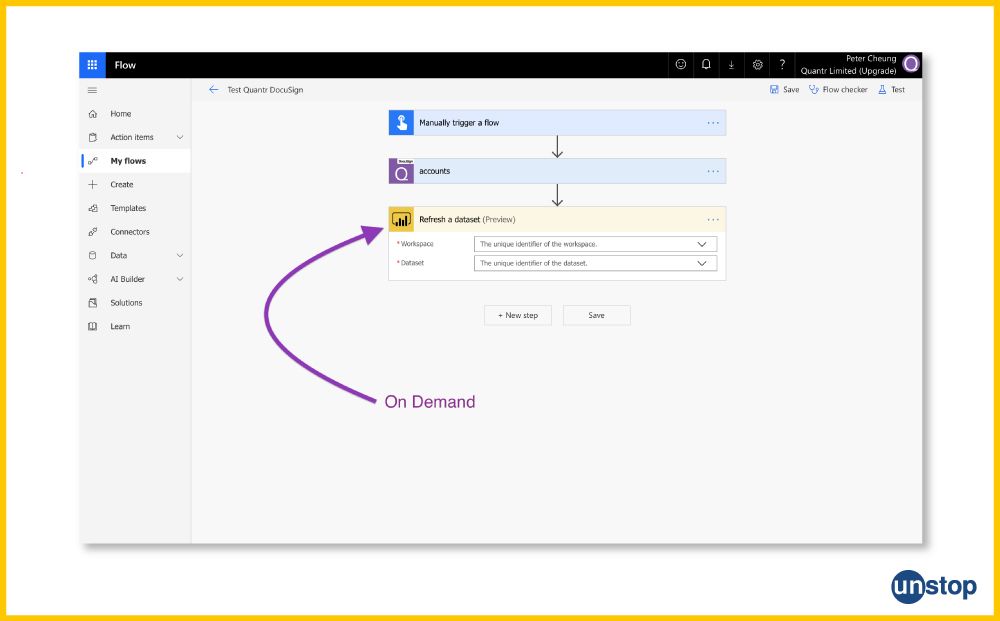
Scheduled Refresh:
- Updates data at set intervals automatically.
- Suitable for situations where data changes are regular and predictable.
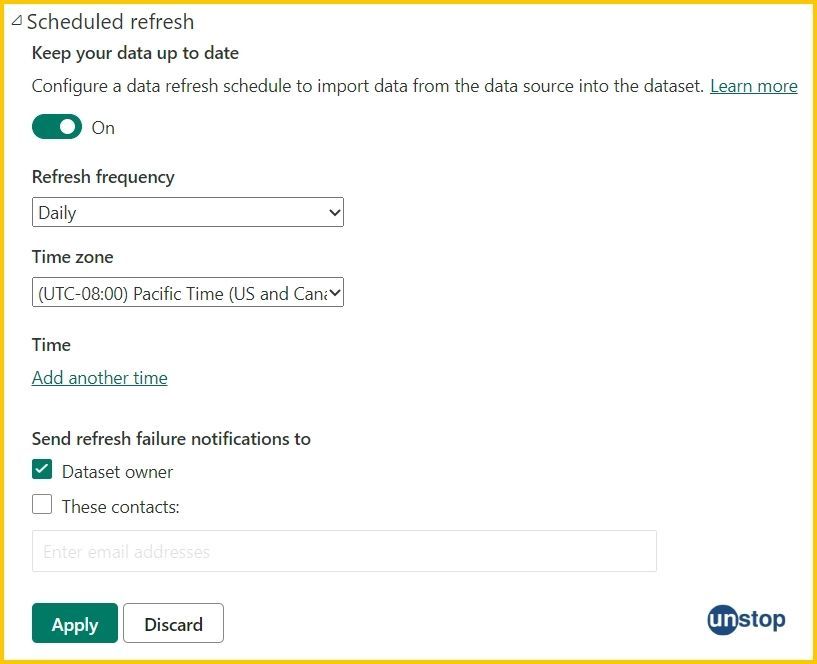
Gateway Refresh:
- They are used for connecting to on-premises data sources.
- The gateway is like a bridge. It enables Power BI Service to pull data from on-premises sources for refresh purposes.
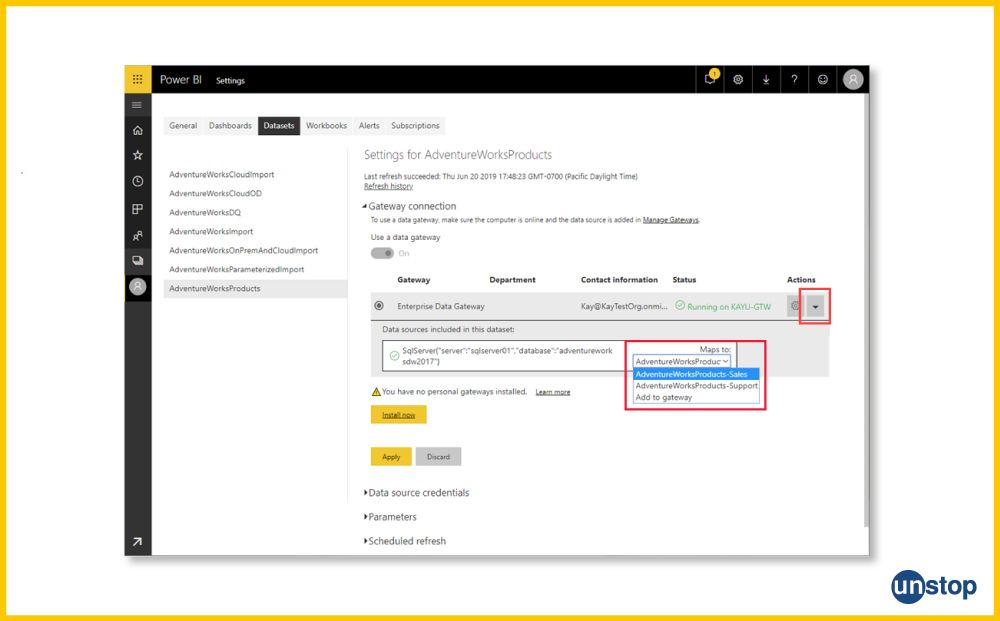
It also has the option of incremental refresh, which refreshes newly added data but avoids truncating and loading data and package refresh, which is used for updating data for reports & dashboards.
Considerations for Choosing Refresh Options:
Data Update Frequency: Determine the frequency at which data needs to be updated.
- On-demand: Permits users to refresh the data whenever necessary by enabling manual and sporadic updates. The frequency of updates is irregular updates.
- Scheduled: Enables automated updates on a predetermined schedule, allowing for periodic updates and maintaining current data. The frequency of updates is periodic changes.
- Gateway: Enables updates from on-premises sources by establishing a gateway connection to Power BI Service, which keeps the data up to date. The frequency of updates is on-premises sources.
Data Source Dependencies: Review the reliance on external data sources, checking that they are embraced and up-to-date before beginning a refresh.
Performance Impact: Analyze the impact on performance of refresh options for both Power BI Service and data source.
12. Describe the significance of file formats in Power BI. How does the choice of import mode (import vs. direct query) impact data loading and performance?
File Formats in Power BI:
- PBIX Format: PBIX format is saved in Power BI Desktop files, which include the report layout and design of graphs.
- CSV Format: Comma-separated values (CSV) is a plain text file format often used to load data into Power BI.
Import Mode: We can import data into the Power BI model or query it directly through Direct Query.
Impact on Data Loading and Performance:
- Import Mode: The Power BI model can speed performance for smaller datasets by loading data into it.
- Direct Query: The data remains in the source, reducing transmission to lower storage levels. But latency may be introduced here, too.
Considerations for Choosing Import Mode:
- Data Size: Import smaller datasets; use direct query for more extensive or real-time data scenarios.
- Performance Requirements: Think about the required level of performance and responsiveness.
- Data Source Compatibility: Ensure the chosen data source suits the selected import mode.
13. Explain the concept of query folding in Power BI. How does it enhance data retrieval, and what considerations should be taken into account when working with large datasets?
Query Folding in Power BI
Power BI includes query folding that allows transformations defined in Power Query to be converted into native queries directly executed by the data source.
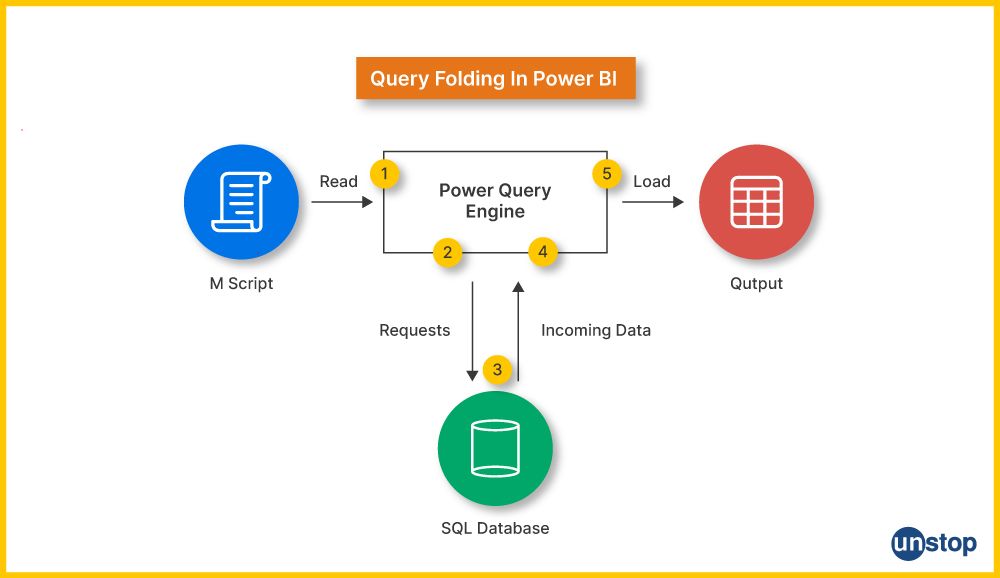
Enhancement of Data Retrieval:
- By moving transformations back to the data source, query folding can significantly accelerate data retrieval.
- This prevents the amount of data transferred between Power BI and its source.
Considerations for Large Datasets:
- Efficiency: Among the advantages of query folding is that for large datasets, it reduces the amount of data brought into Power BI.
- Data Source Support: Some data sources don't support query folding. Make sure the following parameters are available in the data source.
- Transformation Complexity: Complex transformations are less likely to be folded, while complex operations can make it difficult for queries to fold.
14. Define and explain the concept of hierarchies in Power BI. How can hierarchies be utilized in creating more interactive reports?
Hierarchies in Power BI:
Hierarchies are data divisions into a tree-like structure that can be drilled down or rolled up from many levels.
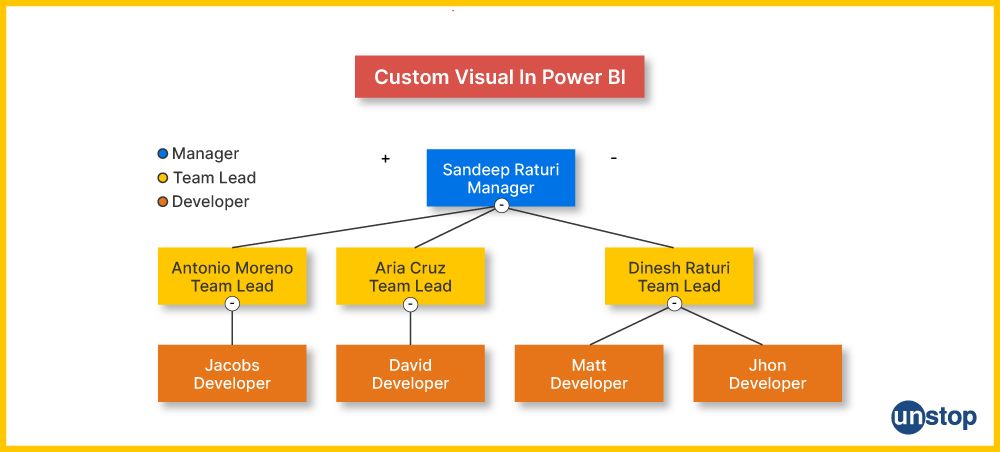
Utilization for Interactive Reports:
- It makes reports more interactive. It allows a natural and intuitive way to explore data hierarchies easily.
- Navigating through levels of data within a visual is possible for users.
How Hierarchies Enhance Interactivity:
- Drill Down and Roll Up: You can drill down to see more detailed data or roll up to view aggregate information.
- Slice and Dice: Users can slice and dice data through hierarchies to gain insights at different levels.
- Visual Exploration: Enhances the user experience through interactive exploration of data.
15. Can you explain the role of filter parameters in Power BI, and how do manual filters enhance the data visualization experience?
Role of Filter Parameters in Power BI and Manual Filters:
Power BI's filter parameters function as dynamic controls that let users interactively modify and personalize the data that's shown in their visualizations. By acting as variables that users can specify to particular values, these parameters affect how visual elements turn out.
In contrast, manual filters enable users to control the data that appears directly, allowing them to select criteria like categories, date ranges, or other pertinent features. Users can customize their data views, concentrate on particular information subsets, and improve the overall data visualization experience by using filter settings and manual filters to make sure that only the most pertinent data is displayed.
16. Describe the various types of relationships in Power BI and how they impact data analysis
Relationships are essential to Power BI because they link tables within a data model and affect how data is viewed and analyzed. Power BI supports three main types of relationships: many-to-many, one-to-many, and one-to-one.
One-on-One Relationship:
1. Each entry in the primary (or referencing) table has a single corresponding row in the related (or referenced) table in a one-to-one connection.
2. creating a direct link between two tables—that is, where one record from one table corresponds to one record in the other—this kind of relationship is helpful.
3. When the link is clear-cut and unambiguous, one-to-one relationships are usually used.
One-to-Many Relationship:
1. Each entry in the related table is linked to just one row in the primary table. In contrast, each row in the primary table can be associated with numerous rows in the related table in a one-to-many relationship.
2. The most prevalent and adaptable kind of relationship is this one, which enables hierarchical arrangements where a parent table is connected to one or more child entries in another table.
3. One-to-many relationships are essential When handling situations where data needs to be enlarged or aggregated across related tables.
Many-to-Many Relationship:
1. An intermediary table that creates links between records in two related tables is involved in a many-to-many relationship.
2. A flexible and intricate relationship structure can be created by associating each row in the intermediate table with multiple rows in the primary and related tables.
3. When handling situations when several records from both tables are connected, and a direct relationship between them is impractical, many-to-many relationships can be helpful.
Impact on the Data Analysis:
1. How data is queried, aggregated, and shown in Power BI is greatly influenced by the selected relationship type.
2. One-to-many relationships facilitate hierarchical analysis and allow users to delve into data hierarchies easily, but one-to-one relationships are best for simple connections.
4. Despite being more difficult to set up, many-to-many relationships are necessary to handle complicated circumstances in which direct linkages between tables are impractical.
5. To ensure that the analysis accurately reflects the relationships in real life between various entities in the data, it is imperative that these relationships be defined and understood.
Advanced Power BI Interview Questions.
1. Explain the concept of many-to-many relationships in Power BI. How does the introduction of bridge tables help manage such relationships efficiently?
Many-to-Many Relationships in Power BI:
A many-to-many relationship exists when a record in one table can be connected to several forms of another and vice versa. One-to-many relationships are supported natively by Power BI, but many-to-many requires particular thought.
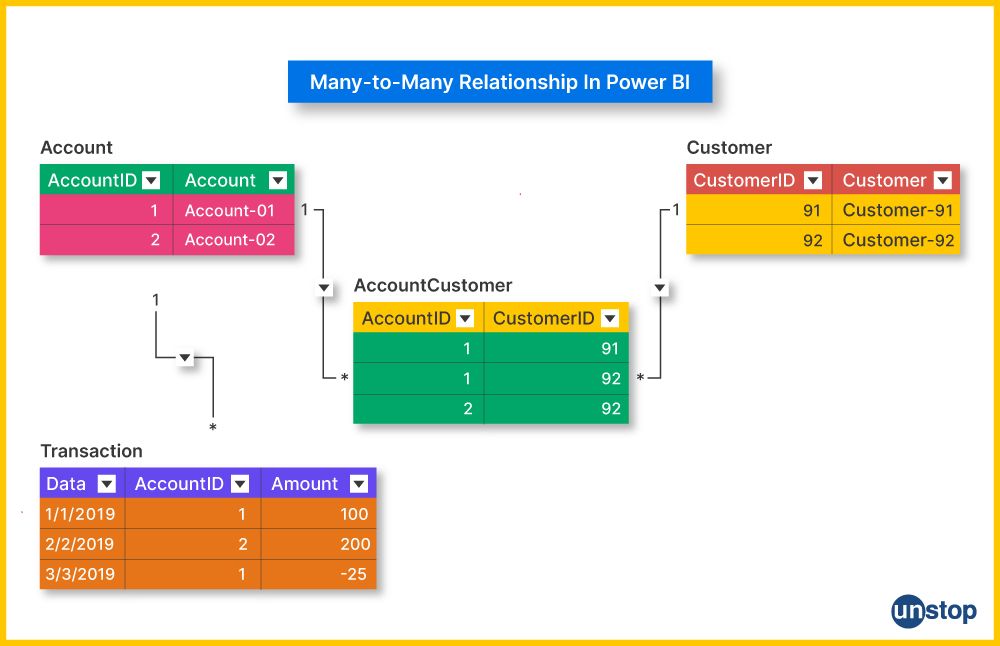
Introduction of Bridge Tables:
- A bridge table, a junction or associative table, is introduced to handle many-to-many relationships efficiently.
- A bridge table is a middleman's desk that changes a many-to-many relationship into two one-to-many relationships.
Efficient Management:
- The contents of a bridge table usually include the major key columns from both related tables, making up for one composite key.
- Power BI can establish two one-to-many relationships, a relationship type that is well-supported within the platform.
- This many-to-many relationship is conveniently handled through the bridge table, and correct data modeling and analysis are possible.
2. How does each component of Power BI, including the Query Editor, contribute to the overall data transformation and modeling process?
Every element in Power BI's extensive data transformation and modeling process, including the Query Editor, is essential:
- Query Editor: Offers a user-friendly interface for data transformation, filtering, and cleaning, allowing users to mold and polish the imported data.
- Power Query: Enables users to use the M language to write queries, alter data, and connect to multiple data sources. It serves as the basis for the extraction and transformation of data.
- Power Pivot: This enables users to generate calculated columns and tables, define metrics, and establish relationships, making it easier to develop a solid data model.
- Data models: improve querying and reporting efficiency by organizing data to facilitate linkages, hierarchies, and computations. They also act as the basis for analysis.
- Relationships: Create linkages between tables so users can easily traverse and examine data between linked items.
- DAX (Data Analysis Expressions): DAX is a formula language that can be used to create unique computations and aggregations that improve the level of analysis in the data model.
- Report View: Provides a framework for producing reports and visualizations, enabling users to turn data insights into visually stimulating and interactive representations.
- Dashboard: Combines images from many reports to give a high-level overview of important metrics and to enable coherent and perceptive data visualization.
All of Power BI's components, like Query Editor, Power Pivot, Power Query, etc., simplify the modeling and data transformation process, smoothly transitioning from data extraction and cleaning to producing informative reports and visualizations.
3. Elaborate on the role of the Query Editor in Power BI. How can it be utilized to clean, transform, and shape data before it is loaded into the data model?
Role of Query Editor in Power BI:
- Data Cleaning: Using Query Editor, users can clean and preprocess data by removing duplicates, fixing missing values, or transforming one set of statistics to another.
- Data Transformation: Users can use various transformations--filtering, sorting and merging data as required.
- Data Enrichment: New columns can be added, and existing ones can be edited to enhance the data set.
Utilization for Data Transformation:
- Connecting to Data Sources: Import data from Excel, databases or web services.
- Applying Transformations: Filter, sort and manipulate data through the Query Editor interface.
- Creating Calculations: Based on transformed data, define calculated columns or measures.
- Data Load: Analyze the cleaned and transformed data in Power BI. Load into the data model.
Benefits:
- Data Quality: Cleans and transforms raw data into high-quality data suitable for analysis.
- Efficiency: The speed of the ETL process is increased as users can shape data to suit themselves before analysis.
4. In Power BI queries, explain how the concept of "context" influences the results of DAX measures. Provide examples to illustrate the impact of row and filter context.
Concept of Context: In Power BI, context refers to the environment in which a DAX measure is calculated. There are two main types of context: row context and filter context.
Row Context: When DAX operates at the level of granularity for individual rows in a table, we speak about row context.
Example:
Total Sales = SUMX(SalesTable, SalesTable[Quantity] * SalesTable[UnitPrice])
This example is a case of the row context produced by going through each row in the Sales Table.
Filter Context: When filters applied to the data affect DAX computations, filter contexts arise.
Example:
Total Sales = CALCULATE(SUM(SalesTable[SalesAmount]), SalesTable[Year] = 2022)
This is done by specifying the filter condition Year for the Year column.
Combined Influence:
- DAX measures can run simultaneously in both row and filter contexts, affecting the results.
- Dealing with context is essential for building accurate and efficient DAX measures.
5. Describe the process of creating visual reports in Power BI. What are the key considerations for designing effective and interactive visualizations?
Creating Visual Reports in Power BI:
Process:
- Data Import: Using Power Query to connect data sources and import the relevant data into Power BI.
- Data Transformation: As needed, clean and transform data using Query Editor.
- Data Modeling: Specify relationships between tables in the data model.
- Measure Creation: Write DAX measures for calculations and aggregations.
- Visualization: Drag and drop fields onto the canvas to build visualizations.
- Customization: Use format options, colours and styles to personalize visuals.
- Interactivity: Add slicers, filters and drill-downs to enhance user interactivity.
- Dashboard Creation: Place the visuals in a dashboard for an overall perspective.
Considerations for Effective Visualizations:
- Clarity: Verify that visuals convey the intended message without ambiguity.
- Relevance: Omit unnecessary information to avoid visual clutter.
- Consistency: Keep the design consistent across all visuals for a coherent report.
- Interactivity: Develop features to increase user interactivity and exploration.
- Performance: For large datasets, optimize visuals for performance.
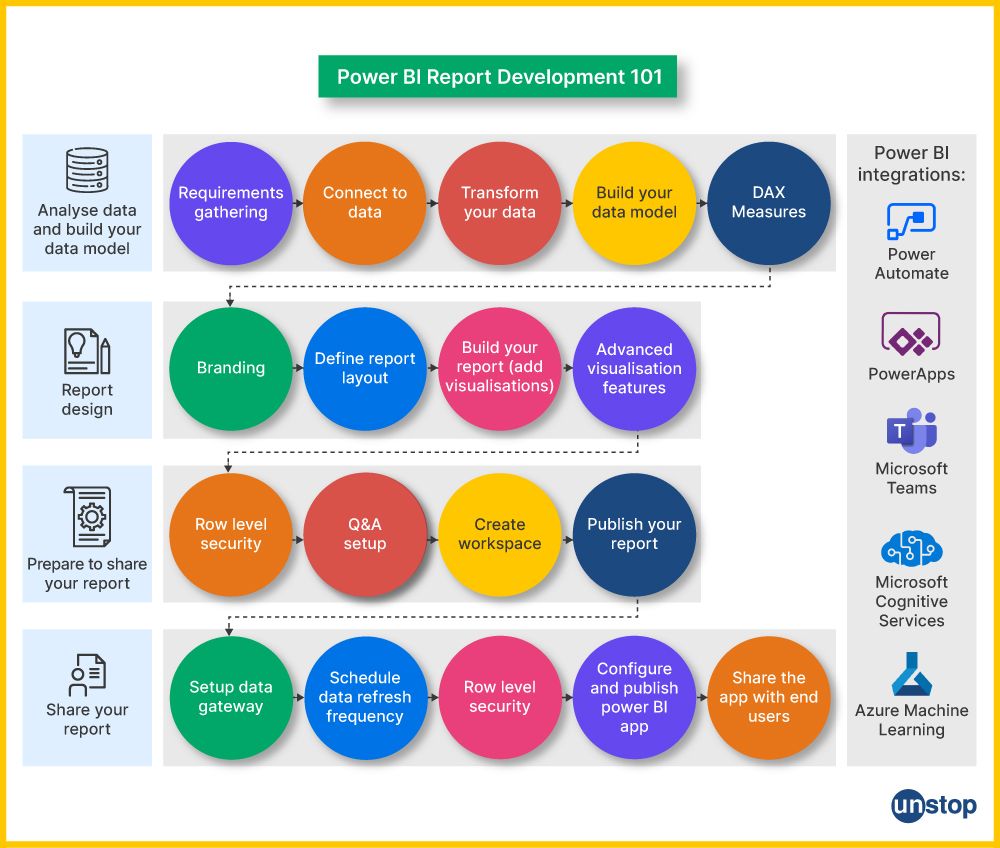
6. How does Power BI serve as an ETL (Extract, Transform, Load) tool? Discuss its capabilities in extracting data from various sources, transforming it, and loading it into the data model.
Capabilities in ETL:
- Data Extraction: Power BI can work with various data sources, including databases, Excel files and web services.
- Data Transformation: With the Query Editor, users can clean up and restructure data before it is loaded into a data model.
- Data Loading: The transformed data is stored in the Power BI Data model, which organizes it into tables and establishes relationships.
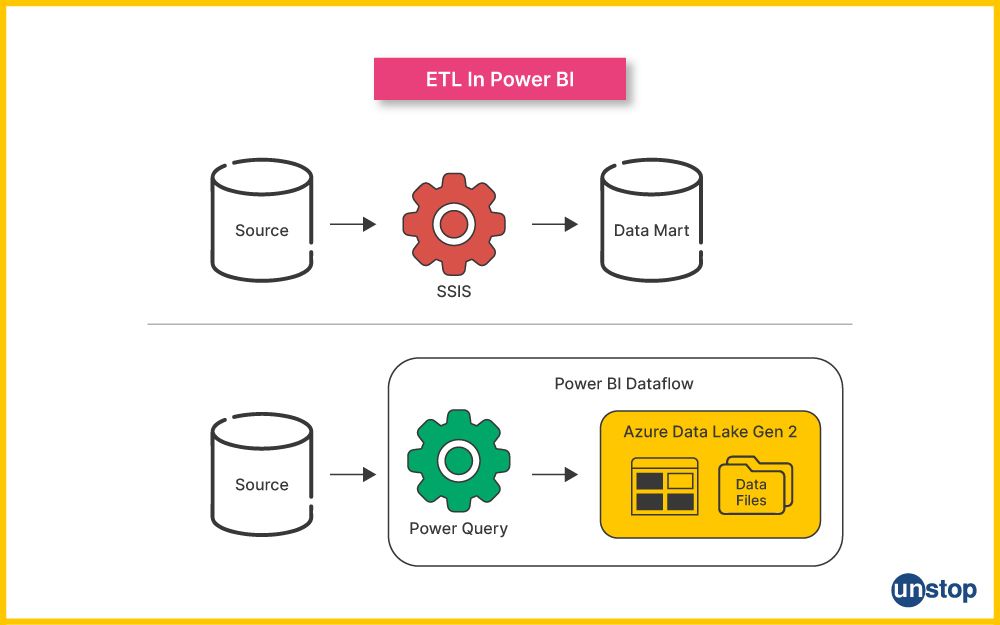
Strengths in ETL:
- Ease of Use: With its user-friendly interface, Power BI makes ETL processes available to non-technical users.
- Flexibility: It can handle a variety of data sources and offers powerful transformation capabilities.
- Integration: Seamless integration with other Power Platform tools and services.
Considerations:
- Data Source Compatibility: Check to see that the suitable data sources are compatible.
- Data Quality: Do thorough data cleaning and transformation to create high-quality data.
- Performance: Optimize ETL processes for speed, especially when dealing with big data.
7. Elaborate on the functionality and significance of Power BI Data Gateway. How does it bridge the gap between on-premises data sources and the Power BI cloud service?
Power BI Data Gateway Functionality: Power BI Data Gateway bridges on-premise data sources and the Power BI cloud environment.
Significance:
- The Power BI Data Gateway makes it easier for data to be refreshed frequently in Power BI Service, guaranteeing that insights and analyses are grounded on the most recent data from on-premises databases.
- It removes the requirement for data migration by enabling direct connectivity to on-premises databases. Data from local sources to the Power BI cloud can flow smoothly and effectively because of this direct relationship.
- Power BI Data Gateway is essential for maintaining up-to-date data because it implements scheduled refreshes. Ensuring that data is updated per predetermined timetables improves the dependability and promptness of analytics in the Power BI environment.
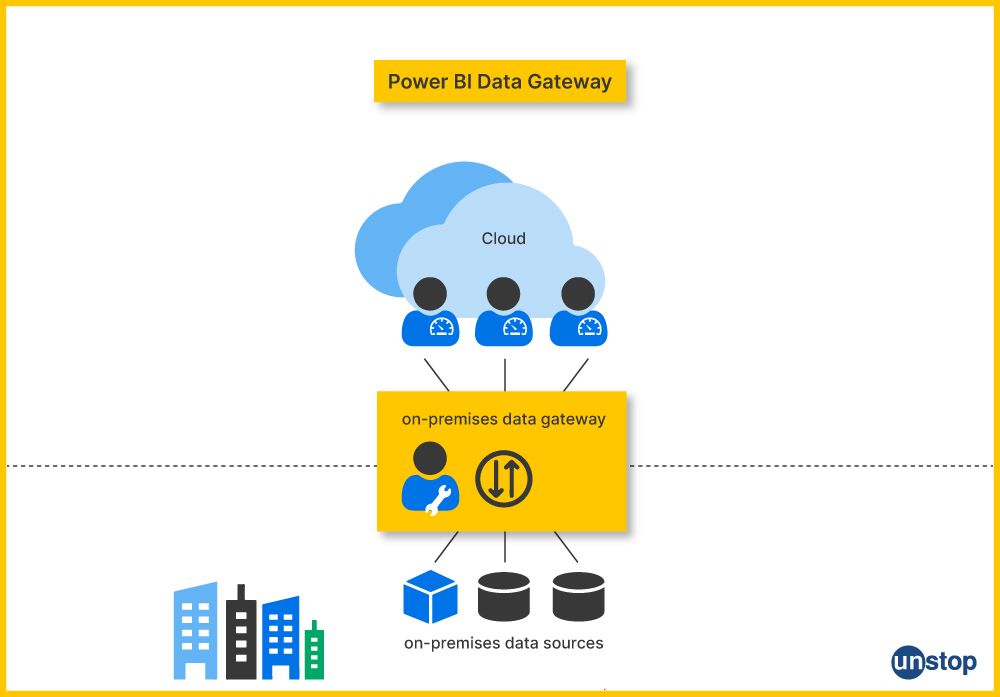
Bridging the Gap:
- Secure Communication: This creates a trustworthy, secure channel and an encrypting connection between the Power BI Service and the data source.
- Data Transfer: Enables the transmission of data to the cloud from your premises for analysis and reporting.
- Live Connection: Live connections to on-premises data sources live, offering real-time access and capability of Data.
Considerations:
- Gateway Configuration: This ensures smooth and secure data transfers. A good setup of the data gateway is essential to this end.
- Data Source Accessibility: The on-premises data must be available to the cloud service of Power BI.
- Scheduled Refresh: Configures the data gateway to facilitate scheduled different types of refresh based on an organization's needs.
8. Consider a "Sales" table with complex relationships. Explain how you would optimize the data model to handle intricate relationships and improve performance.
Handling Intricate Relationships:
- Bridge Tables: Add bridge tables to deal with many-to-many relations simply.
- Denormalization: To improve overall data model performance and ease worries about the overhead of regular relational queries, consider denormalization for performance advantages, particularly in operations such as queries.
- Summary Tables: For data often used in combinations, such as gross income and debt obligation net balance, etc., provide summary tables to speed up query response time.
Performance Improvement:
- Indexing: Check that those columns needed in relationships are correctly indexed for easier retrieval.
- Columnstore Indexes: Implementing a column store index helps speed querying efficiency for large fact tables.
- Avoid Redundant Calculations: By designing oft-repeated measures that can be used elsewhere in the report, make redundant calculations as a whole as few and far between.
Monitoring and Optimization:
- Query Profiling: Use profiling tools to find and resolve performance bottlenecks.
- Power BI Performance Analyzer: Take advantage of the Power BI Performance Analyzer to find spots for improvement in report performance.
9. Explore the features and functionalities of the Filter Pane in Power BI. How does it empower users to control and customize the visual representation of data?
Empowering Users to Control and Customize Visual Representation:
- Individual Visual Filters: Users can gradually refine the data they wish to display in each chart by applying select filters to various visuals.
- Global Filters: This feature enables users to establish global filters that apply uniformly across all the visual objects on a report page.
- Relative Date Filtering: Adding a relative date filter makes users more flexible in using the dates as criteria.
- Top N Filtering: Quickly apply a Top N filter to concentrate on the data most worthwhile.
- Drill-through filters: enable users to travel into more granular data layers, facilitating thorough investigation and analysis.
- Filtering by Relative Time: With the relative time filtering options available in Power BI's Filter Pane, users can establish dynamic date ranges based on relative time frames such as "last month" or "next quarter."
- Using a Hierarchical Filter: Through the use of hierarchical filtering, users can sift through organized data hierarchies and fine-tune representations according to particular data hierarchy levels.
- Advanced Filtering Options: With sophisticated features like complex filtering expressions and conditions, the Filter Pane gives users more control over the criteria applied to the data.
Customization and Interaction:
- Visual Hierarchy: Use the filter pane to structure visual reports according to their hierarchical relationship.
- Sorting: User convenience: Allow users to customize the order of data fields in the filter pane.
- Single and Multi-Select: According to the analysis needs, select single or multi-select options for filter values.
User Experience:
- Ease of Use: The filter pane offers an intuitive touch point for users to engage in and manipulate how data is seen.
- Dynamic Exploration: Allows users to post, allowing the filter result experience.
10. Dive into the concept of "filter context" in Power BI. How does it influence the way measures are evaluated, and what strategies can be employed to manage and manipulate filter context effectively?
Filter Context: When a DAX measure is evaluated, the set of filters in effect is called filter context.
Impact on Measure Evaluation:
- Measures adapt their calculation based on the active filters, providing contextualized results.
- Filter context can come from slicers, visuals, or other elements that filter data.
Strategies for Managing Filter Context:
1. CALCULATE Function: A measure can modify or replace the filter context with another expression via a CALCULATE function.
Total Sales = CALCULATE(SUM(Sales[SalesAmount]), Customer[Region] = "North")
2. ALL Function: The ALL function removes filters on designated columns, changing the filter background for a measure.
Total Sales (All Customers) = CALCULATE(SUM(Sales[SalesAmount]), ALL(Customer))
3. VALUES Function: VALUES is a table spit containing the unique values of one column. For dynamic, flexible filter context adjustment, that's convenient.
Total Sales (Selected Customer) = CALCULATE(SUM(Sales[SalesAmount]), VALUES(Customer[CustomerName]))
Effective Manipulation:
- Context manipulation with DAX functions: Use DAX functions to change and manage the filter context in computations and measures, such as CALCULATE, ALL, ALLEXCEPT, and RELATEDTABLE.
- Put Row-Level Security (RLS) into Practice: To provide a safe and regulated filter context for various users, utilize Row-Level Security to limit data access at the row level based on user roles.
- Recognize the Evaluation Context: Learn about the evaluation context in DAX in detail to recognize the various ways filters are used and adjusted in computations.
- Explore Context Transition: Learn about context transitions and how the filter context changes from one table to the next, particularly in complex relationships.
- Use Variables in DAX Measures: Use variables to efficiently handle the filter context in intricate computations and retain intermediate results.
11. Examine the role of a one-to-one relationship in Power BI data modeling. Provide a scenario where such a relationship is beneficial and explain the steps to establish it.
One-to-One Relationship in Power BI Data Modeling:
Scenario: Suppose you already have an "Employee" table and an entirely separate, unrelated A man in the hand. Each has his manager, making it a one-to-one relationship.
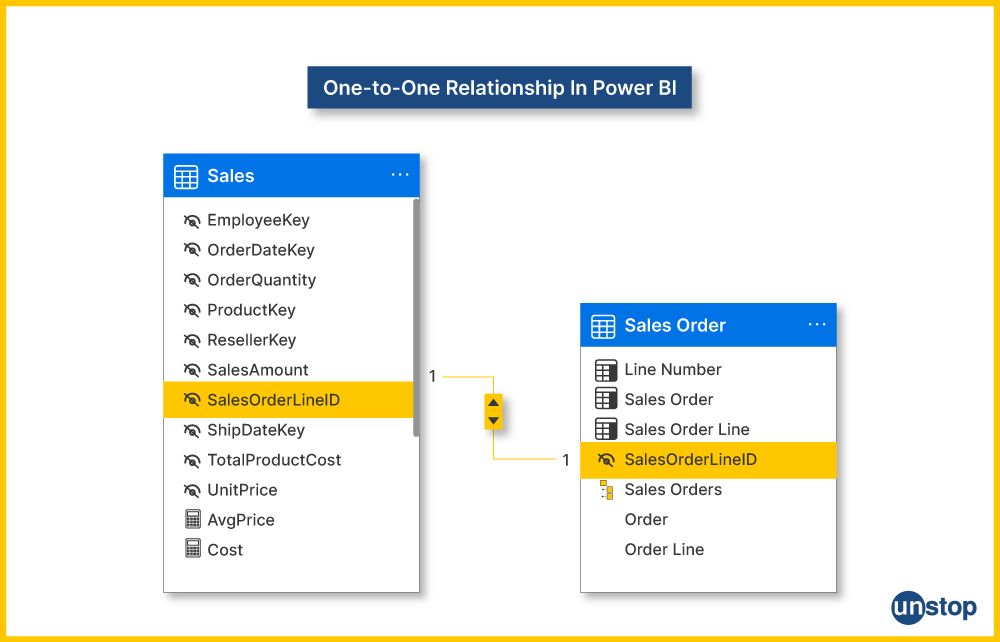
Steps to Establish a One-to-One Relationship:
- Data Import: Pull the "Employee" and the "Manager" tables into Power BI.
- Common Column: They need a column in both tables that unambiguously distinguishes the relationship--for instance, "EmployeeID."
Relationship Creation:
- Go to the Power BI Desktop, then select View Model.
- In the debt table, drainage and common columns are logically positioned in corresponding positions.
- For uniquely valued columns, Power BI establishes a one-to-one relationship.
Benefits of a One-to-One Relationship:
- Efficient Storage: Allows tables to be directly linked, improving information transparency while avoiding redundancy and optimizing storage.
- Enhanced Query Performance: One-to-one relationships are relatively common, and such queries often receive performance improvements.
12. In the context of Power BI, define what is meant by a "common column." How can a common column be leveraged to establish relationships between tables originating from different data sources?
Common Column in Power BI: Common columns are fields that appear in more than one table and, by acting as an identifier, can be used to link the various tables.
Leveraging a Common Column for Relationships:
1. Identification: Pick out a column that is the same in several tables, but the values differ.
2. Relationship Establishment:
- Open Power BI Desktop and Navigate to Model View: Launch Power BI Desktop, then select Model View and navigate to the Model View option to start creating table relationships.
- Drag the Common Column: In the Model view, select and drag the common column from one table to the matching column in another table.
- Automatic Relationship Creation: Power BI creates a connection between the two tables for smooth data integration by automatically creating a relationship based on the shared column.
Benefits of Leveraging Common Columns:
- Data Integration: Allows data input to be integrated from various sources or tables when those origins have standard identifiers.
- Consistent Analysis: It can establish relationships among related tables based on shared columns, thus enabling consistent analysis across the lot.
13. Explore the range of sources that Power BI can connect to for data import and transformation. How does the flexibility to connect to diverse data sources contribute to the tool's versatility?
Power BI offers the flexibility to connect to diverse data sources:
1. Data Sources: Power BI can connect to all sorts of data sources, such as:
- Relational databases (SQL Server, My SQL and Oracle)
- Cloud-based databases (Azure SQL Database, Amazon Redshift)
- File formats (Excel, CSV, XML)
- Web services (REST APIs)
- Online services (Google Analytics, Salesforce)
- Big Data platforms (Hadoop, Spark)
2. Data Connectors: Power BI is highly adaptable, providing built-in data connectors and supporting custom connectors.
Contribution to Versatility:
- Data Variety: This ability to connect with many data sources lets users integrate and analyze information from various platforms.
- Real-Time Data: With real-time data connectivity, Power BI reports can always reflect the most current information.
- Data Transformation: Power BI's ability to import and transform data from different sources makes for ideal preparation of complex ETL processes.
14. Discuss the process of tile refresh in Power BI dashboards. What factors influence the frequency and timing of tile refreshes, and how does it impact the overall dashboard performance?
Tile refresh is a crucial component in Power BI dashboards that guarantees current information. The following steps are involved in the tile refresh process:
- Data Source Refresh: First, there is a need to refresh the underlying data sources linked to the Power BI dataset. By using this procedure, the dataset is updated with the most recent data available from the source systems.
- Dataset Refresh: The Power BI dataset is updated by the data sources' refreshes. This entails adding the most current additions or modifications to the dataset by loading the recently acquired data into it.
- Updates to Queries and Calculations: Power BI reruns any queries and calculations that depend on the revised dataset after the dataset is refreshed. This stage guarantees that the computations, aggregations, and data transformations appropriately represent the dataset's current state.
- Tile Data Refresh: The Power BI dashboard tile is refreshed in response to the updated dataset. Every tile depicts a visual component or a report, and the new dataset updates the information in these tiles.
- Dashboard Rendering: The Power BI dashboard is rendered to show the most recent reports and visualizations following the tile data refresh. The dashboard now displays the updated data in table expressions, pie charts, bar charts, doughnut charts, or other visual representations.
- Automatic or Manual Refresh: Based on the settings, users can manually start the tile refresh as necessary or happen automatically at predetermined intervals (planned refresh). The dashboard is updated automatically by scheduled refresh, saving human interaction.
Factors Influencing Tile Refresh:
- Data Source Update: Tile refresh goes with the update frequency of the underlying data source.
- Scheduled Refresh: The Refresh Schedule defined in Power BI Service determines when tiles are updated.
- Dashboard Interaction: If users manually refresh a dataset, it triggers automatic tile refreshes.
Frequency and Timing Considerations:
- Scheduled Refresh Frequency: The timing of tile refresh depends on how the administrator's scheduled dataset refreshes.
- On-Demand Refresh: This allows users to release an immediate refresh on datasets, affecting the real-time updating of tiles.
- Dependency on Data Load: Tile refresh is synchronized with data loading and processing completion.
Impact on Overall Dashboard Performance:
- Responsiveness: Frequent tile refresh means users always see the most current data, boosting system responsiveness.
- Resource Utilization: Refreshing tiles use resources so that a well-planned refresh schedule can maximize resource utilization.
- User Experience: Properly controlling a tile refresh strategy provides the user with information as soon and accurately as possible.
15. Explain the relevance of scripting languages such as R or Python in enhancing the analytical capabilities of Power BI reports. Provide an example scenario where scripting is advantageous.
Enhancing Analytical Capabilities:
- Integration with R and Python: Power BI integrates with scripting languages like R and Python so that users can run custom scripts inside reports in Power BI.
- Advanced Analytics: With R or Python, users can perform advanced statistics, machine learning and complex custom visualization that are not native to Power BI.
- Data Manipulation: Complex data manipulations and calculations beyond the capabilities of Power BI's standard functions are possible with scripting languages.
Example Scenario:
Predictive Analytics: Scripting languages are at their best in predictive analytics. One example is using R or Python scripts to build and deploy models like machine learning directly within Power BI for predicting future trends or outcomes based on historical data.
Benefits:
- Custom Solutions: Scripting languages offer a way to create vendor-neutral solutions designed especially for particular analytical needs.
- Wider Analytical Scope: Gives Power BI reach utilizing the rich libraries and capabilities of R or Python, deepening its analytical scope.
Conclusion
By exploring Power BI's more complex functions, we learn the importance of table expressions—a crucial part of the tool's data manipulation and transformation capabilities. While template files make report generation more efficient and consistent across projects, a thorough comprehension of the context of measures is still necessary for precise and perceptive data analysis. With its extensive edit interaction options, which give users a great degree of versatility in viewing and analyzing data using visual tiles, power BI's capabilities are significantly enhanced. It also has the option of incremental refresh, which refreshes newly added data but avoids truncating and loading data.
With the idea of self-service ETL, Power BI shows its strength in navigating the complicated world of data processing by allowing users to extract, transform, and load data easily without requiring high technical knowledge. The sophisticated editor and query context empower users with advanced-level skills, which enable complex data manipulation and analysis. In order to meet the various organizational needs, the premises data gateway was introduced, ensuring secure connectivity.
Power BI has grown to be associated with robust yet user-friendly business intelligence tools and natural language processing. Its flexibility and compatibility with well-known services solidified its standing as the platform of choice for companies looking for data-driven insights.
Suggested Reads:
- 70+ Agile Interview Questions And Answers For 2024 Job Interviews
- VITEEE Exam Date 2024 - Registration, Exam Pattern, Fee Waiver & More!
- Ternary (Conditional) Operator In C Explained With Code Examples
- Identifiers In C | Rules For Definition, Types, And More!
- Tokens In C | A Complete Guide To 7 Token Types (With Examples)
I’m a reader first and a writer second, constantly diving into the world of content. If I’m not writing or reading, I like watching movies and dreaming of a life by the beach.
Login to continue reading
And access exclusive content, personalized recommendations, and career-boosting opportunities.
Subscribe
to our newsletter
















Comments
Add comment