- What Is An Operating System?
- What Is The Importance Of Operating Systems?
- What Are The Functions Of Operating System?
- Services Provided By Operating System
- Types Of Operating System
- Some Popular Operating Systems
- Conclusion
- Frequently Asked Questions
- Test Your Skills: Quiz Time
- What Is An Operating System?
- Types Of Operating Systems
- Batch OS | Types Of Operating Systems
- Multi-Programming OS | Types Of Operating Systems
- Multi-Processing OS | Types Of Operating Systems
- Multi-Tasking OS | Types Of Operating Systems
- Time-Sharing OS | Types Of Operating Systems
- Distributed OS | Types Of Operating Systems
- Network OS | Types Of Operating Systems
- Real-Time OS | Types Of Operating Systems
- Mobile OS | Types Of Operating Systems
- History Of Operating System
- Operating Systems in Business: Achieving Maximum Utilization
- Advantages & Disadvantages of Operating Systems
- Popular Operating Systems In The Market
- Conclusion
- Frequently Asked Questions
- Test Your Skills: Quiz Time
- What Is A Process In Programming?
- What Is Process Scheduling In OS?
- The Need for Process Scheduling In OS
- What is CPU Scheduling Algorithm?
- Different Types Of CPU Scheduling Algorithms
- Conclusion
- Frequently Asked Questions
- Test Your Skills: Quiz Time
- Evolution & Generations Of Computers
- Definition Of A Computer System
- Components & Classification Of Computer Systems
- Basics Of Computer Networking & The Internet
- Introduction To Operating Systems
- Exploring Computer Memory & Storage
- Importance Of Computer Security & Privacy
- Applications Of Computer Fundamentals
- Job Prospects With Computer Fundamentals
- Frequently Asked Questions (FAQs)
- Master Your Skills: Quiz Time!
- Types of threads per process
- Introducing Thread Models
- What is Multithreading?
- Advantages of Multithreading
- Disadvantages of Multithreading
- Multithreading Models
- Multithreading Vs. Multitasking
- Difference between Process, Kernel Thread and User Thread
- Conclusion
- FAQs
- Test Your Skills: Quiz Time
- What is Booting Process?: Understanding the Types
- Steps in the Booting Process of Computer
- Boot Sequence in Operating System
- Booting Process: Evolution & Troubleshooting
- What is Secure Boot?
- What is Dual Booting?
- Conclusion
- Frequently Asked Questions
- Test Your Skills: Quiz Time
- What Is A Counter?
- Difference Between Synchronous And Asynchronous Counters
- What Is Synchronous Counter?
- What Is Asynchronous Counter?
- Conclusion
- Frequently Asked Questions
- Test Your Skills: Quiz Time
- History Of Mutex And Semaphore
- Difference Between Mutex And Semaphore
- What Is A Mutex?
- What Is A Semaphore?
- Common Facts About Mutex And Semaphore
- Conclusion
- Frequently Asked Questions
- Test Your Skills: Quiz Time
- What is a File?
- What is a Folder?
- Difference Between File and Folder (Table)
- Summing Up
- Test Your Skills: Quiz Time
- Paging
- Advantages of Paging
- Disadvantages of Paging
- Segmentation
- Advantages of segmentation
- Disadvantages of segmentation
- Difference between Paging and Segmentation
- Conclusion
- FAQs
- Test Your Skills: Quiz Time
- Types of Fragmentation
- Internal Fragmentation
- External Fragmentation
- Difference between Internal and External Fragmentation
- Summing up
- Test Your Skills: Quiz Time
- What is Paging in OS?
- Characteristics of Paging in OS
- Paging in OS: Page Table
- Paging with TLB (Translation Look-aside Buffer)
- Advantages of Paging in OS
- Disadvantages of Paging in OS
- Summing Up
- Frequently Asked Questions
- Test your skills: Quiz Time
- What Is Starvation In OS?
- Starvation In OS: Common Causes
- What Is Deadlock?
- Difference Between Deadlock And Starvation in OS
- Solutions To Starvation In OS
- Conclusion
- Frequently Asked Questions
- Test Your Skills: Quiz Time
- Introduction to DOS: A brief history
- Introduction to Windows: A brief history
- Working of DOS
- Working of Windows
- Line of difference: DOS versus Windows
- Versions of DOS and Windows
- Summing Up
- Test Your Skills: Quiz Time
- Understanding File And Directory In OS
- The Directory Structure In OS
- Types Of Directory Structure In OS
- Directory Implementation In OS
- Conclusion
- Frequently Asked Questions
- Test Your Skills: Quiz Time
- What is the purpose of CPU scheduling?
- What is preemptive scheduling?
- What is a non-preemptive scheduling method?
- Comparison between preemptive and non-preemptive scheduling
- Basic differences between the preemptive and non-preemptive scheduling techniques
- Advantages of preemptive scheduling -
- Disadvantages of preemptive scheduling
- Advantages of non-preemptive scheduling -
- Disadvantages of non-preemptive scheduling
- Test Your Skills: Quiz Time
- What Is Multiprogramming?
- Advantages of Multiprogramming Operating System
- Disadvantages of Multiprogramming Operating System
- What Is Multitasking?
- Advantages of Multitasking Operating System
- Disadvantages of Multitasking Operating System
- Multiprogramming Vs Multitasking
- Frequently Asked Questions
- Test Your Skills: Quiz Time
- Character User Interface
- Advantages of CUI
- Disadvantages of CUI
- Graphical User Interface
- Advantages of GUI
- Disadvantages of GUI
- Major Differences Between CUI and GUI
- Summing Up
- Test Your Skills: Quiz Time
8 Difference Between File And Folder Explained (+Comparison Table)
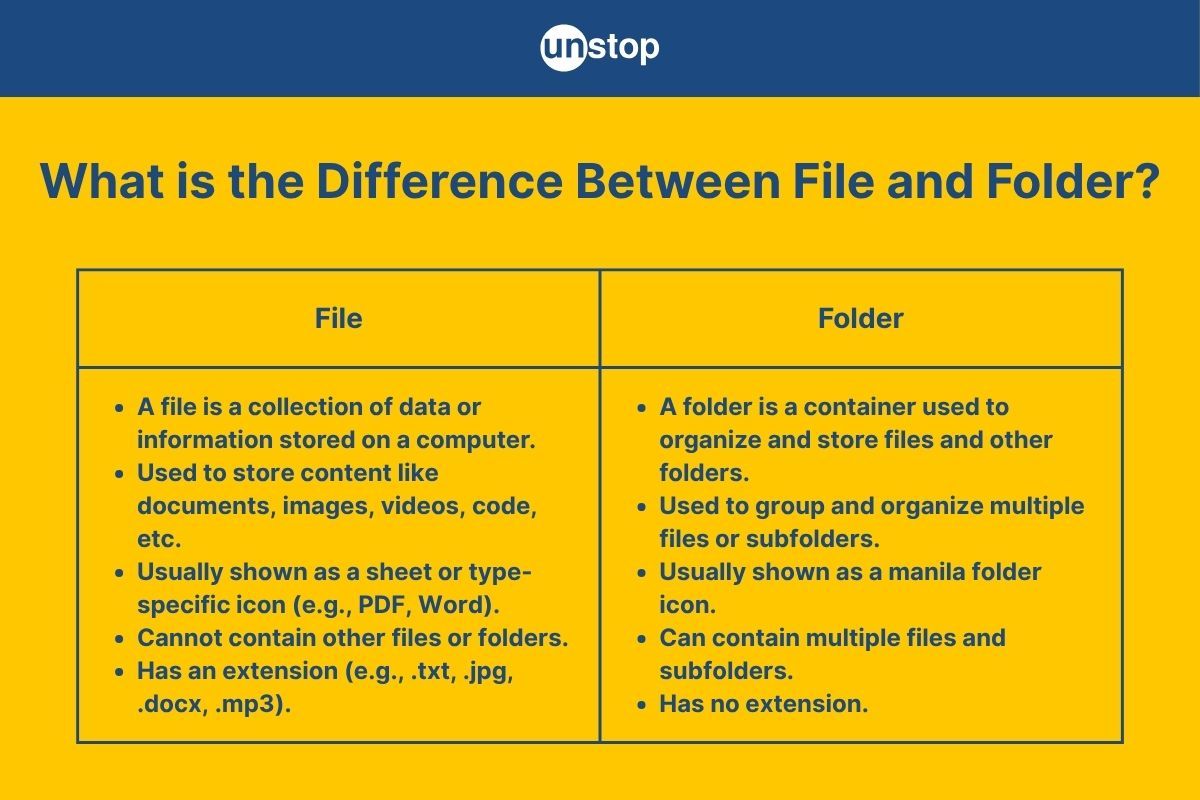
Everything has become digitalized in today's environment. We rely on computers for a great deal of labour. At times, we become perplexed by the programs and software employed. We frequently employ files and folders for a variety of purposes.
Each document and application that is saved on the computer is saved in its own file. The fundamental unit of storage is the file. The content of files is used to store data, while the content of folders is used to store files.
Each system has thousands of files; thus, to facilitate their discovery and access, keep track of them by organizing them into folders.
- File: A file is a set of related data or information stored on a peripheral device or secondary storage device.
- Folder: A folder is a way of grouping files and placing them under a common header.
What is a File?
To save data in a computer system, the operating system provides an object known as a file. A file is a collection of connected data or information that can be saved on secondary storage devices. Numerous sorts of files exist based on the data held in that file and are identified by file extensions.
A file can be a data file or a program file. The data file can contain data and information in numeric form, alphanumeric form, or in the form of binary numbers. A program file is also a file that contains program code and can be executed.
Properties of a file
- File Name: The file name is used to differentiate one file from another. A file is accessed by its name, although different operating systems have different standards for naming files.
- File Extension: An extension is used to define the type of file, whether it be text, ZIP file, document, image, video file, audio file, or any other type.
- Date and time: The date and time of a file's creation or modification are saved alongside its data as supplementary information.
- Length: A file's length is represented in terms of the total byte content, which is also stored by the file.
- File Protection attributes: File security properties, such as read-only, archive, hidden, and so on, are used to identify which type of file access is granted to the user.
File operations
A file can be subjected to a variety of procedures, some of which are described below:
- Read: This action reads the information from the file.
- Write: This operation is used to insert new data or information into an existing file.
- Rename: The renaming procedure is used to change the name of a file.
- Copy: The copy process generates a replica of the file while maintaining the original.
- Sort: This action arranges the file's contents in a given order.
- Move: It moves a file from one location to another.
- Delete: This command deletes a file.
- Modify: This action changes the contents of a file.
These operations performed are user-defined.
File Categories
The data files are primarily categorized based on how the application program uses them.
- Transaction files
- Master files
- Output files
- Report files
- Backup files
File Organization
Another critical feature of a file is how it is arranged. The physical organization of data records in a file is handled by file organization. The company is heavily reliant on data retrieval and storage. The following are the general ways of file organization:
- Serial file organization: It stores the records serially, one after the other, with no regard for logical order. The files are ordered in chronological order based on the date the records were created.
- Sequential file organization: Records in this structure are stored in a specific order based on a given field of the record. This field of the file could be a key field or a non-key field.
- Index file sequential organization: The records in this style of organization are physically ordered in the file according to the search key. It also keeps the file's principal index up to date.
- Random file organization or Direct file organization: It allows you to retrieve the records of a file directly by using a special process on the file's search key. It quickly locates the location of the record.
What is a Folder?
A folder is used to contain a collection of other folders and files and arrange them under the same header. Any number of folders can be formed, and each folder can have many entries based on the number of files created, with each file occupying a position in a directory (i.e. folder). Similarly, when a file is deleted from a folder, the entry is automatically deleted from the folder.
The folder makes it possible to store files in some logical sequence independently, making it easier to find a file. The folder contains numerous files or folders. A single folder can hold a single file or multiple files.
Properties of folder
- Preview: This shows a thumbnail of the folder.
- Size: The total size of all files in this folder.
- Total Files: The total number of files in this folder.
- Created: The date and time this folder was made. This field will be empty for folders created when the site was developed.
- Created By: The user's first and last name who created this folder. This field will be empty for folders created when the site was developed.
- Edited: The date and time when this folder was most recently modified.
- Modified By: The first and last name of the user who last changed the properties of this folder.
- Folder Type: This property specifies the type of folder. For example, standard, secure, or database.
Folder operations
- Create folder: New folder can be created within a folder.
- Duplicate folder: Created folder can be duplicated.
- Move folder: The folder can be moved from the current location to another location.
- Rename folder: The folder name can be changed.
- Remove folder: The folder can be removed from the current place.
- Clear folder: The folder can be emptied.
Types of folders
- Quick file folder
- Main folder
- Custom folder
Structure of a folder
All advanced operating systems use a hierarchical or inverted tree-like directory (folder) structure. There is a root folder in this structure that can contain files and subfolders, and those subfolders can contain other files and subfolders, and so on.
Difference Between File and Folder (Table)
| File | Folder |
| The file is a collection of information and data | The folder is a collection of files |
|
File has extension eg. (.txt, .xls, .doc, .pdf, .pptx) |
The folder does not have any extension |
|
A file can't contain another file or folder |
A Folder can contain multiple files and folders |
| The file consumes a certain amount of memory size. | The folder does not have any specific size. It takes up the file size or folder it contains. It does not take up space on computer memory |
| The file cannot hold another file or folder | The folder can hold the file or another folder |
|
Files are not permitted to be shared on the network on their own |
Folders can be shared over the network. |
|
Exhibits specific icons depending on the file type. Each file has a different file icon. eg. Pdf file exhibit icon with pdf symbol Video symbol for Mp4 format video files |
The folder does not have any inbuilt icon. The default folder icon is shown below. |
Summing Up
By now, it must be clear that while both, a file and folder, are intrinsic to computer storage, they are also fundamentally different and should never be used interchangeably. A file carries data, but a folder is a logical split of a drive that contains files and folders. Memory consumption, properties, and operations performed vary for both file and folder.
The rising prevalence of computers often leads users to miss out on understanding basic concepts. But, it's imperative that one knows the differences between basic computer units, like file and folders, to effectively use both.
Test Your Skills: Quiz Time
You might also be interested in reading:
- Advantages And Disadvantages Of JavaScript - Choose Them Wisely!
- Difference Between High Level And Low Level Languages | Understanding Classification Of Programming Languages
- Similarities And Differences Between C++ And Java: What Makes The Two Different?
- Difference Between C And Java Languages: The Most Vital Comparison You Should Know
As a biotechnologist-turned-writer, I love turning complex ideas into meaningful stories that inform and inspire. Outside of writing, I enjoy cooking, reading, and travelling, each giving me fresh perspectives and inspiration for my work.
Login to continue reading
And access exclusive content, personalized recommendations, and career-boosting opportunities.
Subscribe
to our newsletter

















Comments
Add comment