- What Is GitHub?
- Git And GitHub- A Comparison
- How To Use GitHub?
- Components Of GitHub
- GitHub For Developers
- Tips To Create Your GitHub Portfolio
- Who Uses GitHub?
- Conclusion
- Frequently Asked Questions
- How Well Do You Know GitHub? Take A Quiz!
- What Is Git? Basics
- How Git Works?
- The Git Lifecycle
- About The Git Architecture
- The Different Types Of Git Workflows
- Common Functions Of Git
- Conclusion
- Frequently Asked Questions
- Think You Understand Git? Prove It!
- What Is Git?
- What Is GitHub?
- Git Vs. GitHub (Difference Comparison Table)
- Git vs.GitHub: Differences Explained
- Git Vs. GitHub: The Similarities
- How To Integrate Git & GitHub?
- Common Git Commands to Know
- Conclusion
- Frequently Asked Questions
- Git vs. GitHub Quiz – Let’s See What You Know!
- What Is Git?
- Git Commands: Working With Local Repositories
- Git Commands: Working With Remote Repositories
- Branch- Git Commands
- Git Checkout Commands
- Merge- Git Commands
- Clone- Git Commands
- Commit- Git Commands
- Config- Git Commands
- Pull- Git Commands
- Push- Git Commands
- Rebase- Git Commands
- Stash- Git Commands
- Remote- Git Commands
- Some Advanced Git Commands
- Conclusion
- Frequently Asked Questions (FAQs)
- Know Your Git Commands? Let’s Test That!
- What Are Git Submodules?
- How Git Submodules Work?
- How To Add Git Submodule?
- How To Remove Git Submodule?
- Pulling In Upstream Changes From The Submodule Remote
- Git Submodule Commands
- Uses Of Git Submodules
- Mastered Git Submodules? Test Yourself!
- What Is Branch In Git?
- Why Are Git Branches Essential?
- How To Create A New Git Branch?
- Managing Git Branches
- Merging Git Branches
- How To Delete A Git Branch?
- Git Branch: Commands
- Git Branching Quiz – Test Yourself!
- Prerequisites For Git Create Branch Process
- How To Create A New Branch In Git?
- Branch Naming Conventions | Git Create Branch
- Different Ways Of Creating New Git Branch
- Git Create Branch In Visual Studio
- How To Delete A Git Branch?
- Conclusion
- Git Create Branch Quiz– How Well Do You Know It?
- Frequently Asked Questions
- How To Switch A Branch In Git? | Solutions To Git Problems
- Switching Branches In Git Using Git Checkout Commands
- What Is The Detached HEAD State?
- Switching Branches In Git Using The Git Switch Commands
- Switching Branches In Git Using GitKraken
- Difference Between Git Checkout & Git Reset
- Difference Between Git Checkout & Git Restore
- Difference Between Git Checkout & Git Clone
- Conclusion
- Frequently Asked Questions
- How Well Do You Switch Git Branches? Take A Quiz
- What Is A Git Repository?
- What Are Git Branches?
- Naming Convention For Git Branches
- Why Is Name Important?
- How To Rename A Branch In Git?
- How To Rename Local Git Branch?
- How To Rename Remote Git Branch?
- How To Rename A Git Branch Locally In Command Line?
- How To Rename A Branch In Github?
- Conclusion
- Frequently Asked Questions
- Git Branch Renaming Quiz– Ready for the Challenge?
- What Branches Are In Git?
- Git Delete Branch: The Fundamentals
- When To Delete Branches?
- What Happens When A Git Branch Is Deleted?
- Git Command For Creating A New Branch
- How To Git Delete A Local Branch?
- How To Git Delete A Remote Branch?
- How To Delete A Branch On GitHub?
- Remove Vs. Local Git Branch Delete
- Git Push & Delete Remote Branch
- What Are Tracking Branches And How To Delete Them?
- Can I Recover A Deleted Branch in Git?
- Conclusion
- Frequently Asked Questions
- Ready To Test Your Git Branch Skills? Take A Quiz
- What is Git Rebase?
- How Git Rebase Works?
- Git Rebase Configuration
- Git Rebase Options
- Merge Strategies In Git Rebase
- Git Rebase Example
- Types of Git Rebase
- Git Rebase Commands
- Setting Up Branches for Rebase Workflows
- Splitting Commits In Git Rebase
- Labelling Conflicts Markers
- Rebasing Commits Against A Branch
- How To Recover From Upstream Git Rebase?
- Git Rebase Vs. Git Merge
- Best Practices For Using Git Rebase
- Git Rebase Quiz – Ready to Test Yourself?
- What Is Merge In Git?
- How Git Merge Works?
- Essential Commands To Perform Merge In Git
- Steps To Merge A Branch In Git
- Git Merge Conflict
- Types Of Git Merge Conflicts
- How To Resolve Merge Conflicts?
- Git Commands To Resolve Conflicts
- Conclusion
- Caught Up On The Basics? Let’s Test Your Skills!
- Frequently Asked Questions
- What Is Git Rebase?
- What Is Git Merge?
- The Working Of Git Rebase Vs. Git Merge
- Git Rebase Vs. Git Merge | The Differences
- Git Merge Vs. Rebase | Differences Explained
- Git Rebase & Git Merge Similarities
- Advantages & Disadvantages Of Git Merge
- Advantages & Disadvantages Of Git Rebase
- How Do You Use Git Rebase & Git Merge Together?
- Git Rebase vs. Merge. Which Is Better & When to Use?
- Conclusion
- Frequently Asked Questions
- Git Rebase vs Merge Quiz – Can You Choose Right?
- Introduction To Git stash
- Importance Of Git Stash
- How To Use Git Stash Command?
- Git Stash Commands
- Git Stash Options
- Git Stash vs. Git Commit
- Git Stash vs. Git Reset
- Git Stash vs. Git Stage
- Best Uses/ Practices Of Git Stash
- Conclusion
- Frequently Asked Questions
- Git Stash Quiz – Are You Ready?
- What Is Git Cherry Pick?
- When To Use Git Cherry Pick Command?
- How To Use Git Cherry Pick?
- Git Cherry Pick For Multiple Commits
- Undo Changes & Restore Lost Commits With Git Cherry Pick
- Git Cherry Pick Example (Command Line)
- What Happens When We Cherry Pick A Git Commit?
- Sequencer Subcommands In Git Cherry-Pick
- Does Git Cherry Pick Create A New Commit?
- Git Cherry Pick Conflict
- Git Cherry Pick vs. Git Rebase
- Is Git Cherry Pick The Same As Merge?
- Advantages and Disadvantages Of Git Cherry Pick
- Hidden Git Cherry Pick Commit
- Conclusion
- Frequently Asked Questions
- Think You’ve Mastered Cherry-Picking? Take A Quiz!
- When To Use Git Tags?
- Creating A Git Tag
- Types Of Git Tags
- Listing Git Tags
- Tagging Old Commits
- ReTagging Or Replacing Old Git Tags
- Sharing: Pushing Git Tags To Remote
- Deleting Git Tags
- Checking Out Git Tags
- Git Tags: Manage & Add Versions To Project History
- Git Tags & History of Commits
- Conclusion
- Common Git Tags Questions/FAQs
- Git Tag Quiz – Ready to Test Yourself?
- What Are Git Hooks?
- How To Create GIT Hooks?
- Scripting Languages In Git Hooks
- Scope Of Git Hooks
- Types Of Git Hooks
- Difference Between Client-Side & Server-Side Hooks
- Local Git Hooks & Workflow
- Types Of Server-Side Hooks & Their Functions
- How To Use Different Git Hook Scripts?
- Application Of Git Hooks With Examples
- How To Find and Fix Trailing Whitespace In Commits?
- Tips For Writing Effective Git Hooks
- Conclusion
- Frequently Asked Questions
- Git Hooks Quiz – How Well Do You Know Them?
Git Delete Branch | Local & Remote Branches With Examples
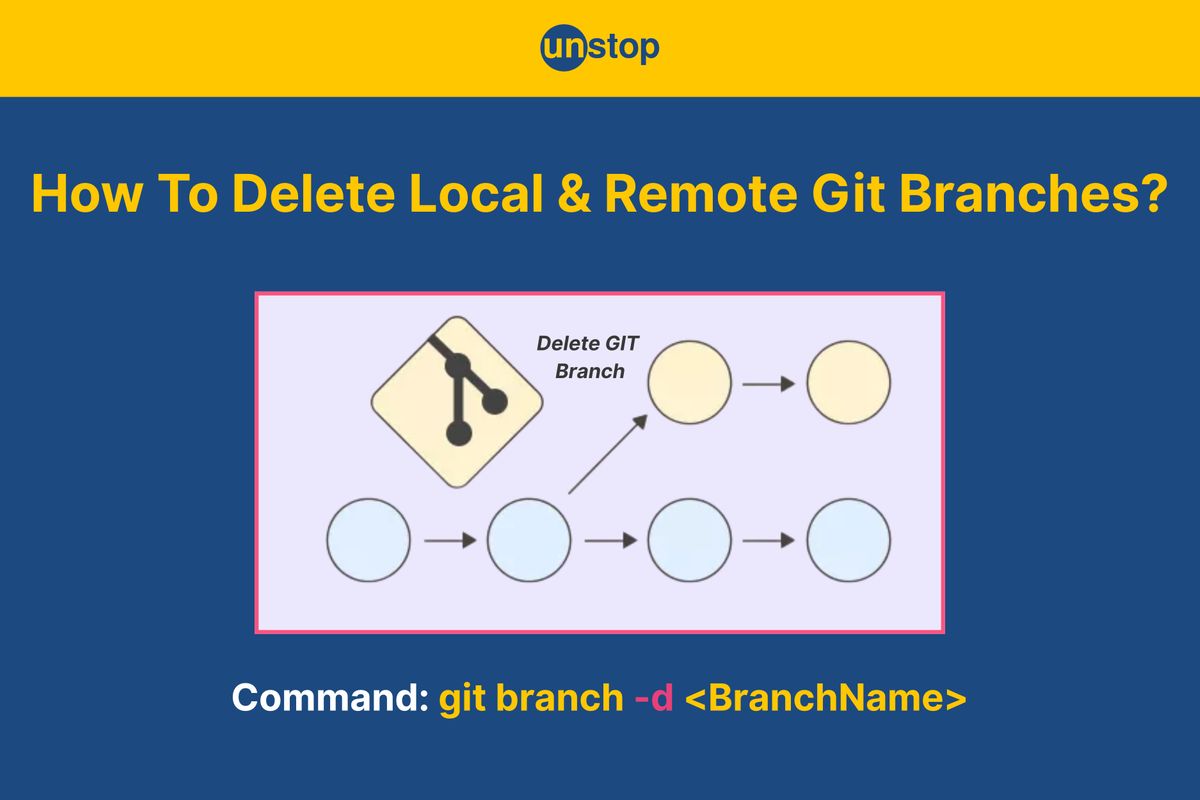
In Git, the act of developing independent lines that depart from the main path is referred to as branching. The feature of breaking the code into branches without compromising the main codebase allows developers to work on various segments of the code simultaneously.
Effective branching enables developers to manage the development process better, enhance teamwork, guarantee the integrity of the primary codebase, and support experimentation and parallel development. There are multiple commands that help us use the feature, and the git delete branch is one such important command.
This command helps us remove a branch from Git, i.e., a branch's reference and associated commits are deleted from the code repo or repository. However, the commit history is not deleted when a current branch is deleted, which is a crucial distinction. In this article, we will study the git delete branch command in depth.
What Branches Are In Git?
A branch in Git is a separate path of development that stems from the main line of development. Essentially, a branch is a small, portable pointer to one of the commits in the repository. When using GIT, the default branch name is 'master branch', but you can create other branches to work on distinct features or bug fixes apart from the main codebase.
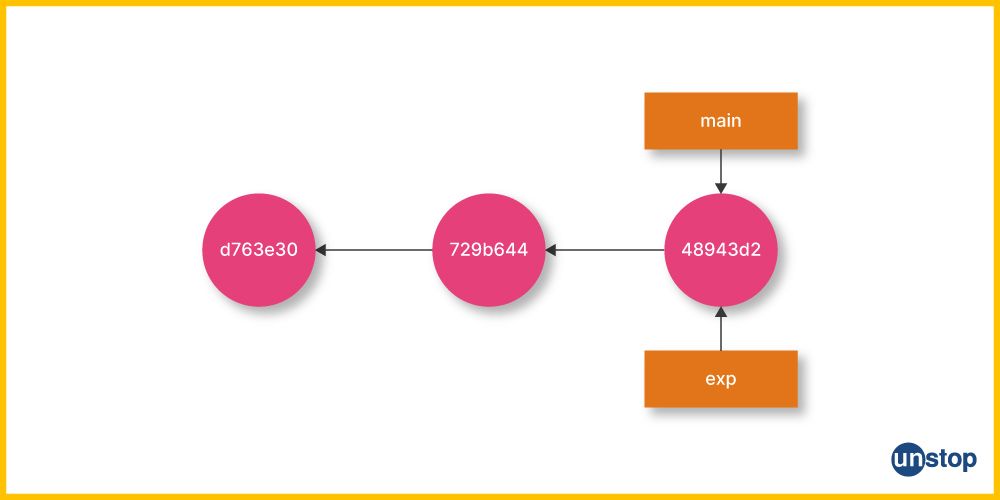
Some of the most common advantages of branches in Git are as follows:
-
Isolation: Branches allow developers to work on different features or bug fixes in isolation without interfering with each other's work. This isolation reduces the risk of conflicts and makes it easier to manage changes.
-
Parallel Development: With branching, multiple developers can work on different branches simultaneously, facilitating progress on different features or bug fixes independently. This parallel development improves productivity and speeds up the development process.
-
Experimentation: Branching allows developers to experiment with new ideas or implement risky changes without affecting the stability of the main codebase. They can create a branch, make changes, and test them without impacting the main branch.
-
Code Review and Collaboration: Branches provide a clean way to open pull or merge requests, which facilitates code review and collaboration. Team members can comment on changes before they’re merged into the main branch.
-
Continuous Integration and Testing: Developers can test their changes in isolation on separate branches, which integrates well with CI/CD pipelines. This ensures only stable, tested code is merged into the production branch.
-
Feature Management: Feature branches make it easy to track the development of new features. Teams can keep features in progress hidden from production until they are complete and tested.
-
Rollback and Recovery: If something goes wrong in a branch, it can easily be deleted or reset without affecting the main branch, offering a safer development workflow.
Git Delete Branch: The Fundamentals
Deleting a branch in Git is essential to keep the code repository organized and improve its performance. We will discuss 3 fundamentals of Git before proceeding toward the Git delete branch command.
1. Version Control Systems- These are essential tools for software development or open-source development. They allow developers to track changes to current code in their software projects, experiment freely on isolated branches, and support better collaboration around code. There are three different types of VCS, i.e., local, centralized version control systems, and distributed version control systems.
2. Git- It is a distributed version control system that monitors changes made to any set of computer files. Git is an open-source, free project development management solution that can efficiently manage tasks of any size.
Git is frequently used to coordinate the efforts of programmers who are collaborating to create software's source code. It is a full-fledged repository with complete history and full version-tracking abilities, independent of network access or a central server. Git is distributed, which means every Git directory on every computer is a full-fledged repository.
3. Branching- Gits's branching capability is crucial since it enables programmers to work on different features, problems, or bug fixes without affecting the project's primary codebase. Developers can depart from the code by creating branches to add branch operations and features or even address bugs. However, branches should be removed once the task is finished because they are only designed to be temporary.
4. GitHub- GitHub is a cloud-based platform and service for Git version control and software development. It offers Git's distributed version control, wikis, task management, bug tracking, software feature requests, continuous integration, and access control for every project.
When To Delete Branches?
It is ideally best to delete branches in Git when they are no longer needed. Some cases when using the git delete branch feature is essential are given below.
-
The branch has served its purpose: Once a branch has fulfilled its role—such as adding a feature or fixing a bug—and is no longer required, it should be deleted to keep the codebase tidy and manageable.
-
The branch has been merged: If a branch has already been merged into the main or development branch, it's good practice to delete it. Keeping merged branches can clutter the repository and make navigation and maintenance more difficult.
-
The branch is unused and affecting performance: While Git is efficient, having an excessive number of stale branches in large repositories can lead to performance degradation. Deleting unused branches helps maintain optimal repository performance.
-
The branch is causing confusion: Multiple branches with similar names or unclear purposes can confuse developers. Deleting redundant or poorly named branches helps improve clarity and makes collaboration smoother.
-
To maintain a clean branch history: Regularly deleting outdated or inactive branches keeps the repository's branch list short and relevant. This makes it easier to identify active development branches and reduces cognitive load during collaboration.
-
To enforce branching policies: Teams often follow specific workflows (like Git Flow or trunk-based development) that encourage deleting branches once their work is complete. Deleting branches helps enforce these policies and keep the workflow consistent.
-
To reduce merge conflict risks: Old branches tend to drift far from the mainline, increasing the chances of merge conflicts later. Removing outdated branches encourages developers to regularly sync their work and avoid such issues.
-
To prevent accidental deployments or merges: Keeping outdated or experimental branches around increases the risk that someone might accidentally merge or deploy them. Deleting them once they're no longer useful reduces this risk.
-
To avoid confusion during onboarding: For new team members, seeing a long list of stale or irrelevant branches can be overwhelming. Cleaning up unused branches helps onboard new contributors faster and improves the overall developer experience.
-
To comply with access control policies: In some organizations, branches might have permissions or CI/CD rules tied to them. Deleting branches that are no longer needed helps prevent unnecessary access control complexity.
What Happens When A Git Branch Is Deleted?
In Git, the commits are not actually deleted when we delete a branch, and the commit history also remains intact. When we delete a base branch, what will happen depends on the type of branch, which gives rise to two types of scenarios, as discussed in this section.
Deleting A Branch With Merged Changes
In Git, merged changes refer to modifications made in one branch that have been merged into another, usually the main branch. In other words, merged changes is the term used in Git to refer to changes that have been integrated into a branch, usually the main branch, through the git merge commit command. When Git integrates the changes from two or more branches, it creates a special merge commit with more than one parent branch.
We can delete a branch that has merge status modifications in Git with the git branch -d command. However, when the branch is fully merged into its parent branch, this command will merely delete the branch.
git branch -d <BranchName>
For example:
$ git checkout main
Switched to branch 'main'
$ git branch -d feature-branch
Deleted branch feature-branch (was 1234567).
Here, the message 'Deleted branch feature-branch (was 1234567)' indicates that the branch feature-branch has been deleted, and 1234567 represents the commit hash of the last commit on that branch.
- It's crucial to confirm that all of a branch's changes have been incorporated into other active branches before deleting it.
- Any distinctive modifications made in a branch that is deleted without merging its commits will be permanently lost, and you won't be able to retrieve them from any other branch.
- Therefore, before eliminating a branch, always verify that all commits have been correctly merged.
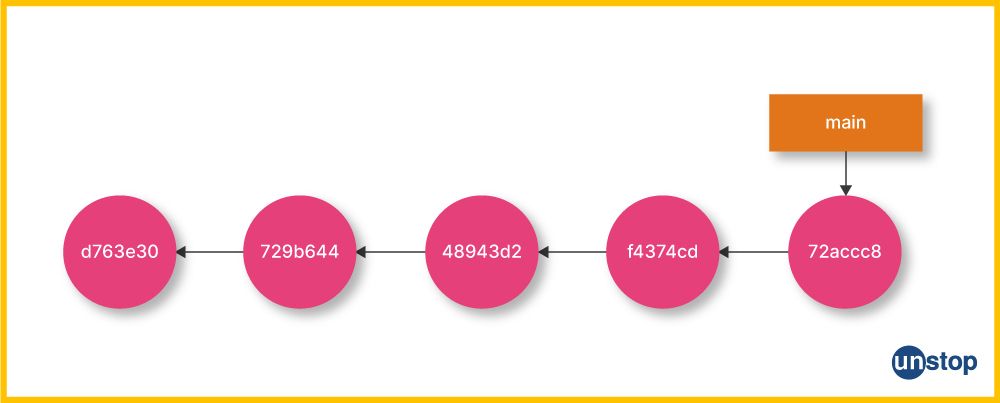
Deleting Branch With Unmerged Changes
In Git, unmerged changes refer to changes in a branch that haven't been merged into a branch, typically the main branch. Unmerged commit modifications show that a branch is still required because the main branch has not yet merged the changes they contain.
- A branch with unmerged modifications can be removed by using the git branch -D command.
- Even if the branch contains unmerged modifications, this operation will forcibly destroy it.
- Remember that doing so will result in the deletion of all the commits associated with that branch, including any unmerged modifications.
We should use the command below only if you are convinced that you want to permanently erase every commit related to a particular line of development.
git branch -D <branchName>
For example:
$ git commit -m "Committing changes on feature-branch"
$ git checkout main
Switched to branch 'main'
$ git branch -D feature-branch
Deleted branch feature-branch (was 1234567).
The message 'Deleted branch feature-branch (was 1234567)' confirms that the branch feature-branch has been permanently deleted, including all of its commits.
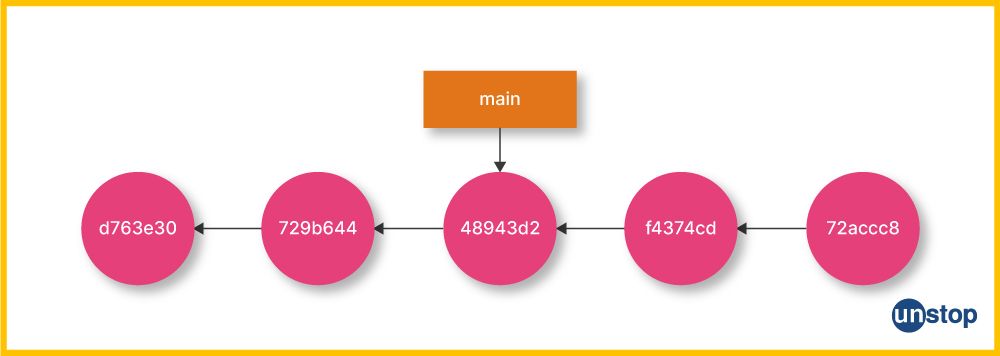
Git Command For Creating A New Branch
We can use the git branch command and the new branch's name (here, new_feature) to establish a new branch in Git. For example-
git branch new_feature
However, this command does not switch to the new branch, i.e., it only creates a new branch. You will have to use the git checkout command followed by the new branch's name to switch to it. For example-
git checkout new_feature
How To Git Delete A Local Branch?
A Git local branch is one that only exists on our personal computer, and it is not accessible to other developers or the remote repository. Local branches allow for the development of new features, bug fixes, and idea experimentation without affecting the main source. The local branch can be deleted if it is no longer required after the changes are finished or merged into the main branch.
Process To Delete A Local Git Branch
Given below is a step-by-step description of the process to delete a local branch in GIT.
- Open a Git Bash window or Command Window in the root of the Git repository.
- If needed, use the git switch or git checkout command to move off the branch you wish to delete.
- Then, issue the git branch --delete <branchname> command to delete the local branch.
- Next, run the git branch -a command to verify the local Git branch has been deleted.
Example of how to delete a local branch named feature-branch:
$ git checkout main
$ git branch -d feature-branch
How To Git Delete A Remote Branch?
A remote branch in Git is a branch that is located in a remote repository, like GitHub. They are utilized to work concurrently on a project with additional developers. They let programmers work on their local branches before pushing their modifications to the remote branch so that others can see and evaluate their code.
Process To Delete A Remote Branch
The steps listed below will help you delete a remote Git branch-
- Open the Git terminal and visit the local repository.
- Then, use the git branch -r command to list every remote branch within the repository.
- Browse through the list and pick the specific remote branch for deletion.
- Then, use the git push command with the --delete flag and the name of the remote branch to delete it.
For example, to delete a remote branch named feature-branch, you can use the following command:
git push origin --delete feature-branch
Example code:
$ git push origin --delete feature-branch
To https://github.com/user/repo.git
- [deleted] feature-branch
Here,
- The git push origin --delete feature-branch successfully deletes the remote branch feature-branch from the origin remote repository.
- The message '- [deleted] feature-branch' confirms that the branch has been removed from the remote repository.
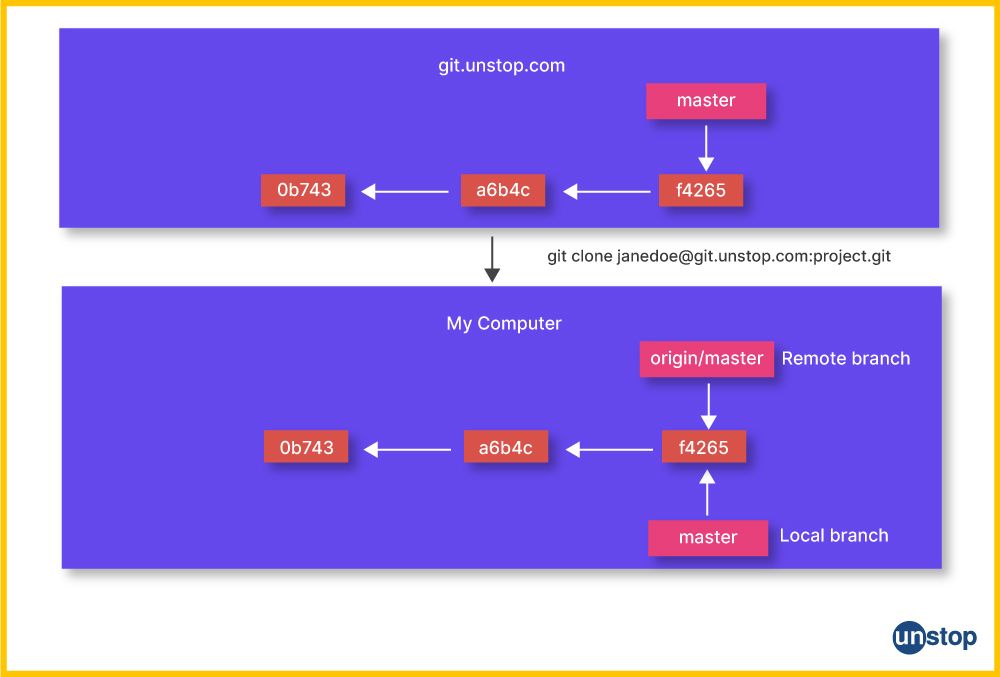
How To Delete A Branch On GitHub?
GitHub is a cloud-based Git repository of sorts with many additional features. Just like any other Git repository, we can also delete branches from GitHub. Below are the steps to get this done:
- Select the repository which contains the branch you want to delete.
- On the header menu bar/ ribbon, select the 'Branches' tab. This will present a list of all branches in the repository.
- Next, find the branch you want to delete and click on the red trash can icon to the right of the branch.
- Then, type the branch's name in the confirmation box to indicate that you really do wish to delete it.
- Finally, select the 'Delete Branch' option to delete the branch. The image below showcases the same.
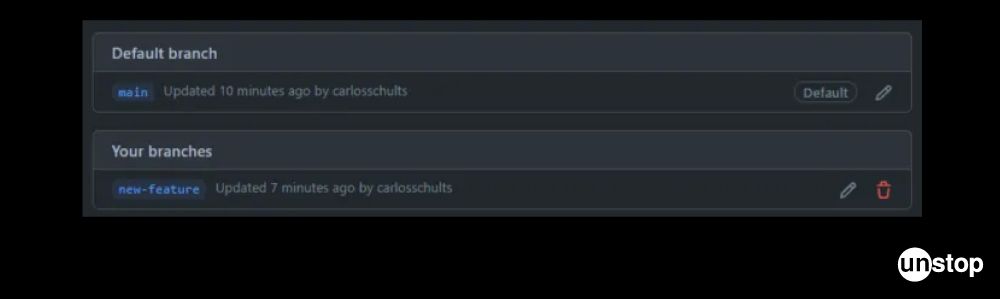
Note: If the branch you wish to delete is connected to an open pull request, then you must merge or close the request before deleting a branch.
Also Read- Git Vs. GitHub | 11 Differences, Applications, Prices & More!
Remove Vs. Local Git Branch Delete
Understanding the concepts of removing current branches and deleting local branches in Git is essential for effective branch management. While removing a branch involves deleting it from the remote repository (i.e., remote branch deletion), deleting a local branch removes it from your local Git repository on an individual computer. They both have a minor syntax difference.
By distinguishing between these actions, we can maintain a clean and organized repository while managing our local development workflow efficiently.
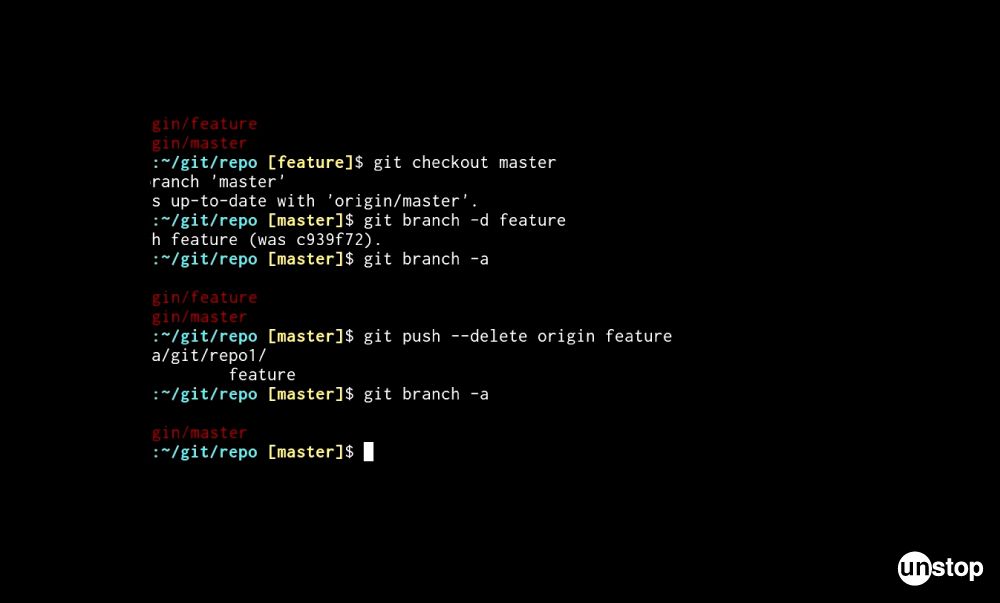
| Remove Git Branch Delete | Local Git Branch Delete |
|
|
Git Push & Delete Remote Branch
Pushing to a remote branch in Git means uploading your local work and changes to the respective remote branch present on the remote server or remote repository. You can create new branches that don't yet exist in the remote repository while working on a local copy of it until you push the changes.
Pushing a local branch to a remote repository takes the following syntax:
git push <remote> <local-branch-name>:<remote-branch-name>
Here,
- <remote> stands for the respective remote repository.
- <local-branch-name> stands for the local branch name that we want to push.
- <remote-branch-name> stands for the remote branch that we want to push to.
We will use the git push command with the --delete option and the branch's name to remove a remote branch. For instance, we can use the command below to delete a branch named feature-branch:
git push origin --delete feature-branch
Another example that showcases the implementation of this command is given below.
# Make sure you are on the local branch with the changes
git checkout local-branch# Push the local branch to the remote repository
git push origin local-branch# Verify that the branch has been pushed and is available on the remote repository
# Delete the remote branch
git push origin --delete remote-branch
What Are Tracking Branches And How To Delete Them?
Git tracking branches are local branches that are linked to remote branches. They allow users to track changes made to the remote branch and synchronize their local branch with it.
- To remove a tracking branch from Git, use the git branch command with the -d option and the branch's name.
- This will eliminate the local tracking branch.
- For instance, we can use the git branch -d feature-branch command to remove the local tracking branch named feature-branch.
- A message will appear if the branch has not been fully merged. To complete the deletion of the branch in this situation, use the -D option rather than the -d option. That is- git branch -D feature-branch command.
Example:
# Delete the local branch
git branch -d <branch_name># Delete the remote tracking branch
git push <remote_name> --delete <branch_name>
Can I Recover A Deleted Branch in Git?
It is possible to restore a Git branch that one might have deleted by mistake. This is because the commits that were on a branch are not immediately removed when you delete it. Instead, they turn into dangling commits that are not any branch's reference anymore.
The steps to recover a deleted branch in Git are as follows:
- Get a list of all the recently made commits in your repository by running the git reflog command.
- Then, locate the last commit made to the deleted branch. Search for the commit message or the branch name in the output of git reflog, to locate it.
- Next, copy the commit's SHA-1 hash.
- Then, create a new branch at the commit that was the final one on the deleted branch. For this, run the git checkout -b <branch-name><commit-hash> command with the name of the new branch you wish to make and the SHA-1 hash of the commit you copied in step 3.
Here's an example of how to recover a deleted branch named my-branch:
$ git reflog
...
f3a2b4c HEAD@{0}: commit: Add new feature
a1b2c3d HEAD@{1}: checkout: moving from my-branch to master
f4b3a2c HEAD@{2}: commit: Fix bug
a1b2c3d HEAD@{3}: checkout: moving from master to my-branch
...
$ git checkout -b my-branch a1b2c3d
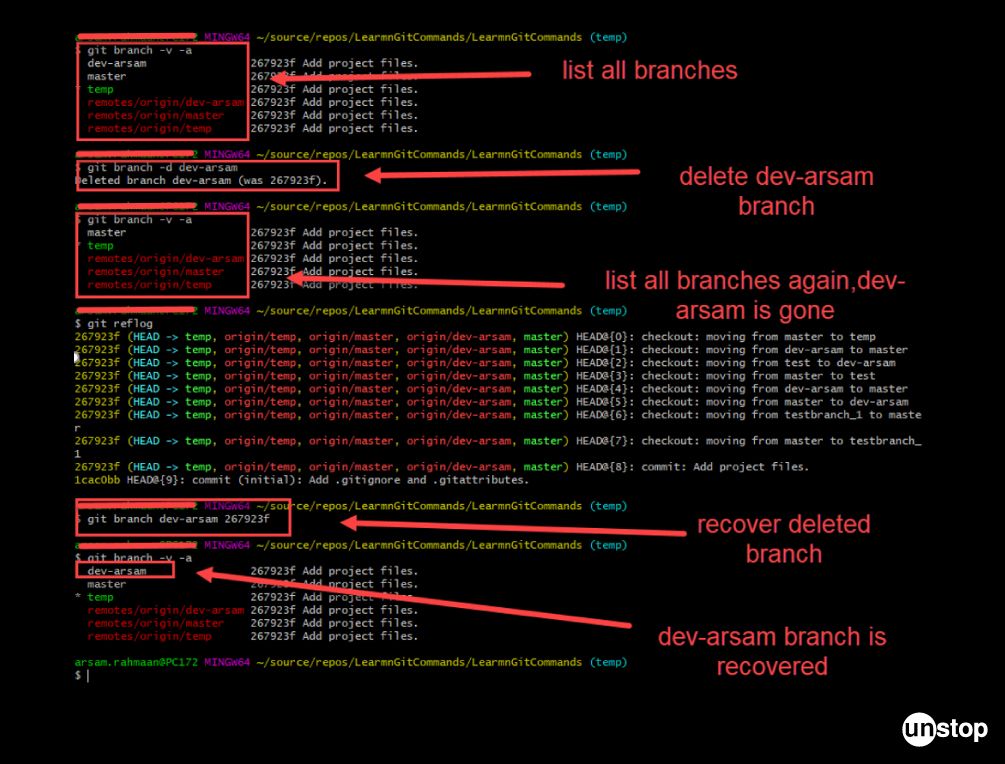
Conclusion
In conclusion, the Git branch delete command/ feature makes it simple to get rid of a branch reference from our local repository. A branch that has been merged into other branches can also be removed using the git branch -d command. Here, Git will also ask for confirmation or give the opportunity to force the deletion using the -D option in circumstances where a branch hasn't been fully merged.
It's crucial to remember that removing a branch does not completely remove the branch's history of commits. The branch's related commit objects might still be present in the repository, and a deleted branch can be recovered using the reflog command.
Frequently Asked Questions
Q. How to delete a branch in Git?
There are two scenarios that you must consider when you want to delete a Git branch. That is, whether the branch you want to delete has all changes merged or are there any unmerged changes.
- If the Git branch you want to delete has been merged, then you must use the -d option and the branch's name. The command is given below.
git branch -d branch_name
- If the Git branch has unmerged changes, then you must use the -D flag instead. This will forcefully remove the branch even though it hasn't been merged. The command is given below.
git branch -D branch_name
Q. Can I undo a Git branch deletion?
Yes. If the branch was not forcibly removed or the garbage collection process had not yet started, then you can reverse/ undo the git delete branch. This is possible because Git only deletes the branch reference when you erase a branch, but the commit objects linked to the branch could still be present in the repository.
Q. How to delete a file in Git without losing history?
If you want to delete a file in Git without erasing its history, then you must use the git rm command with the --cached options. This command retains the file in the local working directory while removing it from the Git repository.
Q. How to Git delete a local branch?
When you want to delete a local Git branch, you must follow the steps given below:
- Open a Git BASH window or command window in the Git repository's root
- If you are on the branch you want to delete/ remove, then move off it using the git switch or git checkout command.
- Then, use the git branch --delete <branchname> command to delete the respective local branch.
Q. Can I delete a commit in Git history?
It is crucial to keep in mind that erasing a commit from the GIT history can affect other users who have previously cloned or pulled the repository. Hence, it is generally not advised to do so. Instead, it is preferable to make a new commit that undoes the modifications performed by the original commit if we need to erase a commit.
Q. What is a Git local branch?
A local branch in Git is one that only exists in our local repository. It is a distinct line of development that enables us to work on various features, corrections, or experiments inside our repository without affecting the primary codebase or other collaborators. Local branches are helpful for organizing work, isolating changes, and fostering collaboration among developing team members.
Q. What does a remote Git branch mean?
A remote Git branch refers to a branch that exists on a remote repository (like GitHub, GitLab, or Bitbucket) rather than on your local machine. It represents the state of a branch in a shared repository and allows multiple developers to collaborate by pushing and pulling changes. Remote branches are typically read-only and track the progress of others' work; for example, origin/main is a common remote branch that tracks the main branch on the remote repository named origin. To make changes to a remote branch, developers usually create or update a local branch and then push their changes to the corresponding remote branch.
Q. Why do we delete branches in Git?
There are several reasons for the deletion of branches in Git. Two primary reasons are as follows:
- Branch cleanup: Over time, Git repositories can accumulate numerous branches as part of the development process. Deleting branches that are no longer needed helps keep the repository clean and organized. It reduces clutter and makes it easier to navigate and find relevant branches.
- Completed features or bug fixes: Once a feature or bug fix is completed and merged into the main branch (usually the master or main branch), the corresponding feature or bug fix branch is typically deleted. This helps maintain a clear history and prevents confusion when searching for active branches.
Q. What happens to open pull requests when a branch is deleted in Git?
In Git, if we close one open pull request related to a branch, all other pull requests connected to that branch will also be closed. We will be requested to confirm that the pull requests can be closed before the branch is destroyed. We can delete the branch linked to the pull request if the pull request has been merged or closed and no other open pull requests are referencing it.
Ready To Test Your Git Branch Skills? Take A Quiz
You are now familiar with everything there is to know about the git delete branch command and process. Here are some other articles to add to your knowldege pool:
An economics graduate with a passion for storytelling, I thrive on crafting content that blends creativity with technical insight. At Unstop, I create in-depth, SEO-driven content that simplifies complex tech topics and covers a wide array of subjects, all designed to inform, engage, and inspire our readers. My goal is to empower others to truly #BeUnstoppable through content that resonates. When I’m not writing, you’ll find me immersed in art, food, or lost in a good book—constantly drawing inspiration from the world around me.
Login to continue reading
And access exclusive content, personalized recommendations, and career-boosting opportunities.
Subscribe
to our newsletter
















Comments
Add comment