- What Is GitHub?
- Git And GitHub- A Comparison
- How To Use GitHub?
- Components Of GitHub
- GitHub For Developers
- Tips To Create Your GitHub Portfolio
- Who Uses GitHub?
- Conclusion
- Frequently Asked Questions
- How Well Do You Know GitHub? Take A Quiz!
- What Is Git? Basics
- How Git Works?
- The Git Lifecycle
- About The Git Architecture
- The Different Types Of Git Workflows
- Common Functions Of Git
- Conclusion
- Frequently Asked Questions
- Think You Understand Git? Prove It!
- What Is Git?
- What Is GitHub?
- Git Vs. GitHub (Difference Comparison Table)
- Git vs.GitHub: Differences Explained
- Git Vs. GitHub: The Similarities
- How To Integrate Git & GitHub?
- Common Git Commands to Know
- Conclusion
- Frequently Asked Questions
- Git vs. GitHub Quiz – Let’s See What You Know!
- What Is Git?
- Git Commands: Working With Local Repositories
- Git Commands: Working With Remote Repositories
- Branch- Git Commands
- Git Checkout Commands
- Merge- Git Commands
- Clone- Git Commands
- Commit- Git Commands
- Config- Git Commands
- Pull- Git Commands
- Push- Git Commands
- Rebase- Git Commands
- Stash- Git Commands
- Remote- Git Commands
- Some Advanced Git Commands
- Conclusion
- Frequently Asked Questions (FAQs)
- Know Your Git Commands? Let’s Test That!
- What Are Git Submodules?
- How Git Submodules Work?
- How To Add Git Submodule?
- How To Remove Git Submodule?
- Pulling In Upstream Changes From The Submodule Remote
- Git Submodule Commands
- Uses Of Git Submodules
- Mastered Git Submodules? Test Yourself!
- What Is Branch In Git?
- Why Are Git Branches Essential?
- How To Create A New Git Branch?
- Managing Git Branches
- Merging Git Branches
- How To Delete A Git Branch?
- Git Branch: Commands
- Git Branching Quiz – Test Yourself!
- Prerequisites For Git Create Branch Process
- How To Create A New Branch In Git?
- Branch Naming Conventions | Git Create Branch
- Different Ways Of Creating New Git Branch
- Git Create Branch In Visual Studio
- How To Delete A Git Branch?
- Conclusion
- Git Create Branch Quiz– How Well Do You Know It?
- Frequently Asked Questions
- How To Switch A Branch In Git? | Solutions To Git Problems
- Switching Branches In Git Using Git Checkout Commands
- What Is The Detached HEAD State?
- Switching Branches In Git Using The Git Switch Commands
- Switching Branches In Git Using GitKraken
- Difference Between Git Checkout & Git Reset
- Difference Between Git Checkout & Git Restore
- Difference Between Git Checkout & Git Clone
- Conclusion
- Frequently Asked Questions
- How Well Do You Switch Git Branches? Take A Quiz
- What Is A Git Repository?
- What Are Git Branches?
- Naming Convention For Git Branches
- Why Is Name Important?
- How To Rename A Branch In Git?
- How To Rename Local Git Branch?
- How To Rename Remote Git Branch?
- How To Rename A Git Branch Locally In Command Line?
- How To Rename A Branch In Github?
- Conclusion
- Frequently Asked Questions
- Git Branch Renaming Quiz– Ready for the Challenge?
- What Branches Are In Git?
- Git Delete Branch: The Fundamentals
- When To Delete Branches?
- What Happens When A Git Branch Is Deleted?
- Git Command For Creating A New Branch
- How To Git Delete A Local Branch?
- How To Git Delete A Remote Branch?
- How To Delete A Branch On GitHub?
- Remove Vs. Local Git Branch Delete
- Git Push & Delete Remote Branch
- What Are Tracking Branches And How To Delete Them?
- Can I Recover A Deleted Branch in Git?
- Conclusion
- Frequently Asked Questions
- Ready To Test Your Git Branch Skills? Take A Quiz
- What is Git Rebase?
- How Git Rebase Works?
- Git Rebase Configuration
- Git Rebase Options
- Merge Strategies In Git Rebase
- Git Rebase Example
- Types of Git Rebase
- Git Rebase Commands
- Setting Up Branches for Rebase Workflows
- Splitting Commits In Git Rebase
- Labelling Conflicts Markers
- Rebasing Commits Against A Branch
- How To Recover From Upstream Git Rebase?
- Git Rebase Vs. Git Merge
- Best Practices For Using Git Rebase
- Git Rebase Quiz – Ready to Test Yourself?
- What Is Merge In Git?
- How Git Merge Works?
- Essential Commands To Perform Merge In Git
- Steps To Merge A Branch In Git
- Git Merge Conflict
- Types Of Git Merge Conflicts
- How To Resolve Merge Conflicts?
- Git Commands To Resolve Conflicts
- Conclusion
- Caught Up On The Basics? Let’s Test Your Skills!
- Frequently Asked Questions
- What Is Git Rebase?
- What Is Git Merge?
- The Working Of Git Rebase Vs. Git Merge
- Git Rebase Vs. Git Merge | The Differences
- Git Merge Vs. Rebase | Differences Explained
- Git Rebase & Git Merge Similarities
- Advantages & Disadvantages Of Git Merge
- Advantages & Disadvantages Of Git Rebase
- How Do You Use Git Rebase & Git Merge Together?
- Git Rebase vs. Merge. Which Is Better & When to Use?
- Conclusion
- Frequently Asked Questions
- Git Rebase vs Merge Quiz – Can You Choose Right?
- Introduction To Git stash
- Importance Of Git Stash
- How To Use Git Stash Command?
- Git Stash Commands
- Git Stash Options
- Git Stash vs. Git Commit
- Git Stash vs. Git Reset
- Git Stash vs. Git Stage
- Best Uses/ Practices Of Git Stash
- Conclusion
- Frequently Asked Questions
- Git Stash Quiz – Are You Ready?
- What Is Git Cherry Pick?
- When To Use Git Cherry Pick Command?
- How To Use Git Cherry Pick?
- Git Cherry Pick For Multiple Commits
- Undo Changes & Restore Lost Commits With Git Cherry Pick
- Git Cherry Pick Example (Command Line)
- What Happens When We Cherry Pick A Git Commit?
- Sequencer Subcommands In Git Cherry-Pick
- Does Git Cherry Pick Create A New Commit?
- Git Cherry Pick Conflict
- Git Cherry Pick vs. Git Rebase
- Is Git Cherry Pick The Same As Merge?
- Advantages and Disadvantages Of Git Cherry Pick
- Hidden Git Cherry Pick Commit
- Conclusion
- Frequently Asked Questions
- Think You’ve Mastered Cherry-Picking? Take A Quiz!
- When To Use Git Tags?
- Creating A Git Tag
- Types Of Git Tags
- Listing Git Tags
- Tagging Old Commits
- ReTagging Or Replacing Old Git Tags
- Sharing: Pushing Git Tags To Remote
- Deleting Git Tags
- Checking Out Git Tags
- Git Tags: Manage & Add Versions To Project History
- Git Tags & History of Commits
- Conclusion
- Common Git Tags Questions/FAQs
- Git Tag Quiz – Ready to Test Yourself?
- What Are Git Hooks?
- How To Create GIT Hooks?
- Scripting Languages In Git Hooks
- Scope Of Git Hooks
- Types Of Git Hooks
- Difference Between Client-Side & Server-Side Hooks
- Local Git Hooks & Workflow
- Types Of Server-Side Hooks & Their Functions
- How To Use Different Git Hook Scripts?
- Application Of Git Hooks With Examples
- How To Find and Fix Trailing Whitespace In Commits?
- Tips For Writing Effective Git Hooks
- Conclusion
- Frequently Asked Questions
- Git Hooks Quiz – How Well Do You Know Them?
Git Vs. GitHub | 11 Differences, Applications, Prices & More
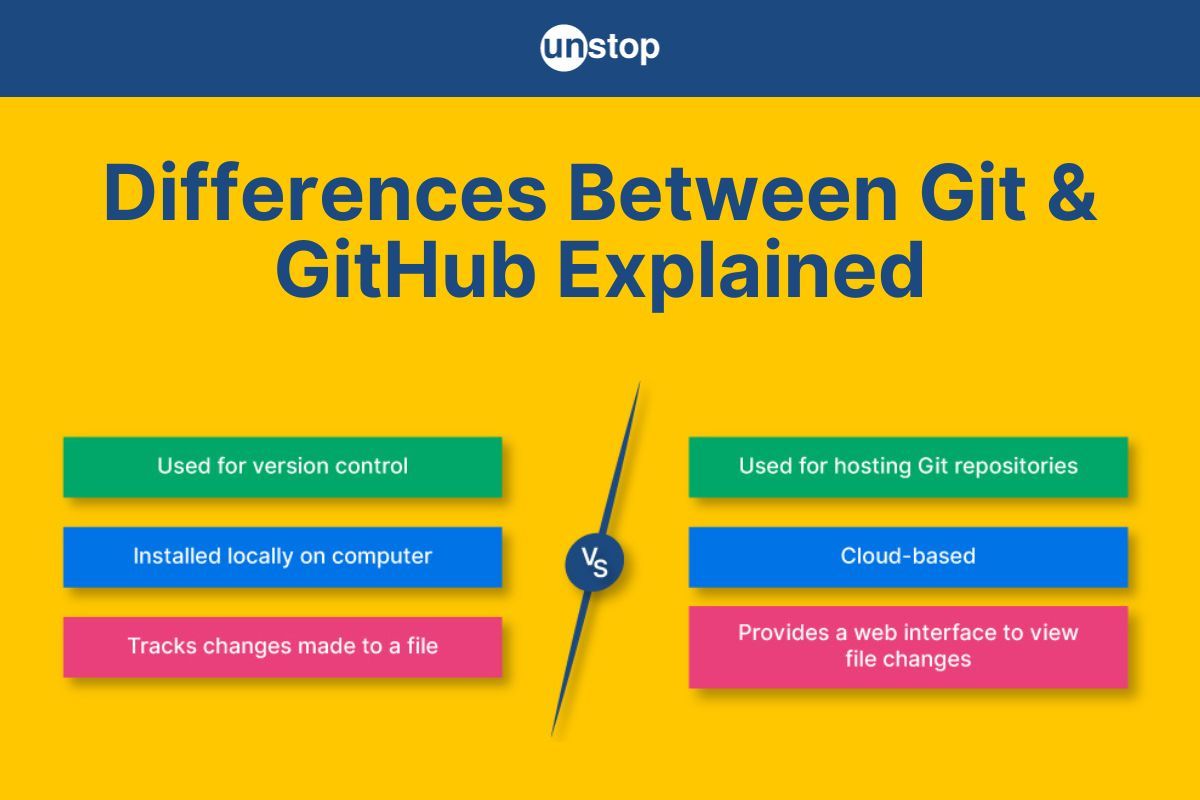
In the world of software development, version control is an essential aspect that enables teams to collaborate efficiently, track changes, and maintain code integrity. Two widely used tools in this realm are Git and GitHub. While their names might sound similar, they serve different purposes and are often used together to streamline development. This article will help you understand Git vs. GitHub, i.e., key differences, while highlighting their unique features and how they complement each other. But first, let's discuss what is Git and GitHub.
What Is Git?
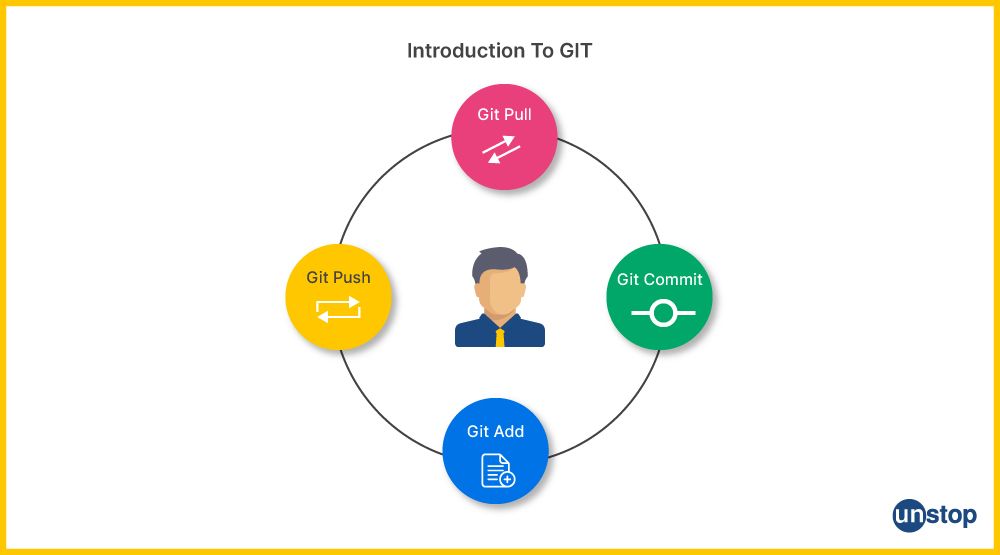
Git is an extensively used version control system (VCS) developed by Linus Torvalds in 2005. It is a free and open-source program that promotes seamlessly efficient management of projects of all sizes. Git easily fits into a variety of processes thanks to its adaptable architecture. In fact, you can use Git to manage all of your project files or only a particular collection of crucial files.
- One of the main benefits of Git is its ability to facilitate dispersed development. Each developer may work independently because they each have a comprehensive local history of their code changes.
- Git also supports non-linear development by allowing developers to simultaneously work on many code branches and merge them together once they are complete.
- This feature improves teamwork and makes it simpler to control intricate code development procedures.
- We use Git to make collaborating and monitoring changes to our code easier. It's like our code has a well-organized toolbox.
- Git allows us to save several versions of our code, making it simple to roll back to an earlier version if something goes wrong.
- Additionally, it enables us to continue working on our code even when we are not online.
Git facilitates teamwork by enabling numerous developers to work on the same piece of code simultaneously. It keeps everything in order and facilitates the blending of everyone's changes.
Read More: What Is GIT | Mechanism, Lifecycle, Architecture, Workflow, & More
Features Of Git
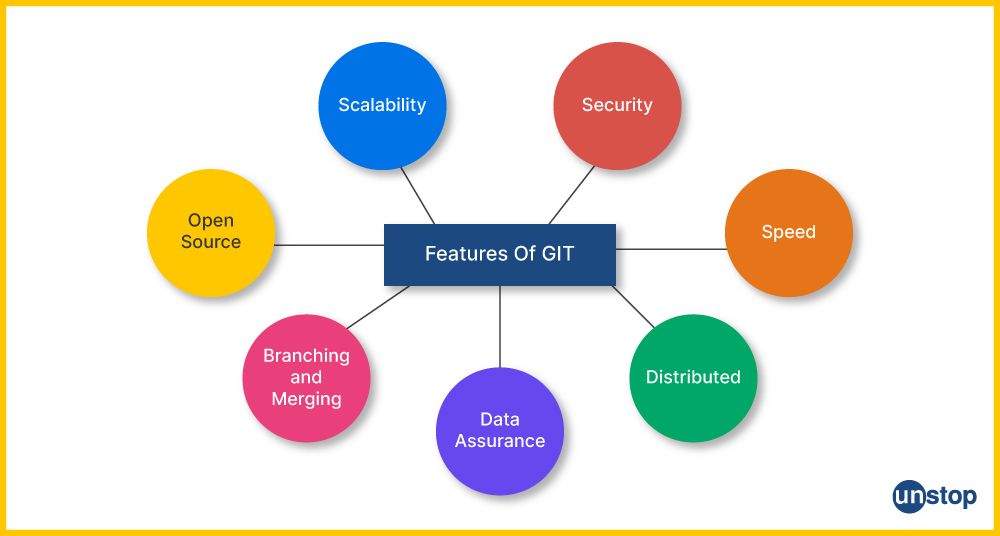
Git, the version control system (DVCS), boasts a wide range of features that make it a powerful tool for managing code repositories and tracking changes in software development projects. Here are some of the key features of Git:
- Distributed Version Control: Git is a distributed version control system, meaning that every developer working on a project has a complete copy of the entire codebase and its history. This decentralization allows developers to work offline and independently, making it highly efficient for both individual and collaborative projects.
- Branching and Merging: Git excels at branching and merging, enabling developers to create separate branches to work on specific features, bug fixes, or experiments. Once the work is complete, branches can be merged back into the main codebase, maintaining a clean and organized version history.
- Snapshot-Based: Git uses a snapshot-based approach to version control. Instead of storing the differences between files or versions, Git takes a snapshot of the entire codebase each time a commit is made. This ensures data integrity and allows for efficient historical analysis.
- Commit History: Git maintains a detailed commit history, which includes information about who made each commit, when it was made, and why it was made (the commit message). This commit history is a valuable resource for tracking changes and debugging issues.
- Fast Performance: Git is known for its exceptional performance, thanks to its lightweight design. Operations such as committing changes, branching, merging, and switching between branches are typically lightning-fast, even in large repositories.
- Staging Area: Git features a staging area, often called the 'index', where changes can be selectively added before committing. This allows developers to review and organize their changes before they become part of the commit.
- Data Integrity: Git uses cryptographic hash functions to ensure data integrity. Each commit is identified by a unique hash, making it virtually impossible to alter or corrupt historical data without detection.
- Security: Git provides user authentication and access control features to protect code repositories. You can control who can read, write, and modify the codebase, ensuring the security of your entire project.
- Open Source: Git is an open-source software, meaning its source code is freely available for anyone to view, modify, and contribute to. This open nature has led to a vibrant and active community of developers continually improving the tool.
- Extensibility: Git is highly extensible, allowing developers to customize its behavior and integrate it with various third-party tools and plugins. This extensibility enhances Git's capabilities and adaptability to different workflows.
- Platform Independence: Git is platform-independent, meaning it can run on various operating systems, including Windows, macOS, Linux, and more. This ensures cross-compatibility for teams with diverse development environments.
- Version Tagging: Git allows for the easy creation of version tags, which are meaningful labels assigned to specific commits. Version tags are useful for marking significant releases or milestones in a project's history.
What Is GitHub?
GitHub is like a virtual workspace where developers congregate to work together on coding projects. It functions as a sizable online library where programmers may store their code, collaborate with others on it, and share it amongst them.
- Each project has a repository that serves as the 'home' for all of the project's code and related files.
- In order to work on their own improvements without altering the original code, developers can create copies of a repository.
- The project owner can then be approached with their improvements via a procedure known as a pull request.
- This enables debate and reviews before the modifications are merged into the primary source.
- Developers can also follow projects, find new code, and participate in open-source projects via GitHub's social platform.
Developers frequently use GitHub because of its collaborative tools, code-sharing options, and version control integration with Git. Teamwork is made easier, code may be shown and discovered, and effective code management is offered. GitHub's active community also encourages developer learning and cooperation.
Read More: What Is GitHub? An Introduction, How-To Use It, Components & More!
Features Of GitHub
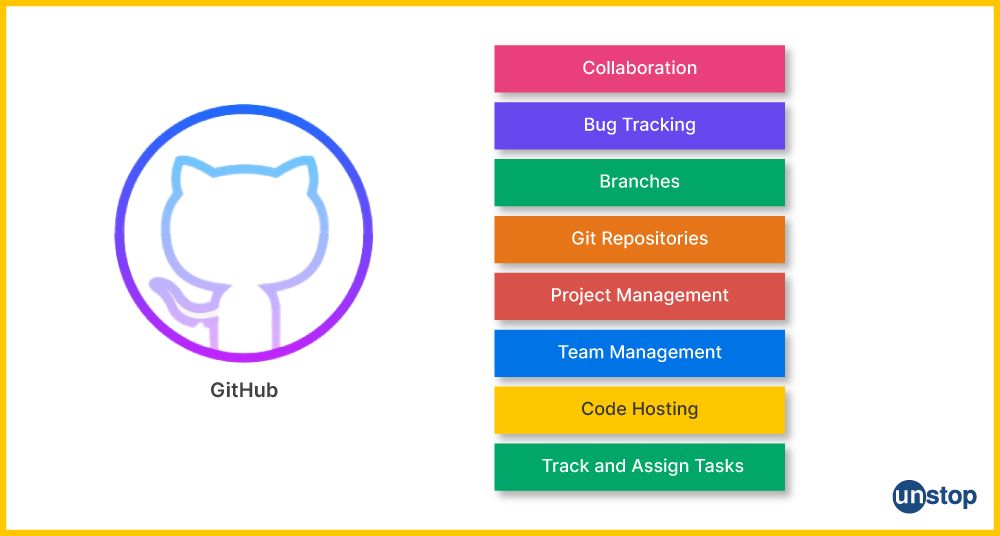
GitHub is a web-based hosting platform built around Git, which offers a multitude of features to enhance collaboration, streamline project management, and provide a platform for hosting and sharing code repositories. Here are some of the key features of GitHub:
- Repository Hosting: GitHub serves as a cloud-based hosting service for Git repositories. Developers can create and store their code repositories on GitHub, making them accessible from anywhere with an internet connection.
- Collaborative Workflow: GitHub promotes collaborative development through its user-friendly interface and collaborative tools. Multiple developers can work on the same project simultaneously, facilitating teamwork and code sharing.
- Pull Requests: One of GitHub's standout features is the pull request system. Developers can propose changes to a repository, create a pull request, and request that those changes be reviewed and merged into the main codebase. This process streamlines code review and enables effective collaboration.
- Code Review: GitHub provides a user-friendly interface for code review within pull requests. Reviewers can leave comments, suggest changes, and discuss code improvements directly in the context of the code changes.
- Issue Tracking: GitHub includes a robust issue-tracking system. Teams can use it to create, assign, and prioritize tasks, bugs, and feature requests. This helps maintain an organized project roadmap and facilitates communication among team members.
- Milestones: GitHub allows project managers to group issues and pull requests into milestones, making tracking progress toward specific goals or release dates easier.
- Project Boards: GitHub's project boards enable teams to create customizable task boards, which can represent workflows like 'To-Do', 'In Progress', and 'Done'. This feature helps teams manage and visualize their work.
- Continuous Integration and Deployment (CI/CD): GitHub integrates seamlessly with popular CI/CD tools like GitHub Actions and Jenkins. This allows for automated testing, building, and deploying of code changes, improving the software development process.
- Code Search: GitHub provides a powerful code search feature that allows users to find specific code snippets, functions, or files within a repository or across all of GitHub. This is invaluable for code exploration and debugging.
- Security Features: GitHub offers security features such as vulnerability scanning and dependency insights. It can automatically detect and alert you to potential security vulnerabilities in your codebase or dependencies.
- Access Control: GitHub provides granular access control, allowing administrators to define who can read, write, and modify code repositories. This ensures that sensitive code remains secure.
- Documentation and Wikis: GitHub allows developers to create wikis and documentation pages for their repositories. This is useful for providing project documentation, user guides, and other relevant information.
- GitHub Pages: GitHub Pages is a feature that enables users to host websites directly from their GitHub repositories. It's often used for project documentation, personal blogs, or small websites.
- Community and Social Features: GitHub is a social platform for developers. Users can follow other developers and star repositories and also contribute to open-source projects, fostering a vibrant developer community.
- Integrations: GitHub integrates with a wide range of third-party tools and services, including project management tools, chat applications, and code analysis tools. This extensibility enhances GitHub's functionality and adaptability to different workflows.
- GitHub Student Developer Pack: A selection of tools and resources specially chosen for students can be found in the GitHub Student Developer Pack. It offers access to a variety of cloud services, developer tools, and programming materials in order to assist students in their learning and development process. It provides students interested in coding and software development with useful materials and advantages.
Git Vs. GitHub (Difference Comparison Table)
Git and GitHub are often used in conjunction, but they have different purposes and distinct characteristics. The table given below highlights the differences between Git Vs. GitHub.
|
Parameters |
Git |
GitHub |
|---|---|---|
|
Definition |
Git is a distributed version control system (DVCS) that allows developers to track changes in their codebase over time. |
GitHub is a web platform that provides cloud-based storage and hosting services for Git repositories. |
|
Interface Types |
It provides a command-line interface for creating, managing, and collaborating on local repositories. |
The web-based GitHub interface simplifies managing repositories, collaborating, and browsing code. |
|
Accessibility |
Most activities in Git can be performed locally, without a network connection, on a developer's machine. |
Developers can access Git repositories anywhere thanks to its remote storage capabilities. |
|
Features |
Its features include branching, merging, committing, tagging, and reverting changes, providing comprehensive version control. |
GitHub includes user management features like issue tracking, pull requests, project management, collaboration tools, and Git's capabilities. |
|
Social Coding |
Git offers a flexible and efficient mechanism for managing code versions and supports both small and large codebases. |
Developers can engage in social coding by discovering and contributing to public projects on GitHub. |
|
Collaboration Features |
Git's collaborative features enable multiple developers to work simultaneously on the same codebase. |
GitHub fosters a sense of community by allowing users to follow other developers and participate in open-source projects. |
|
Code Review |
Git's command-line tools are effective at handling intricate branching schemes and dispute resolution. |
The platform makes cooperation easier through its code review tools and discussion boards. |
|
Continuous Integration and Deployment(CI/CD) |
Although Git does not have its own CI/CD features, it can interface with a number of other CI/CD technologies. |
Through GitHub Actions, which are integrated CI/CD features, developers may automate testing, building, and deployment procedures right from the repository. |
|
Issue Tracking |
Git lacks integrated issue-tracking functionality, which makes it less effective for organizing and discussing bugs, feature requests, and project-related tasks. |
GitHub's feature-rich issue-tracking system allows developers to create, manage, and have discussions about issues right inside the repository. |
|
Integration |
Development workflows can be easily improved by integration with other tools and services. |
GitHub integrates seamlessly with popular development tools and services. |
|
Repository Hosting |
Git repositories are appropriate for closed-source projects and private development since they are often hosted locally on a developer's computer or an internal network. |
Because GitHub offers remote hosting for Git repositories on its servers, it is perfect for open-source projects, public repositories, and sharing code with the entire development community. |
|
Additional Features |
It offers supplementary functionality similar to GitHub Automated processes, security features, and repository insights analytics. |
GitHub offers additional features such as GitHub Actions for automation, security measures, and repository insights. |
Git vs.GitHub: Differences Explained
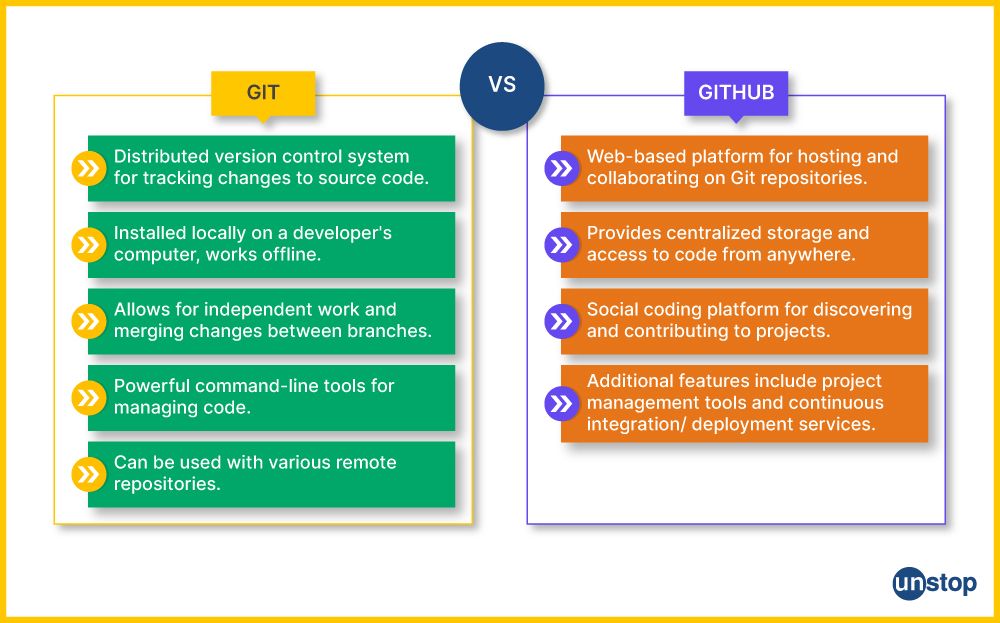
Essentially, while Git is a valuable tool for managing file versions locally, GitHub acts as an online platform that harnesses the power of Git, offering a centralized location for storing, collaborating, and sharing Git repositories with enhanced features.
The following points will help you better understand the fundamentals of Git Vs. GitHub, on the basis of their usage.
Git vs. GitHub: How They Are Used
Git:
- Git is a versatile tool that enables individuals and teams to keep track of changes made to their files or code.
- It works like a time machine, allowing you to create snapshots or versions of your project as it evolves.
- With Git, you have the flexibility to revert back to a previous version if needed, offering a sense of security and control.
- Git is primarily used on your computer, working offline, and doesn't require an internet connection.
GitHub:
- GitHub is essentially a web-based hosting service designed to host Git repositories.
- It functions as a remote central server, providing a convenient space for storing and sharing your Git repositories with others.
- GitHub can be compared to a social network for developers, offering a central hub for collaborative software development.
- Its scope extends basic version control with additional features like issue tracking, project management tools, code review capabilities, and collaborative functionalities.
- GitHub nurtures collaboration among multiple individuals, enabling them to synchronize their changes and work together seamlessly.
Git vs. GitHub: Collaboration
Git:
- Git helps in facilitating collaboration between developers by allowing multiple users to work on the same project simultaneously.
- Critical features such as branching and merging allow developers to deal with individual copies of the code and merge their changes later.
- Collaborators have the freedom to copy a Git repository onto their local machines and modify the clones.
- Git's collaborative functions focus primarily on managing changes in code and version control. There is no provision for specialized tools for collaboration and project management.
GitHub:
- GitHub improves collaboration on various repositories with its robust collaborative capabilities.
- GitHub allows multiple users to work simultaneously on the same project.
- GitHub has a pull request feature that facilitates code review and discussion. Collaborators can review changes prior to adding them back into the main codebase.
- GitHub also has a feature called issue-tracking functionality that allows better task and bug management. It facilitates work assignment to team members, task/ project/ source code management, and bug tracking.
- The user interface on GitHub is a web-based interface that is user-friendly, enabling efficient collaboration and easy communication between various individuals and teams.
Git vs. GitHub: Price
Git:
- Git is an open-source, totally free repository hosting service. It is freely available for download and use.
- Users can download and install Git for free on local computers.
- Git enables the establishment and maintenance of repositories locally without paying any costs.
GitHub: GitHub offers both free and premium plans, as well as a variety of alternative pricing models.
Free Plan: GitHub offers a free plan with the necessary features.
- Public repositories, constrained storage, and collaborative features are all free of charge with this plan.
- It is appropriate for freelancers and small-scale projects that call for open-source code sharing.
Paid Plans: GitHub provides paid plans with extra resources and functionality.
- The pricing of these plans changes depending on personal needs and usage.
- Some advantages of paid programs are- private repositories, sophisticated collaboration capabilities, expanded storage capacity, and improved security/administration features.
- They are created to fulfil the demands of groups, businesses, or people who need more complex features and resources.
Git vs. GitHub: Competitors
Git:
- Git is a common centralized source code hosting platform. It is one of the most unique tools in its category.
- Mercurial and Subversion are two of its rival version control software.
GitHub:
- GitHub is a hosting platform for Git repositories, functioning in a competitive environment with other platforms that offer similar services.
- GitLab is one of its most prominent rivals, an excellent collaboration tool that enables a host of features such as repository hosting, issue tracking, etc.
- Bitbucket is another popular platform that competes with Github.
- Azure DevOps, SourceForge, and GitKraken are a few more examples of platforms that offer advanced features and tools rivalling Github.
Git vs. GitHub: Compatible Development Tools
Git:
- Git is a versatile version control system that can be used in combination with a plethora of common developer tools.
- It is easily integrable with multiple text editors and integrated development environments (IDEs) such as Visual Studio Code, Sublime Text, Atom, and JetBrains IDEs.
- Git has the provision of a command-line interface (CLI). This enables users to interact with Git directly from the terminal.
- There is greater flexibility for the users, as they can pick a development environment of their choice.
GitHub:
- GitHub is a web-based platform that has extensive integrations with a wide range of common software tools.
- It can be linked to Continuous Integration and Continuous Deployment (CI/CD) tools like Jenkins, Travis CI, and CircleCI, which enable automated build, test, and deployment processes.
- GitHub is integrated with code review tools such as CodeClimate and SonarQube. This function enables it to perform static code analysis, which in turn provides insights about code quality.
- Availability of project management tools such as Jira, Trello, and Asana synchronize project boards, tasks, and issues with GitHub repositories, which streamlines project management workflows.
- GitHub's ecosystem also provides integration with various bug tracking, documentation, and collaboration platforms, which enables users to utilize their preferred tools alongside GitHub.
Git Vs. GitHub: The Similarities
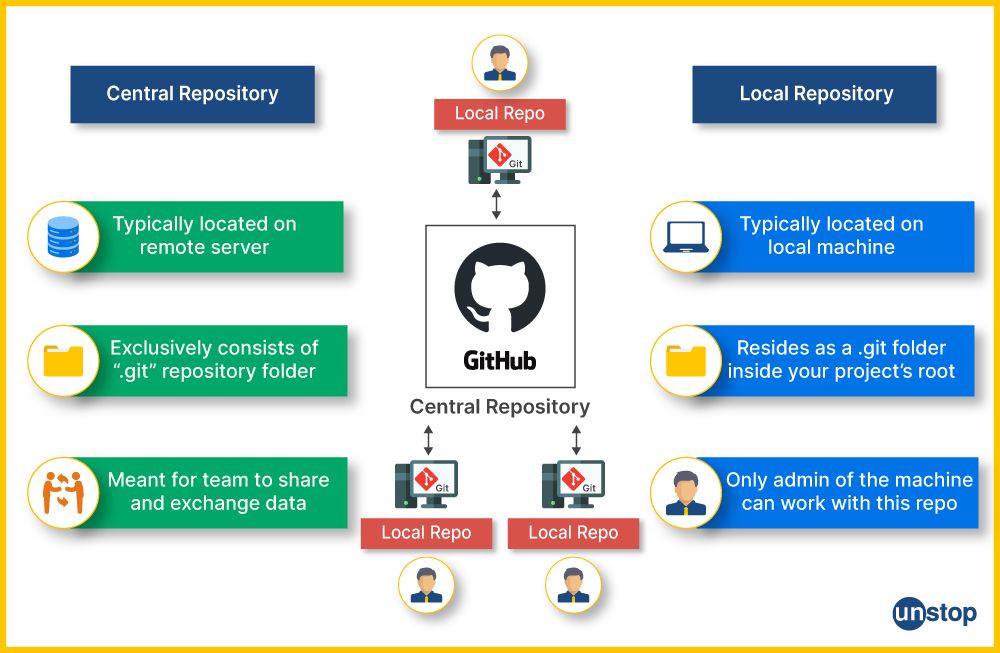
Git and GitHub are often used together, and while they have distinct roles, they do share some similarities in how they contribute to the software development process. Here are the key similarities between Git and GitHub:
- Version Control: Git and GitHub both have version control capabilities, which allow users to keep track of code and manage changes in it.
- Distributed System: Git is a popular version control system which acts as a centralized platform where users can access the complete source code history on their local machines. GitHub functions as a centralized platform that hosts Git repositories and enhances collaboration between users.
- Branching and Merging: Git and GitHub both facilitate branching and merging, which allows for better management of parallel development efforts.
- Collaboration: Git and GitHub allow multiple users to perform simultaneous operations on code via cloning, modifying, and sharing code.
- Pull Requests: GitHub introduces pull requests that enable users to add changes from their branches for review before they are integrated into the main codebase.
- Remote Repository Hosting: GitHub essentially is a remote hosting service for a hoard of Git repositories. It provides increased accessibility and efficient collaboration among users.
- Issue Tracking and Project Management: GitHub has built-in features for issue tracking, project management, and task assignment. This gives rise to improved team coordination.
- Commit History: Git and GitHub maintain a detailed commit history that includes information about who made each commit, when it was made, and the associated commit message. This history is invaluable for tracking changes, identifying issues, and understanding the evolution of a project.
- Security: Both Git and GitHub provide security features to protect code repositories. Git allows for user authentication, and GitHub offers access to control features that allow administrators to manage permissions, ensuring the security of the codebase.
- Open Source: Git itself is an open-source tool, and GitHub fosters open-source development by providing a platform for open-source projects to host their code. This encourages collaboration, code sharing, and community contributions.
- Documentation: Git and GitHub both support the inclusion of documentation and README files in repositories. These documents help developers understand how to use and contribute to a project, making it easier to work on and maintain codebases.
How To Integrate Git & GitHub?
Integrating Git and GitHub is a fundamental step that allows you to version control your code and collaborate with others on GitHub's platform. Here are the steps to integrate Git and GitHub:
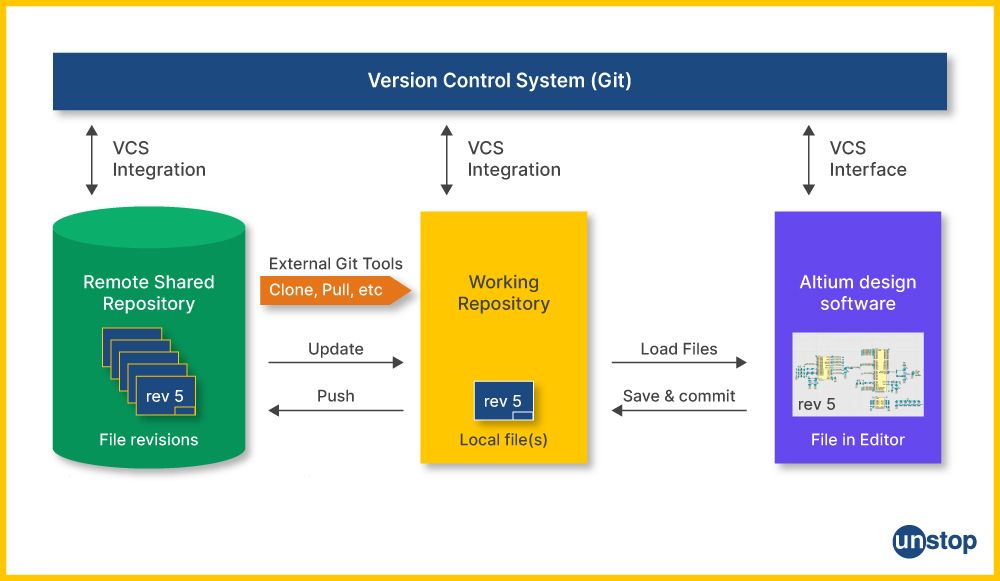
Step 1: Installing Git and Adding a Repository
Here are the detailed steps to integrate Git and GitHub, along with a description of each step:
- Install Git: You must first download and install Git from the official website (https://git-scm.com/downloads) based on your operating system.
- Open Command Line/Terminal: Next, launch the command line or terminal on your computer.
- Create a Local Repository: Then, navigate to the directory where you want to initialize a Git repository using the git init command.

- Add Files: Add the files you want to track in the repository using the git add <file_name> command. Here, replace <file_name> with the actual name of the file available on your desktop.
- Commit Changes: Now, commit all of the changes to the local repository using the git commit -m “Message” command. Here, add a descriptive message in place of the term 'Message'.

Step 2: Create a GitHub Account
- Go to GitHub: Open any web browser and visit the official GitHub website (https://github.com).
- Sign Up: Click on the 'Sign Up' button and follow all the instructions to create a GitHub account. Then, provide the required information, including a unique username, email, and password.
Step 3: Add a New GitHub Repository to Your Account
- Log In: Log in to your GitHub account or Sign Up for one.
- Create a New Repository: From the drop-down menu that appears when you click the '+' symbol in the top-right corner of the GitHub website, choose the 'New repository' option.
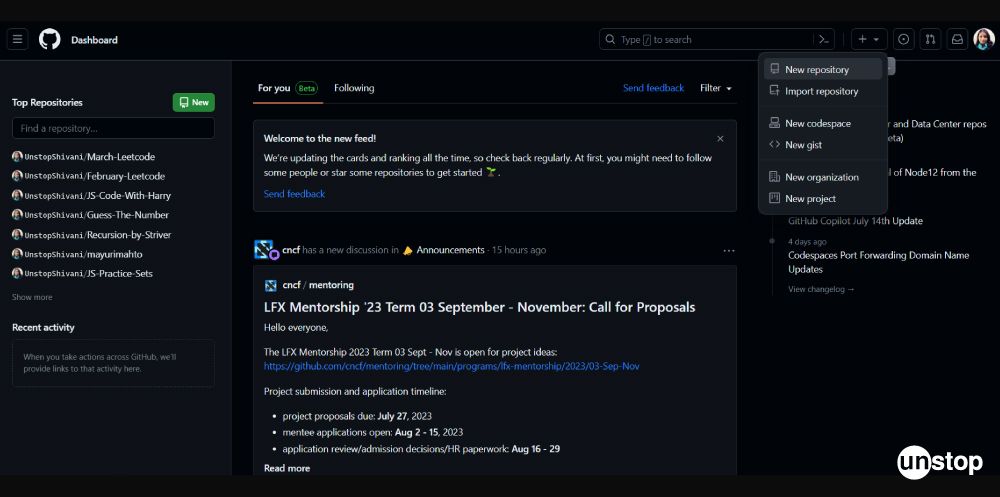
- Repository Name: Give your repository a name and description (optional).
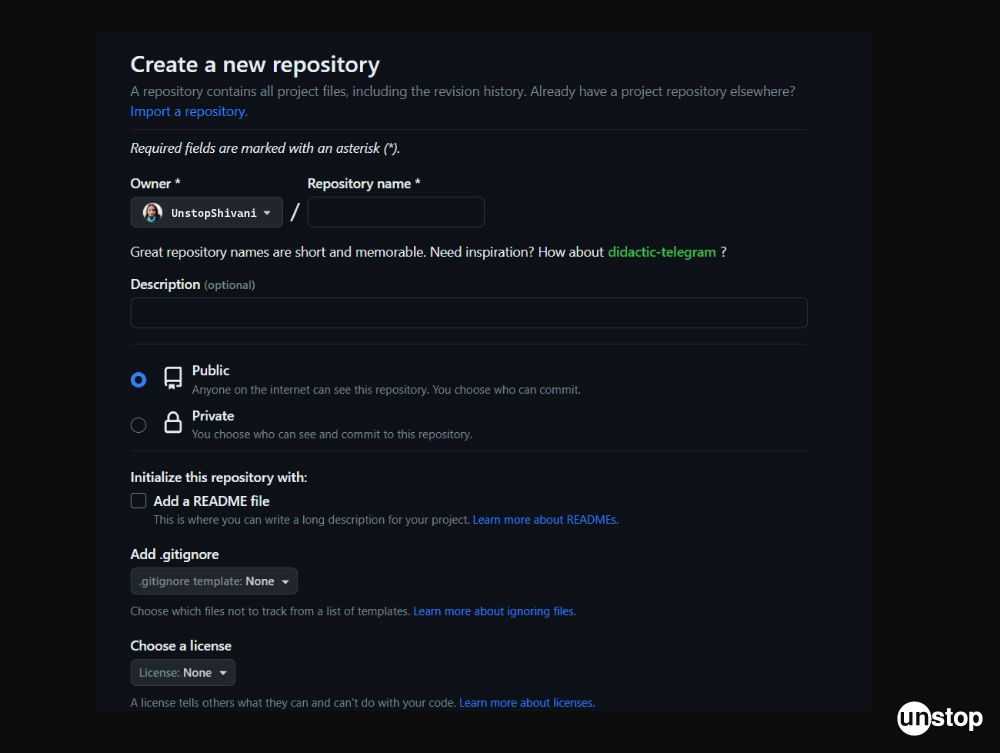
- Repository Settings: You can make the repository public or private and add a license if needed.
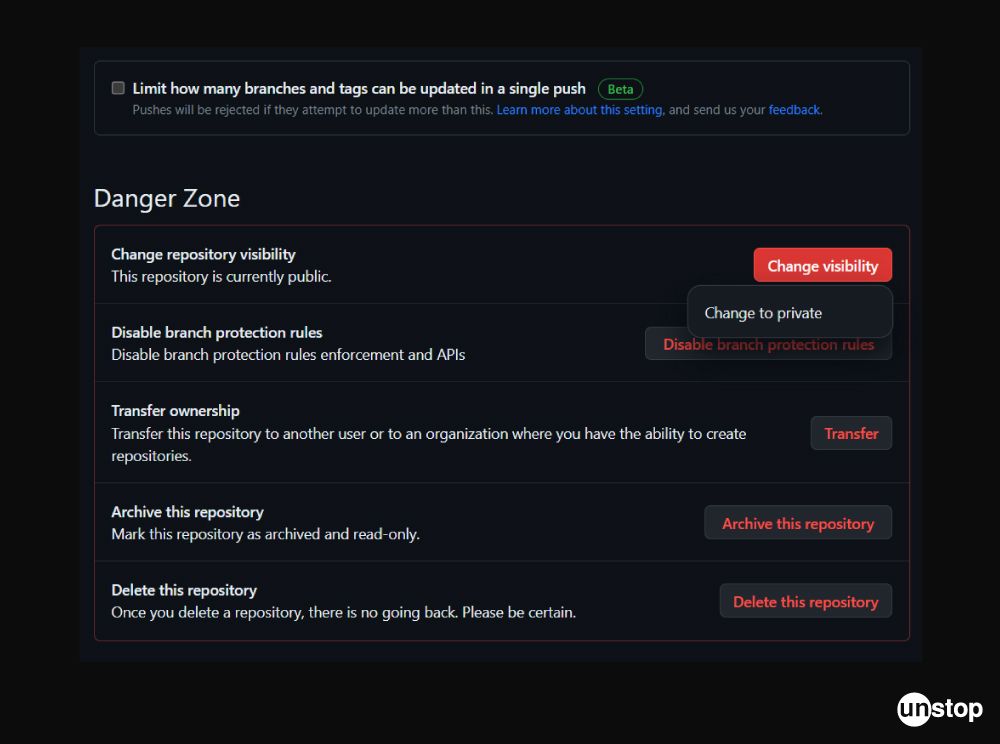
- Create Repository: Click the 'Create repository' button to start a new GitHub repository.
Step 4: Push a Repository to GitHub
- Connect Local and Remote Repositories: Use the following command to connect your local repository to the remote GitHub repository using git remote add <name> <repository-url>. Here, replace <repository-url> with the GitHub repository's URL.
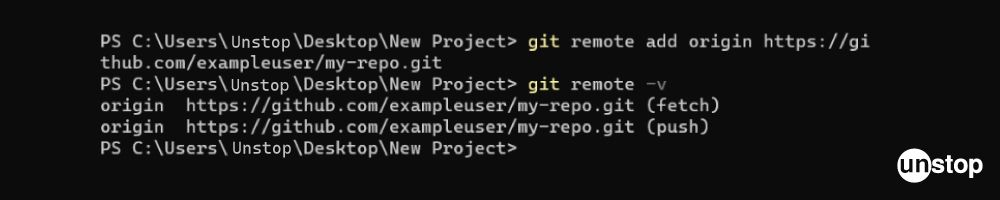
- GitHub push: Use the command git push <remote> <branch-name> to push your local repository to GitHub. Here, the master branch is pushed to the origin remote repository on GitHub using this command.
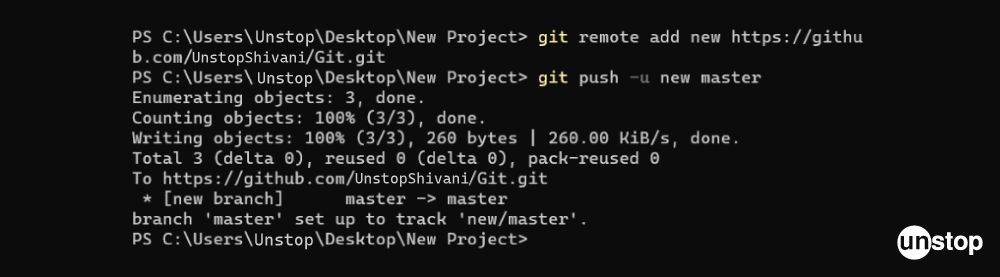
Step 5: Pull Your Changes Back to Git
Pull Changes: If you or others have made changes to the repository on GitHub, you can bring those changes back to your local Git repository using the git pull <remote> <branch-name> command. This command fetches and merges the changes from the remote repository (origin/master) to your local repository.

Common Git Commands to Know
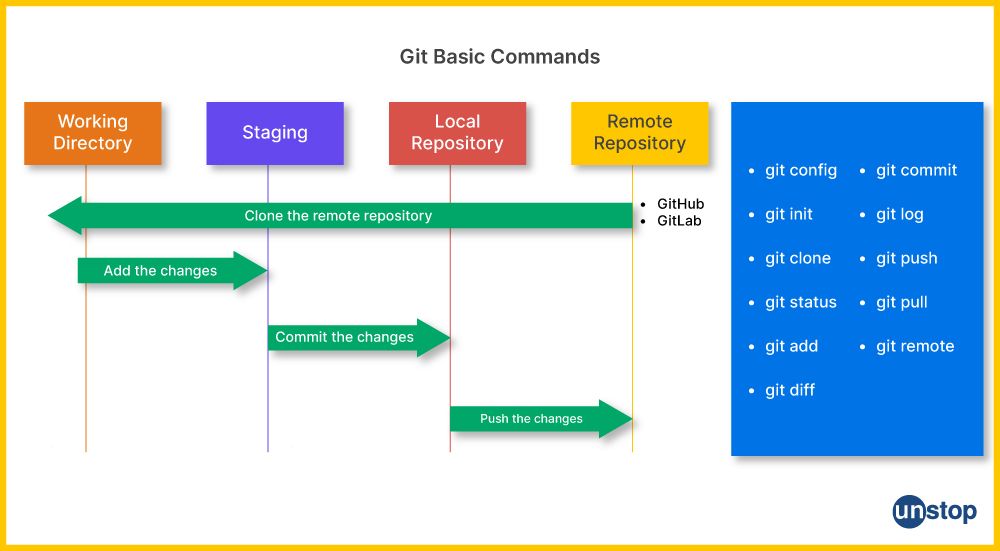
Here are some Git Commands which every developer must know:
- git commit: In order to maintain a well-documented and organized history, it is important to commit changes to a single project regularly. This is done with the help of the Git commit command, which helps create a new commit in Git with an explanatory commit message. This represents the snapshots of the changes you’ve made to your repository.
Syntax: git commit -m “<commit-message>”
- git push: This command is used to upload and push your local commits to a remote repository. It also updates the specified <branch-name> on the <remote> repository with the local changes.
Syntax: git push <remote> <branch-name>
- git pull: This command is used to fetch the latest changes made on the remote repository and merge them into your local branch. This also updates the local branch with the recent commits from the specified <branch-name> on the <remote> repository, like the push command.
Syntax: git pull <remote> <branch-name>
- git branch: This command helps in organizing branches in a repository by listing, deleting, or creating branches in a repository. It is a flexible command order to help manage or remove different development stages within the Git project function.
Syntax: git branch
Some commonly used options are:
- -a or - -all: Lists both local and remote branches.
- -d or - -delete: Deletes a Git branch.
- -m or - -move: Renames a Git branch.
- git checkout: This command is helpful while switching between the branches, creating new branches, or regaining any files from a commit. It can also be useful for other reasons, such as to check out tags or a specific commit. However, one must be careful when using this command, as it can reject changes directly in your work.
Syntax: git checkout <branch-name>
- git merge: This command is used to merge changes from one branch to another, which helps in interconnecting any changes that are made in the current branch directly into the main branch. It's crucial to remember that joining branches may cause conflicts if the changes occur simultaneously.
Syntax: git merge <branch-name>
Conclusion
In conclusion, Git and GitHub are indispensable tools in the software development world, each serving its unique purpose. Git is the foundation for version control, providing local central repository management, branching, and a snapshot-based approach. On the other hand, GitHub enhances the collaboration functionalities of software development, offering remote repository hosting, pull requests, issue tracking, and integration with CI/CD pipelines. We have provided a detailed analysis of Git vs. GitHub.
Desipte the differences, the two tools have some similarities or traits that work on congnisance. Git is a fundamental tool for tracking changes and maintaining code history, GitHub complements it by providing a platform for teams to work together seamlessly, share code with the community, and automate various aspects of the development process. Understanding the differences and leveraging the strengths of both Git and GitHub can significantly boost productivity and streamline the software development lifecycle. Whether you're a solo software developer or part of a large software development community, incorporating these tools into your workflow can help you build and maintain better software.
Frequently Asked Questions
Q. Are Git and GitHub the same?
No, Git and GitHub are not the same. Git is a distributed version control system that enables local project collaboration and change tracking for developers. Repositories and their history are managed through this command-line utility. On the other hand, GitHub is a web-based platform that is solely based on Git. It provides assistance in hosting Git repositories, provides pull requests, issue tracking, source code management, and collaboration tools. Git is the underlying technology, but GitHub is a service that makes use of Git to give users a comprehensive way to manage and share code.
Q. Why is GitHub used?
GitHub is a web-based framework that has a plethora of uses, which have been concisely encapsulated in the following points:
- It provides developers with a platform for version control, enabling them to efficiently collaborate, track changes, and maintain code history by allowing them to work on the same project simultaneously.
- GitHub also functions as a centralized hosting platform, making it simple to present projects and exchange code with others.
- One of the major features of GitHub is the facilitation of improved collaborations among developers, which is also one of the reasons for its extensive usage. As the platform has the ability to let users merge changes and resolve disagreements, which also helps in promoting teamwork.
- GitHub also finds utility in improving the development workflow with the help of tools like pull requests, code reviews, and issue tracking.
Q. Is GitHub a database?
Even though GitHub does store and manage file versions within Git repositories the usual definition of a database does not apply to it. GitHub is largely a web-based platform for hosting and working on code. It offers project management, problem tracking, version control, and code sharing capabilities, but it is not primarily intended for use as a general-purpose database.
Q. What is GitHub Desktop?
GitHub Desktop is an intuitive program that provides a graphical user interface for using GitHub and Git.
- It streamlines the version control and communication processes by offering visual tools for basic Git activities.
- Users may simply create branches, clone repositories, commit changes, and sync their local repositories with GitHub using GitHub Desktop.
- It enhances the process and experience of managing and organizing code by providing tools like branch management, visual differences, developer space, and dispute resolution.
- GitHub Desktop is compatible with both Windows and macOS.
Q. How to add your local repository to GitHub using Git?
Firstly, you need to start a new repository in GitHub, after which you must follow the steps given below:
- Start Git by typing git init in the project directory of your local repository.
- Using git add to add all files or certain files you want to the repository.
- Use the command git commit -m "Your commit message" to commit the changes and a brief description.
- You can connect it to the GitHub repository by including the remote repository URL in your local repository with the git remote add origin command.
- Then, push your local repository to GitHub by utilizing git push -u origin master command.
- In case a prompt appears, provide your GitHub credentials.
- Your local files and commit history on GitHub should be visible if you refresh your repository page.
Q. How to connect the Git branch to GitHub?
Use the following steps to link a Git branch to GitHub:
- Use the git branch <branch-name> comment to create a new branch locally.
- Next, use the git checkout <branch-name> command to switch to the new branch.
- Add new files to the branch or edit existing ones.
- Utilize the git commit -m "Your commit message" command in order to commit the changes.
- Use the git remote add origin remote <repository URL> command to connect the local branch to the GitHub repository.
- Then, use the git push -u origin <branch-name> command to upload the branch to GitHub.
- If asked, enter your GitHub login information.
- The recently pushed branch should be listed after you refresh your GitHub repository page.
Q. How is GitHub useful for DevOps?
GitHub supports the entire software development lifecycle, which proves to be highly advantageous for DevOps.
- GitHub's seamless interface with multiple CI/CD solutions enables automated testing, continuous integration, and continuous delivery.
- Its pull requests, code reviews, and issue-tracking tools allow effective collaboration, ensuring that the quality of the code is up to the mark and speeding up the deployment process.
- In addition to all this, GitHub Actions provides a solid framework for automating activities, increasing the general efficacy of DevOps tool practices.
Git vs. GitHub Quiz – Let’s See What You Know!
This compiles our discussion on Git vs. GitHub. Do take a look at the following articles for more:
- Git Log | A Comprehensive Guide To Using Git Log Command
- Git Rebase | Strategies, Commands, Best Practices, Examples & More
- Git Cherry Pick Command | How To Use, Undo, Resolve Conflicts & More
- Introduction To Git Stash | How To Use Git Stash Commands
- Git Submodule: Add, Remove, Pull Changes & More (With Examples)
- Git Hooks | Definition, Usage, Types, Workflow & More (+Examples)
An economics graduate with a passion for storytelling, I thrive on crafting content that blends creativity with technical insight. At Unstop, I create in-depth, SEO-driven content that simplifies complex tech topics and covers a wide array of subjects, all designed to inform, engage, and inspire our readers. My goal is to empower others to truly #BeUnstoppable through content that resonates. When I’m not writing, you’ll find me immersed in art, food, or lost in a good book—constantly drawing inspiration from the world around me.
Login to continue reading
And access exclusive content, personalized recommendations, and career-boosting opportunities.
Subscribe
to our newsletter
















Comments
Add comment