- What Is GitHub?
- Git And GitHub- A Comparison
- How To Use GitHub?
- Components Of GitHub
- GitHub For Developers
- Tips To Create Your GitHub Portfolio
- Who Uses GitHub?
- Conclusion
- Frequently Asked Questions
- How Well Do You Know GitHub? Take A Quiz!
- What Is Git? Basics
- How Git Works?
- The Git Lifecycle
- About The Git Architecture
- The Different Types Of Git Workflows
- Common Functions Of Git
- Conclusion
- Frequently Asked Questions
- Think You Understand Git? Prove It!
- What Is Git?
- What Is GitHub?
- Git Vs. GitHub (Difference Comparison Table)
- Git vs.GitHub: Differences Explained
- Git Vs. GitHub: The Similarities
- How To Integrate Git & GitHub?
- Common Git Commands to Know
- Conclusion
- Frequently Asked Questions
- Git vs. GitHub Quiz – Let’s See What You Know!
- What Is Git?
- Git Commands: Working With Local Repositories
- Git Commands: Working With Remote Repositories
- Branch- Git Commands
- Git Checkout Commands
- Merge- Git Commands
- Clone- Git Commands
- Commit- Git Commands
- Config- Git Commands
- Pull- Git Commands
- Push- Git Commands
- Rebase- Git Commands
- Stash- Git Commands
- Remote- Git Commands
- Some Advanced Git Commands
- Conclusion
- Frequently Asked Questions (FAQs)
- Know Your Git Commands? Let’s Test That!
- What Are Git Submodules?
- How Git Submodules Work?
- How To Add Git Submodule?
- How To Remove Git Submodule?
- Pulling In Upstream Changes From The Submodule Remote
- Git Submodule Commands
- Uses Of Git Submodules
- Mastered Git Submodules? Test Yourself!
- What Is Branch In Git?
- Why Are Git Branches Essential?
- How To Create A New Git Branch?
- Managing Git Branches
- Merging Git Branches
- How To Delete A Git Branch?
- Git Branch: Commands
- Git Branching Quiz – Test Yourself!
- Prerequisites For Git Create Branch Process
- How To Create A New Branch In Git?
- Branch Naming Conventions | Git Create Branch
- Different Ways Of Creating New Git Branch
- Git Create Branch In Visual Studio
- How To Delete A Git Branch?
- Conclusion
- Git Create Branch Quiz– How Well Do You Know It?
- Frequently Asked Questions
- How To Switch A Branch In Git? | Solutions To Git Problems
- Switching Branches In Git Using Git Checkout Commands
- What Is The Detached HEAD State?
- Switching Branches In Git Using The Git Switch Commands
- Switching Branches In Git Using GitKraken
- Difference Between Git Checkout & Git Reset
- Difference Between Git Checkout & Git Restore
- Difference Between Git Checkout & Git Clone
- Conclusion
- Frequently Asked Questions
- How Well Do You Switch Git Branches? Take A Quiz
- What Is A Git Repository?
- What Are Git Branches?
- Naming Convention For Git Branches
- Why Is Name Important?
- How To Rename A Branch In Git?
- How To Rename Local Git Branch?
- How To Rename Remote Git Branch?
- How To Rename A Git Branch Locally In Command Line?
- How To Rename A Branch In Github?
- Conclusion
- Frequently Asked Questions
- Git Branch Renaming Quiz– Ready for the Challenge?
- What Branches Are In Git?
- Git Delete Branch: The Fundamentals
- When To Delete Branches?
- What Happens When A Git Branch Is Deleted?
- Git Command For Creating A New Branch
- How To Git Delete A Local Branch?
- How To Git Delete A Remote Branch?
- How To Delete A Branch On GitHub?
- Remove Vs. Local Git Branch Delete
- Git Push & Delete Remote Branch
- What Are Tracking Branches And How To Delete Them?
- Can I Recover A Deleted Branch in Git?
- Conclusion
- Frequently Asked Questions
- Ready To Test Your Git Branch Skills? Take A Quiz
- What is Git Rebase?
- How Git Rebase Works?
- Git Rebase Configuration
- Git Rebase Options
- Merge Strategies In Git Rebase
- Git Rebase Example
- Types of Git Rebase
- Git Rebase Commands
- Setting Up Branches for Rebase Workflows
- Splitting Commits In Git Rebase
- Labelling Conflicts Markers
- Rebasing Commits Against A Branch
- How To Recover From Upstream Git Rebase?
- Git Rebase Vs. Git Merge
- Best Practices For Using Git Rebase
- Git Rebase Quiz – Ready to Test Yourself?
- What Is Merge In Git?
- How Git Merge Works?
- Essential Commands To Perform Merge In Git
- Steps To Merge A Branch In Git
- Git Merge Conflict
- Types Of Git Merge Conflicts
- How To Resolve Merge Conflicts?
- Git Commands To Resolve Conflicts
- Conclusion
- Caught Up On The Basics? Let’s Test Your Skills!
- Frequently Asked Questions
- What Is Git Rebase?
- What Is Git Merge?
- The Working Of Git Rebase Vs. Git Merge
- Git Rebase Vs. Git Merge | The Differences
- Git Merge Vs. Rebase | Differences Explained
- Git Rebase & Git Merge Similarities
- Advantages & Disadvantages Of Git Merge
- Advantages & Disadvantages Of Git Rebase
- How Do You Use Git Rebase & Git Merge Together?
- Git Rebase vs. Merge. Which Is Better & When to Use?
- Conclusion
- Frequently Asked Questions
- Git Rebase vs Merge Quiz – Can You Choose Right?
- Introduction To Git stash
- Importance Of Git Stash
- How To Use Git Stash Command?
- Git Stash Commands
- Git Stash Options
- Git Stash vs. Git Commit
- Git Stash vs. Git Reset
- Git Stash vs. Git Stage
- Best Uses/ Practices Of Git Stash
- Conclusion
- Frequently Asked Questions
- Git Stash Quiz – Are You Ready?
- What Is Git Cherry Pick?
- When To Use Git Cherry Pick Command?
- How To Use Git Cherry Pick?
- Git Cherry Pick For Multiple Commits
- Undo Changes & Restore Lost Commits With Git Cherry Pick
- Git Cherry Pick Example (Command Line)
- What Happens When We Cherry Pick A Git Commit?
- Sequencer Subcommands In Git Cherry-Pick
- Does Git Cherry Pick Create A New Commit?
- Git Cherry Pick Conflict
- Git Cherry Pick vs. Git Rebase
- Is Git Cherry Pick The Same As Merge?
- Advantages and Disadvantages Of Git Cherry Pick
- Hidden Git Cherry Pick Commit
- Conclusion
- Frequently Asked Questions
- Think You’ve Mastered Cherry-Picking? Take A Quiz!
- When To Use Git Tags?
- Creating A Git Tag
- Types Of Git Tags
- Listing Git Tags
- Tagging Old Commits
- ReTagging Or Replacing Old Git Tags
- Sharing: Pushing Git Tags To Remote
- Deleting Git Tags
- Checking Out Git Tags
- Git Tags: Manage & Add Versions To Project History
- Git Tags & History of Commits
- Conclusion
- Common Git Tags Questions/FAQs
- Git Tag Quiz – Ready to Test Yourself?
- What Are Git Hooks?
- How To Create GIT Hooks?
- Scripting Languages In Git Hooks
- Scope Of Git Hooks
- Types Of Git Hooks
- Difference Between Client-Side & Server-Side Hooks
- Local Git Hooks & Workflow
- Types Of Server-Side Hooks & Their Functions
- How To Use Different Git Hook Scripts?
- Application Of Git Hooks With Examples
- How To Find and Fix Trailing Whitespace In Commits?
- Tips For Writing Effective Git Hooks
- Conclusion
- Frequently Asked Questions
- Git Hooks Quiz – How Well Do You Know Them?
Git Branch | How To Create, Merge, & Delete Branches (With Syntax)
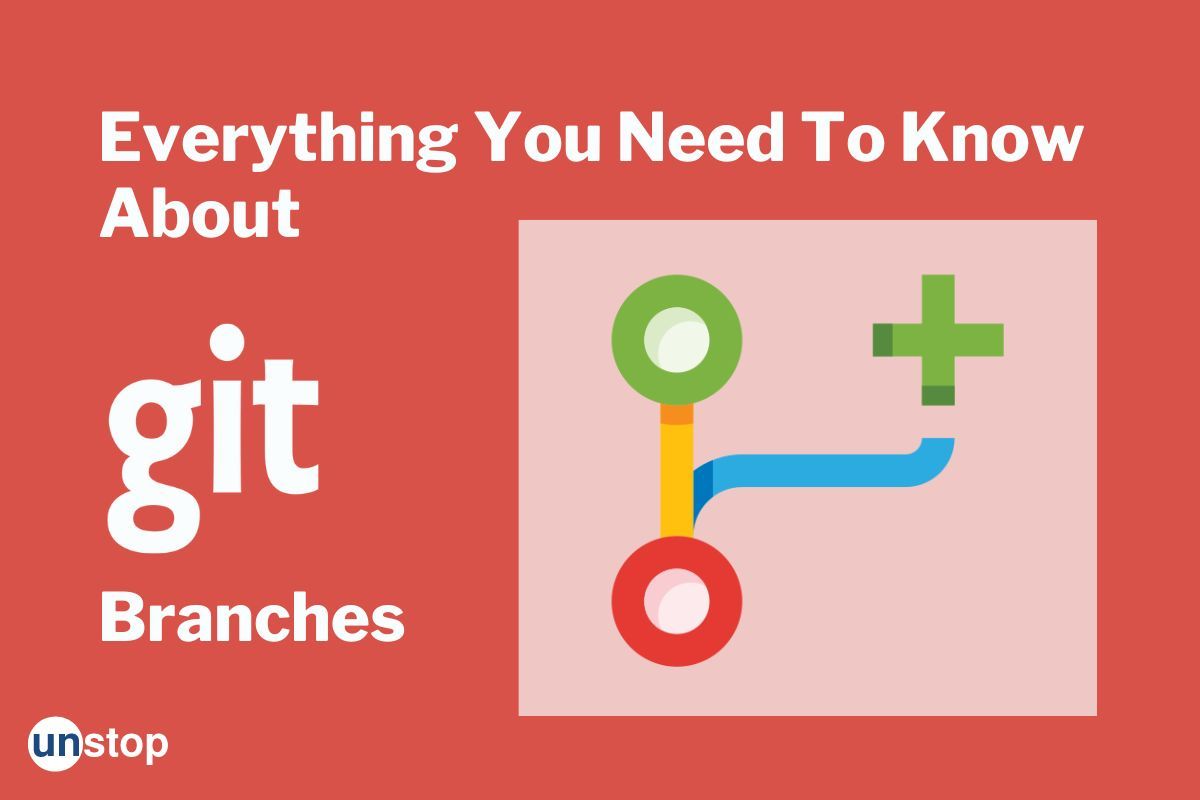
Git is a powerful version control system that helps developers to manage their codebase efficiently. Git Branches are one of the fundamental features that make Git so useful. Git Branches allow developers to create parallel versions of their codebase, where they can experiment with new features, make changes, and fix bugs without affecting the main codebase. This article will cover Git Branches in detail, explaining what they are, how to create and manage them, and how they can be used to streamline the development process.
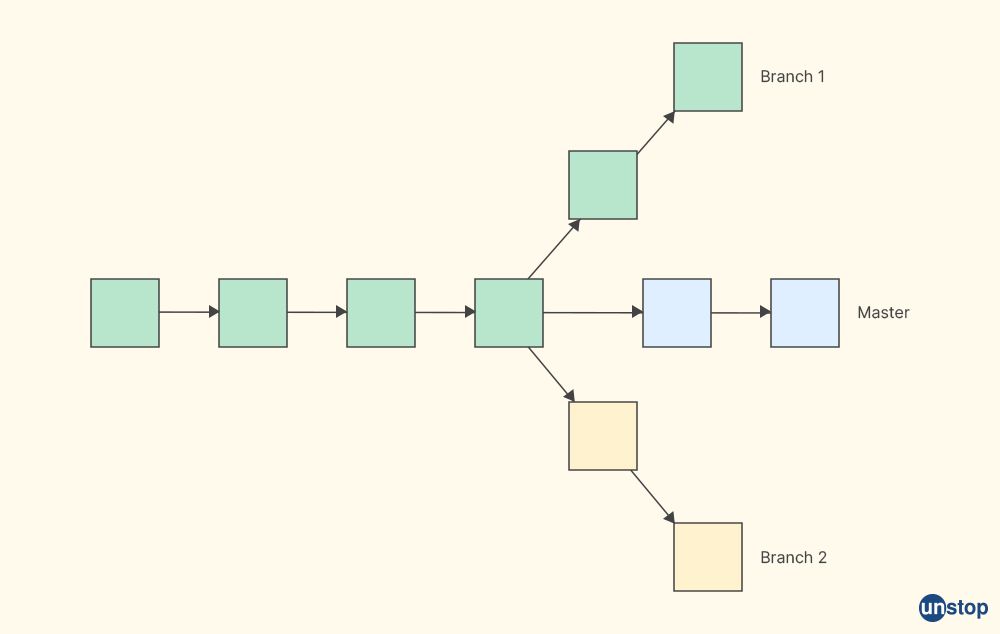
What Is Branch In Git?
A Git Branch is a parallel version of the main codebase. In other words, it is a separate timeline of the codebase where developers can make changes without affecting the main codebase. A branch in Git basically represents an isolated line of development. Every Git Branch has its own set of pointers to commits, which means that developers can make changes to one branch without affecting other branches making the master branch free from questionable code. Git Branches are used to create new features, fix bugs, and test new ideas without disturbing the stability of the main codebase. It is a feature present in most modern version control systems.
Why Are Git Branches Essential?
Git branches are essential for several reasons, which are:
- They allow developers to work on different parts of the codebase simultaneously without interfering with each other's everyday development process. For example, if one developer is working on a new feature, they can create a branch for that feature and work on it independently without worrying about other changes being made to the main codebase. They can also check the previous versions, everyday workflow, project history, repository history, code base, and current commit in the feature branch.
- Branches allow developers to experiment with new ideas and approaches without affecting the disk space and stability of the main codebase. If a new feature is not working as expected, it can be abandoned or refined in the branch without affecting the main codebase.
- Git Branches enable developers to collaborate on code changes effectively. By creating a separate branch for a specific feature or bug fix, developers can work together to make changes in the lines of development and review each other's unstable code before merging it back into the main codebase.
How To Create A New Git Branch?
Creating a new Git Branch is a straightforward process. Instead of copying files from directory to directory, Git stores a branch as a reference to a previous commit. First, the developer must decide on a name for the new branch head. This name should be descriptive and should reflect the purpose of the new branch head. For example, if a new branch is being created to add a new feature to the codebase, the name of the branch could be "feature/add-new-feature." Once the name of the new branch has been decided, the developer can create the new branch using the Git command:
git branch <branch-name>
For example, to create a new branch named "feature/add-new-feature," the developer would use the following command:
git branch feature/add-new-feature
After the new branch has been created, the developer can switch to the new branch using the Git command:
git checkout <branch-name>
For example, to switch to the new branch named "feature/add-new-feature," the developer would use the following command:
git checkout feature/add-new-feature
Managing Git Branches
Once a new Git Branch has been created, the developer can start making changes to the codebase in that branch. As the development process progresses, the developer may need to merge changes from one branch into another. For example, if a bug is discovered in the main codebase, the developer may need to create a new branch to fix the bug. Once the bug has been fixed, the developer can merge the changes from the bug-fix branch back into the main codebase.
Merging Git Branches
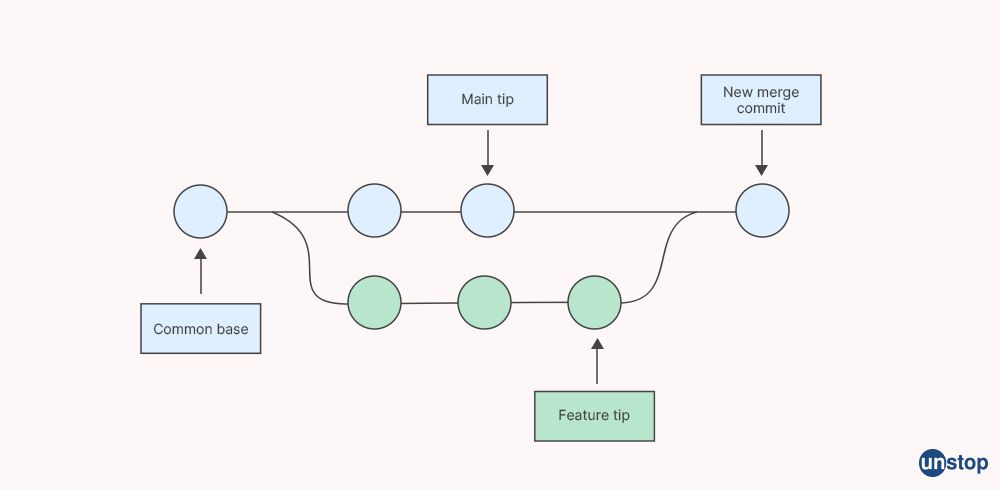
Merging Git Branches is the process of combining the changes from one branch into another to a local or remote repository. When merging Git Branches, Git uses a "three-way merge" algorithm to determine which changes should be kept and which should be discarded. The three-way merge algorithm compares the changes in three different versions of the codebase: the two branches being merged and the common ancestor of the two branches present in the remote repository.
To merge one branch into another in a remote repository, the developer must first switch to the branch that will receive the changes. For example, if the changes in the "feature/add-new-feature" branch need to be merged into the main codebase, the developer would switch to the default branch using the Git command:
git checkout <main-branch>
Once the developer has switched to the main branch, they can use the Git Merge command:
git merge <branch-to-merge>
For example, to merge the changes from the "feature/add-new-feature" branch into the main codebase, the developer would use the following command:
git merge feature/add-new-feature
How To Delete A Git Branch?
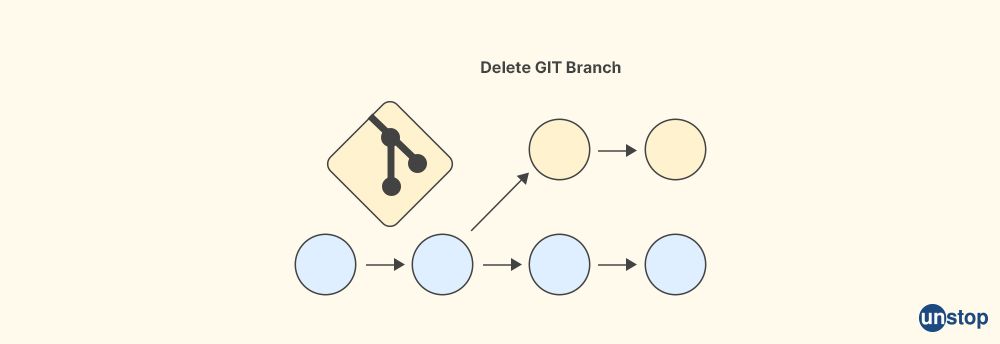
In Git, you can delete a branch using the git branch -d command. This command deletes the specified branch, but it will fail if the branch has unmerged changes. If you want the branch deletion regardless of whether it has unmerged changes, you can use the git branch -D command instead.
Here are the steps to delete a Git branch:
- First, make sure that you are not currently on the branch that you want to delete. You can use the git branch command to list all branches in your repository, and the currently active base branch will be marked with an asterisk (
*).
$ git branch
master
* feature-branch
new-branch
- Switch to a different branch by using the git checkout command. Replace [branch-name] with the name of the branch you want to switch to.
$ git checkout master
- Delete the branch using the git branch -d command. Replace [branch-name] with the name of the branch you want to delete.
$ git branch -d feature-branch
If the branch has unmerged changes and you still want to delete it, use the git branch -D command instead:
$ git branch -D feature-branch
After you delete a branch, it will no longer appear in the output of the git branch command. However, the branch's commit history will still be preserved in the repository's commit history.
Git Branch: Commands
Git branch commands are used to manage branches in a Git repository. Here are some commonly used Git branch operations and commands :
git branch: This command lists all the branches in the current Git repository.git branch <branch-name>: This command creates a new branch with the specified name.git checkout <branch-name>: This Git checkout command switches to the specified master branch.git checkout -b <branch-name>: This Git checkout command creates a new branch with the specified name and switches to it.git merge <branch-name>: This command merges the specified branch into the current branch. It is used to check the merged status of the master branch.git branch -d <branch-name>: This command lists the current branch for deletion i.e. it deletes the unneeded branch.git branch -m <old-branch-name> <new-branch-name>: The -M <Branch> command renames the specified upstream branch from the old name to the new name.git branch -a: This command lists all local and remote branches from the master in the current Git repository.git branch -r: This command lists all remote branches after creation in the current Git repository.git branch -v: This command lists all branches with the last commit message in the current directory.git branch --merged: This command lists all branches that have been merged into the master branch.git branch --no-merged: This command lists all branches that have not been merged into the default branches.git branch -t: This command allows you to create a new local branch that is set up to track a start-point branch. This means that when you push or pull changes to the previous commit object and from the remote-tracking branches, Git will automatically know which branch to use.
Git Branching Quiz – Test Yourself!
By now, you must know all about Git Branch. Read the following to learn about other interesting topics:
- What Is GitHub? An Introduction, How-To Use It, Components & More!
- What Is Terminal In Linux? | Components, Types & Standard Commands
- What Is Linux Shell? Definition, Features, Types & More!
- What Is C++? An Introduction To C++ Programming Like No Other!
- What Is Bash? Features, Major Concepts, Commands, & More!
An economics graduate with a passion for storytelling, I thrive on crafting content that blends creativity with technical insight. At Unstop, I create in-depth, SEO-driven content that simplifies complex tech topics and covers a wide array of subjects, all designed to inform, engage, and inspire our readers. My goal is to empower others to truly #BeUnstoppable through content that resonates. When I’m not writing, you’ll find me immersed in art, food, or lost in a good book—constantly drawing inspiration from the world around me.
Login to continue reading
And access exclusive content, personalized recommendations, and career-boosting opportunities.
Subscribe
to our newsletter















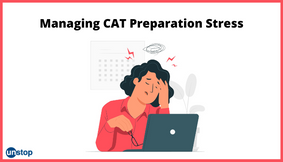
Comments
Add comment