- What Is GitHub?
- Git And GitHub- A Comparison
- How To Use GitHub?
- Components Of GitHub
- GitHub For Developers
- Tips To Create Your GitHub Portfolio
- Who Uses GitHub?
- Conclusion
- Frequently Asked Questions
- How Well Do You Know GitHub? Take A Quiz!
- What Is Git? Basics
- How Git Works?
- The Git Lifecycle
- About The Git Architecture
- The Different Types Of Git Workflows
- Common Functions Of Git
- Conclusion
- Frequently Asked Questions
- Think You Understand Git? Prove It!
- What Is Git?
- What Is GitHub?
- Git Vs. GitHub (Difference Comparison Table)
- Git vs.GitHub: Differences Explained
- Git Vs. GitHub: The Similarities
- How To Integrate Git & GitHub?
- Common Git Commands to Know
- Conclusion
- Frequently Asked Questions
- Git vs. GitHub Quiz – Let’s See What You Know!
- What Is Git?
- Git Commands: Working With Local Repositories
- Git Commands: Working With Remote Repositories
- Branch- Git Commands
- Git Checkout Commands
- Merge- Git Commands
- Clone- Git Commands
- Commit- Git Commands
- Config- Git Commands
- Pull- Git Commands
- Push- Git Commands
- Rebase- Git Commands
- Stash- Git Commands
- Remote- Git Commands
- Some Advanced Git Commands
- Conclusion
- Frequently Asked Questions (FAQs)
- Know Your Git Commands? Let’s Test That!
- What Are Git Submodules?
- How Git Submodules Work?
- How To Add Git Submodule?
- How To Remove Git Submodule?
- Pulling In Upstream Changes From The Submodule Remote
- Git Submodule Commands
- Uses Of Git Submodules
- Mastered Git Submodules? Test Yourself!
- What Is Branch In Git?
- Why Are Git Branches Essential?
- How To Create A New Git Branch?
- Managing Git Branches
- Merging Git Branches
- How To Delete A Git Branch?
- Git Branch: Commands
- Git Branching Quiz – Test Yourself!
- Prerequisites For Git Create Branch Process
- How To Create A New Branch In Git?
- Branch Naming Conventions | Git Create Branch
- Different Ways Of Creating New Git Branch
- Git Create Branch In Visual Studio
- How To Delete A Git Branch?
- Conclusion
- Git Create Branch Quiz– How Well Do You Know It?
- Frequently Asked Questions
- How To Switch A Branch In Git? | Solutions To Git Problems
- Switching Branches In Git Using Git Checkout Commands
- What Is The Detached HEAD State?
- Switching Branches In Git Using The Git Switch Commands
- Switching Branches In Git Using GitKraken
- Difference Between Git Checkout & Git Reset
- Difference Between Git Checkout & Git Restore
- Difference Between Git Checkout & Git Clone
- Conclusion
- Frequently Asked Questions
- How Well Do You Switch Git Branches? Take A Quiz
- What Is A Git Repository?
- What Are Git Branches?
- Naming Convention For Git Branches
- Why Is Name Important?
- How To Rename A Branch In Git?
- How To Rename Local Git Branch?
- How To Rename Remote Git Branch?
- How To Rename A Git Branch Locally In Command Line?
- How To Rename A Branch In Github?
- Conclusion
- Frequently Asked Questions
- Git Branch Renaming Quiz– Ready for the Challenge?
- What Branches Are In Git?
- Git Delete Branch: The Fundamentals
- When To Delete Branches?
- What Happens When A Git Branch Is Deleted?
- Git Command For Creating A New Branch
- How To Git Delete A Local Branch?
- How To Git Delete A Remote Branch?
- How To Delete A Branch On GitHub?
- Remove Vs. Local Git Branch Delete
- Git Push & Delete Remote Branch
- What Are Tracking Branches And How To Delete Them?
- Can I Recover A Deleted Branch in Git?
- Conclusion
- Frequently Asked Questions
- Ready To Test Your Git Branch Skills? Take A Quiz
- What is Git Rebase?
- How Git Rebase Works?
- Git Rebase Configuration
- Git Rebase Options
- Merge Strategies In Git Rebase
- Git Rebase Example
- Types of Git Rebase
- Git Rebase Commands
- Setting Up Branches for Rebase Workflows
- Splitting Commits In Git Rebase
- Labelling Conflicts Markers
- Rebasing Commits Against A Branch
- How To Recover From Upstream Git Rebase?
- Git Rebase Vs. Git Merge
- Best Practices For Using Git Rebase
- Git Rebase Quiz – Ready to Test Yourself?
- What Is Merge In Git?
- How Git Merge Works?
- Essential Commands To Perform Merge In Git
- Steps To Merge A Branch In Git
- Git Merge Conflict
- Types Of Git Merge Conflicts
- How To Resolve Merge Conflicts?
- Git Commands To Resolve Conflicts
- Conclusion
- Caught Up On The Basics? Let’s Test Your Skills!
- Frequently Asked Questions
- What Is Git Rebase?
- What Is Git Merge?
- The Working Of Git Rebase Vs. Git Merge
- Git Rebase Vs. Git Merge | The Differences
- Git Merge Vs. Rebase | Differences Explained
- Git Rebase & Git Merge Similarities
- Advantages & Disadvantages Of Git Merge
- Advantages & Disadvantages Of Git Rebase
- How Do You Use Git Rebase & Git Merge Together?
- Git Rebase vs. Merge. Which Is Better & When to Use?
- Conclusion
- Frequently Asked Questions
- Git Rebase vs Merge Quiz – Can You Choose Right?
- Introduction To Git stash
- Importance Of Git Stash
- How To Use Git Stash Command?
- Git Stash Commands
- Git Stash Options
- Git Stash vs. Git Commit
- Git Stash vs. Git Reset
- Git Stash vs. Git Stage
- Best Uses/ Practices Of Git Stash
- Conclusion
- Frequently Asked Questions
- Git Stash Quiz – Are You Ready?
- What Is Git Cherry Pick?
- When To Use Git Cherry Pick Command?
- How To Use Git Cherry Pick?
- Git Cherry Pick For Multiple Commits
- Undo Changes & Restore Lost Commits With Git Cherry Pick
- Git Cherry Pick Example (Command Line)
- What Happens When We Cherry Pick A Git Commit?
- Sequencer Subcommands In Git Cherry-Pick
- Does Git Cherry Pick Create A New Commit?
- Git Cherry Pick Conflict
- Git Cherry Pick vs. Git Rebase
- Is Git Cherry Pick The Same As Merge?
- Advantages and Disadvantages Of Git Cherry Pick
- Hidden Git Cherry Pick Commit
- Conclusion
- Frequently Asked Questions
- Think You’ve Mastered Cherry-Picking? Take A Quiz!
- When To Use Git Tags?
- Creating A Git Tag
- Types Of Git Tags
- Listing Git Tags
- Tagging Old Commits
- ReTagging Or Replacing Old Git Tags
- Sharing: Pushing Git Tags To Remote
- Deleting Git Tags
- Checking Out Git Tags
- Git Tags: Manage & Add Versions To Project History
- Git Tags & History of Commits
- Conclusion
- Common Git Tags Questions/FAQs
- Git Tag Quiz – Ready to Test Yourself?
- What Are Git Hooks?
- How To Create GIT Hooks?
- Scripting Languages In Git Hooks
- Scope Of Git Hooks
- Types Of Git Hooks
- Difference Between Client-Side & Server-Side Hooks
- Local Git Hooks & Workflow
- Types Of Server-Side Hooks & Their Functions
- How To Use Different Git Hook Scripts?
- Application Of Git Hooks With Examples
- How To Find and Fix Trailing Whitespace In Commits?
- Tips For Writing Effective Git Hooks
- Conclusion
- Frequently Asked Questions
- Git Hooks Quiz – How Well Do You Know Them?
Git Rebase Vs. Merge | The Differences Explained (With Examples)
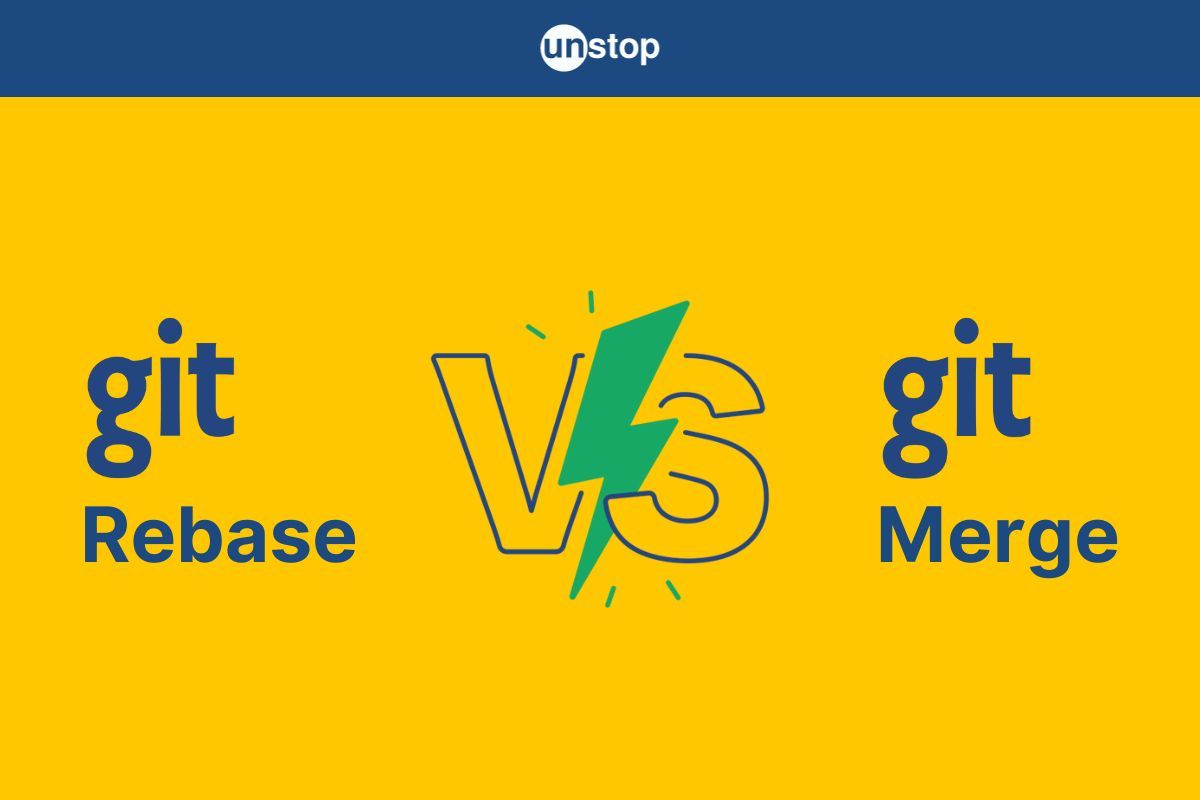
Version control is an indispensable aspect of modern software development, enabling teams to collaborate seamlessly, track changes, and maintain the integrity of their codebase. Git, a powerful tool developed by Linus Torvalds in 2005, has become the de facto standard for version control due to its flexibility and branching capabilities. Two commonly used Git operations for integrating changes from one single branch structure into another are git merge and git rebase.
In this article, we will discuss git rebase vs merge. It is essential to understand the differences between Git merge and rebase since both serve similar purposes but have distinct characteristics and use cases. We will focus on Git rebase and Git merge, highlighting their strengths and weaknesses and determining when to use each method.
What Is Git Rebase?
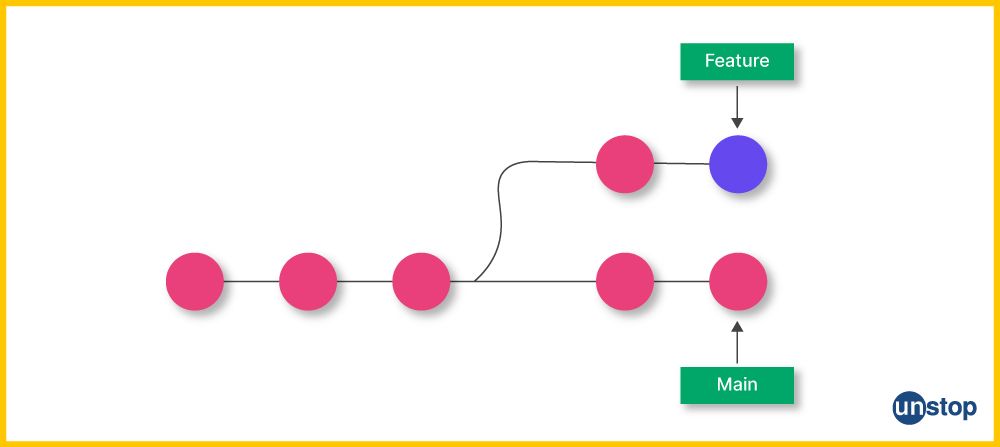
Git rebase is a fundamental operation in the Git version control system that allows you to modify the commit history of a branch by moving or replaying a series of commits onto a different base commit. Essentially, it allows you to change the common base point of the entire feature branch, typically by moving it to a different public branch or commit sequence, resulting in a linear commit history. The image above shows the initial branch and the effects of the Git rebasing process.
What Is Git Merge?
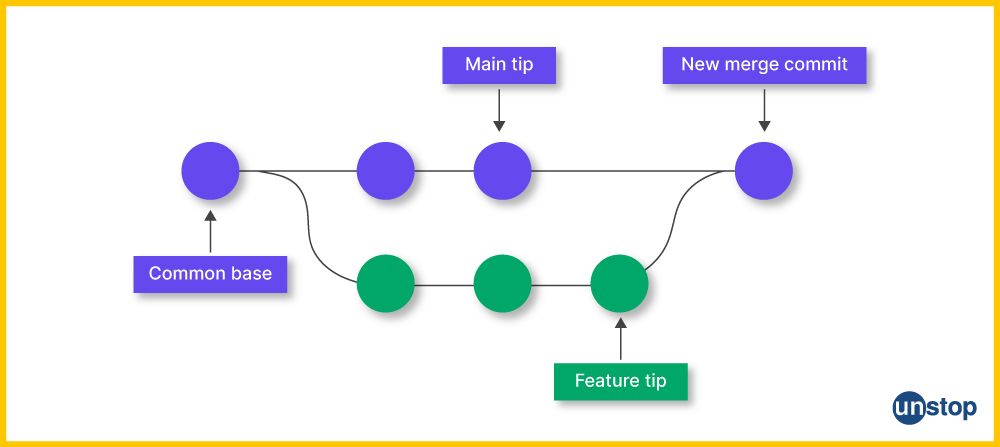
Git merge is a fundamental operation used to integrate changes from one branch into another, typically merging a feature branch into the main base branch (e.g., master or main). It creates a new merge commit, preserving the history of both the source and target branches. The primary purpose of merging is to combine parallel lines of development, ensuring that changes from multiple contributors are successfully incorporated into the main codebase.
The Working Of Git Rebase Vs. Git Merge
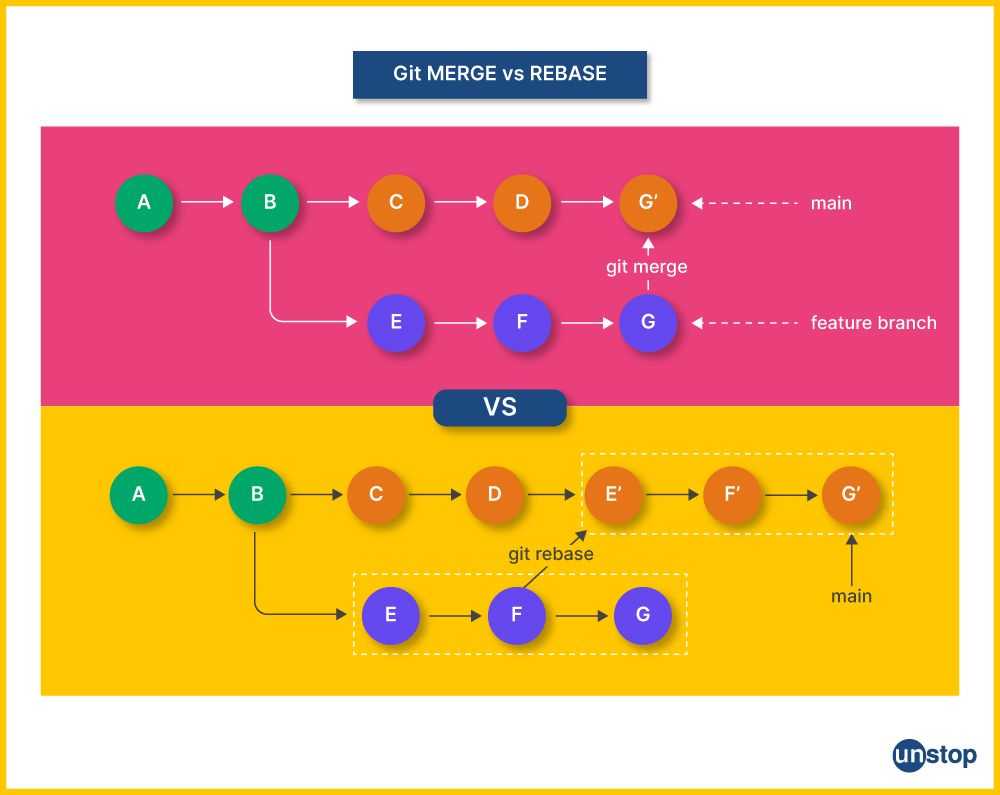
Git rebase and git merge are both methods for integrating changes from one branch into another in Git. However, Git rebase vs. merge work in fundamentally different ways and hence produce different results in terms of commit history. Here's an explanation of how each of these works:
Git Merge:
- Branches: Imagine you have two branches, a feature branch and a main/ master branch. The master branch represents the main line of development, while the feature branch contains your changes or new features.
- Merge Commit: When you run the git merge feature-branch command, Git creates a new commit called a merge commit. This commit has two parent commits, i.e., one from the main branch and one from the feature branch. The merge command combines the changes from both branches.
- Merge History: The merge commit is added to the commit history of the main/ master branch. This process forms a single merge history, showing when and how the changes from the feature branch were integrated into the master branch.
- Branches Persist: Both the feature branch and main/ master branch still exist after the merge process. The feature Git branch can be deleted if you no longer need it, but it's not required.
Git Rebase:
- Branches: Similar to the merge scenario, you have two branches, i.e., the feature branch and the main/ master branch.
- Replay Commits: When you run the git rebase main-branch command while on the feature-branch, Git takes the commits from the feature-branch and temporarily saves them. It then moves (replays) these feature commits on top of the latest commit in the main/ master branch.
- Linear History: Unlike merge, rebasing creates a linear project history with no merge commits, keeping the main branch clean. Each commit in the feature branch is applied sequentially on top of the main base branch, creating a straight line of commits as rebasing rewrites commit history.
- No Merge Commits: Since rebasing doesn't involve merge commits, the commit history remains cleaner without the clutter of additional merge commits.
- Potential Conflicts: During a rebase, if Git encounters conflicting changes between commits from the feature branch in Git and the main branch, it will pause and prompt you to resolve the conflicts manually. Once conflicts are resolved, the rebase continues.
- Branch Remains: After rebasing, the feature branch now contains the same changes as the main branch but with a linear history. You can merge it into the main branch if desired.
In summary, git merge creates merge commits, resulting in a merge history with separate branches (i.e., while retaining the original branch history). Git rebase, on the other hand, replays commits on top of another branch, creating a linear history in branches.
Git Rebase Vs. Git Merge | The Differences
Here's a table summarizing the key differences between git rebase and git merge:
| Aspect | git rebase | git merge |
|---|---|---|
| Purpose | Integrate changes from one branch into another by reapplying commits on top of the target branch. | Integrate changes from one branch into another by creating a merge commit. |
| Resulting History | Linear commit history, no merge commits | Non-linear history with merge commits |
| Workflow | 'Rebase and rewrite' approach | 'Merge and preserve' approach |
| Complexity | Slightly more complex, as it involves replaying commits and resolving conflicts for each. | Simpler, as it involves resolving conflicts only once. |
| Conflict Resolution | Conflicts may arise and require resolution | Conflicts may arise and require resolution |
| Commit IDs | Commits get new IDs due to rewriting | Merge commits retain their IDs |
| Branch History | Creates a linear history | Preserves the entire branch history |
| Use Cases |
- Maintaining a cleaner project history |
- Preserving detailed history - Collaborative development - Merging feature branches - Hotfix integration - Collaborative development on shared branches |
Git Merge Vs. Rebase | Differences Explained
In this section, we will explore the differences between git merge and rebase (in the table above) in greater detail. So let's get started.
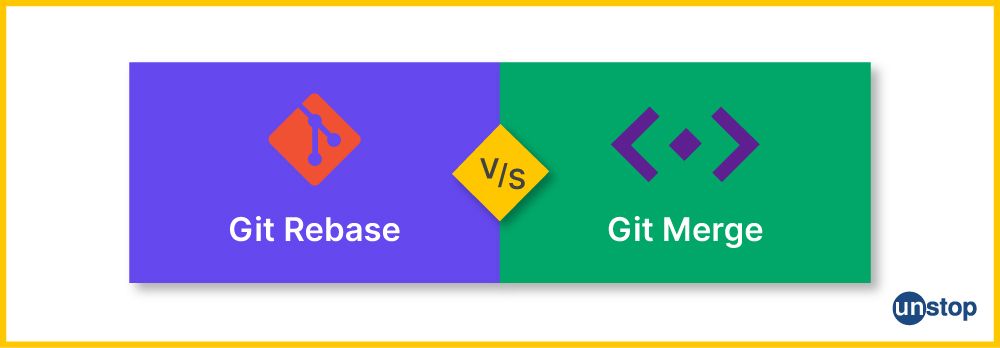
Git Merge
1. Commit History:
- When you perform a Git merge, Git creates a new merge commit that combines the changes from two branches.
- This merge commit has two parent commits, i.e., one from the branch you are merging and one from the target branch (e.g., the main branch).
- The result is a commit history that shows a branching and merging pattern, with a clear record of when the merge occurred.
2. Workflow:
- Git merge is often used to integrate feature branches into the main development branch.
- It follows a merge and preserve approach, meaning that it preserves the entire history of the source branch, including all of its commits.
3. Conflict Resolution:
- Git will automatically merge changes when possible. However, if there are conflicting changes (i.e., changes in both branches that cannot be automatically merged), Git will prompt you to resolve these conflicts manually.
- After conflict resolution, you can commit the merge, and Git creates a new merge commit to tie together the branch histories.
4. Commit IDs:
- Merge commits have unique commit IDs that represent the integration point of two branches.
- These commit IDs remain constant and are part of the commit history.
5. Branch History:
- Git merge maintains a clear and detailed branch history, making it suitable for projects where preserving the historical context of changes is important.
Git Rebase
1. Commit History:
- When you perform a Git rebasing process, as per the rule of Git rebase Git takes the entire commit history of the source branch and replays each commit on top of the target branch.
- This interactive rebasing session effectively rewrites the commit history of the source branch, creating new commits with different individual commit IDs.
2. Workflow:
- Git rebase is often used to maintain a linear and clean commit history, especially on feature branches, before merging them into the master branch.
- It follows a rebase and rewrite approach, where the source branch's history is rewritten to appear as if the changes were made directly on top of the target branch.
3. Conflict Resolution:
- Similar to the merge command, rebase may encounter conflicts during the replay process. You'll need to resolve these conflicts manually before proceeding.
4. Commit IDs:
- During rebase, each commit from the source branch is transformed into a new commit with a different commit ID on top of the target branch.
- This results in a linear complex history without merge commits, where it appears as though the changes were made sequentially.
5. Branch History:
- Git rebase creates a linear commit history that can be easier to follow and read, especially when dealing with feature branches with many commits.
Git Rebase & Git Merge Similarities
Git rebase and git merge are both Git operations used to integrate changes from one branch into another. Despite their key differences, they do share some common characteristics and similarities. These are as follows:
- Integration of Changes: Both git rebase and git merge serve the primary purpose of combining changes from one branch (the source branch) into another branch (the target branch).
- Conflict Resolution: Regardless of whether you use git rebase or git merge, if there are conflicting changes between the source and target branches, Git will prompt you to resolve these conflicts manually. Conflict resolution is a common step in both workflows.
- Commit Preservation: While the resulting commit history may differ between git rebase and git merge, both operations preserve the content of the commits themselves. In other words, the changes made in the commits on the source branch are retained in the final state of the target branch.
- Branch Integration: Git rebase and git merge can be used to integrate feature branches, bug fix branches, or any other branch types into the main development branch, allowing for parallel development and collaboration.
- Version Control: Both operations are essential for maintaining version control, enabling teams to track changes, collaborate efficiently, and ensure code integrity.
- Git Commands: Git provides clear and well-documented commands (git rebase and git merge) for performing these operations, making it easy for developers to choose the appropriate method based on their needs.
Advantages & Disadvantages Of Git Merge
The advantages of using the Git merge command are as follows:
- Preserves Complete History: Git merge retains the complete history of the source branch, making it easy to trace when specific changes were integrated into the target branch. This is valuable for auditing and understanding the development process.
- Clear Merge Points: Merge commits serve as clear integration points in the commit history, indicating when different lines of development were merged. This helps identify when significant changes or features were added to the codebase.
- Suitable for Shared Branches: In collaborative development environments, where multiple developers work on the same branch, git merge ensures that all contributions are tracked independently and reflect the chronological order of changes.
- Less Risky for Collaborative Workflows: Git merge is generally considered less risky than rebasing when collaborating with a team since it preserves the original commit history, reducing the potential for conflicts and confusion.
- Well-Defined Workflow: Git merge has a straightforward and well-understood workflow, making it accessible to developers of all skill levels. It's easy to grasp and integrate into existing development processes.
Despite the multiple advantages, there are some shortcomings when using Git merge. They are-
- Messy Commit History: Over time, especially in long-lived and actively developed branches, the commit history can become cluttered with merge commits, resulting in clumsy history records. Thus making it harder to follow and understand the history of specific changes.
- Redundant Commits: Merge commits can introduce redundant or unnecessary commits, which might not provide meaningful information about the development process.
- Difficulty Resolving Conflicts: In complex conflicts, resolving conflicts during a merge can be more challenging than during a rebase. This is because merge conflicts occur in the context of the target branch's current state.
- Complex Branch Merging: When there are multiple branches merging into the same target branch, managing the integration points can become intricate, potentially leading to conflicts and confusion.
- Commit ID Changes: Merge commits introduce new commit IDs, which can impact traceability and make it harder to correlate commits in the source branch with their counterparts in the target branch.
Advantages & Disadvantages Of Git Rebase
Some of the most common advantages of using the Git rebase command are as follows:
- Linear Commit History: Git rebase creates a linear commit history, making it easier to follow and understand the sequence of changes. This can greatly improve the readability of the commit history, especially in long-lived feature branches.
- Cleaner Commit History: Rebasing allows you to squash or combine multiple commits into a single, more meaningful commit. This results in a more concise and logically structured commit history (and a linear project history log).
- Focused History: Git rebase helps keep the focus on the logical progression of changes by removing irrelevant or intermediate commits. This can make it easier to analyse the entire project history to identify when specific features or bug fixes were introduced.
- Up-to-Date Feature Branches: You can use rebase to bring your feature branch up to date with the latest changes from the main base branch. This reduces the risk of merge conflicts when eventually merging your feature branch into the main branch.
- Interactive Rebase: Git provides an interactive mode for rebasing, allowing you to reorder, edit, squash, or drop commits during the process. This gives you fine-grained control over your commit history.
A few disadvantages of using the Git rebase command for merging purposes that you must know are:
- Commit ID Changes: During a rebase, every single commit from the source branch is effectively rewritten with new commit IDs. This can make it challenging to trace the history of specific commits, especially if they were previously shared with others.
- Potential for Lost Commits: If you're not careful during a rebase, you can accidentally lose commits on branches. For example, if you choose to skip or drop a commit during interactive rebase, it may be discarded permanently, affecting the histories of branches and branch structure.
- History Alteration: Rewriting commit history (or feature branch commits) can be seen as altering the historical record, which can be problematic in some development and collaboration scenarios, especially when working in shared branches.
- Complex Conflict Resolution: Resolving conflicts during a rebase can be more complex than during a merge, particularly when dealing with a large number of commits. Each conflict must be resolved individually during the rebase process.
- Force Push Required: After a rebase, you typically need to force-push the updated branch to the remote repository. This can disrupt the work of other team members who have based their work on the previous branch state.
How Do You Use Git Rebase & Git Merge Together?
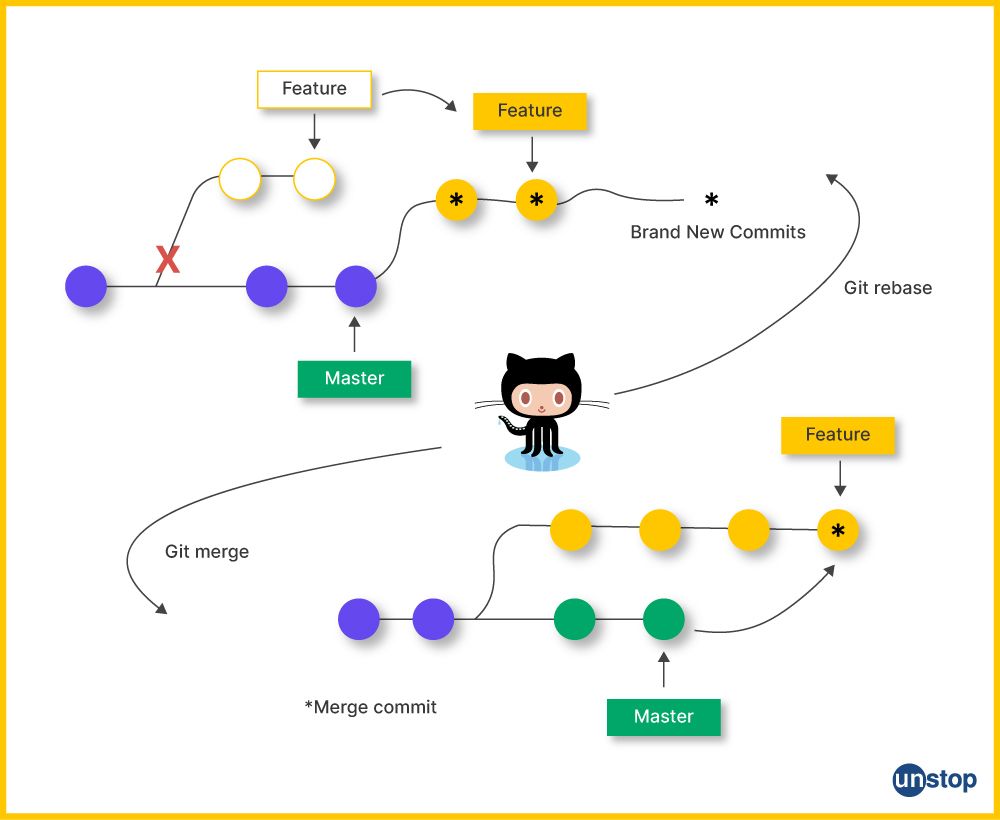
You can use git rebase and git merge together in your Git workflow to achieve a balance between a clean, linear commit history on feature branches and preserving historical context on the main branch.
- When working on feature branches, periodically rebase them onto the latest changes from the main branch to maintain a clean history.
- Then, when your feature is complete, merge the feature branch into the main branch using git merge.
- This approach allows you to enjoy the major benefits of a streamlined history on feature branches while ensuring the preservation of the full historical context in the main branch, making it easier to track when specific changes were integrated.
- Additionally, you can use git rebase when creating pull requests with rebased commits and for maintaining long-lived feature branches that need frequent updates from the main branch.
Git Rebase vs. Merge. Which Is Better & When to Use?
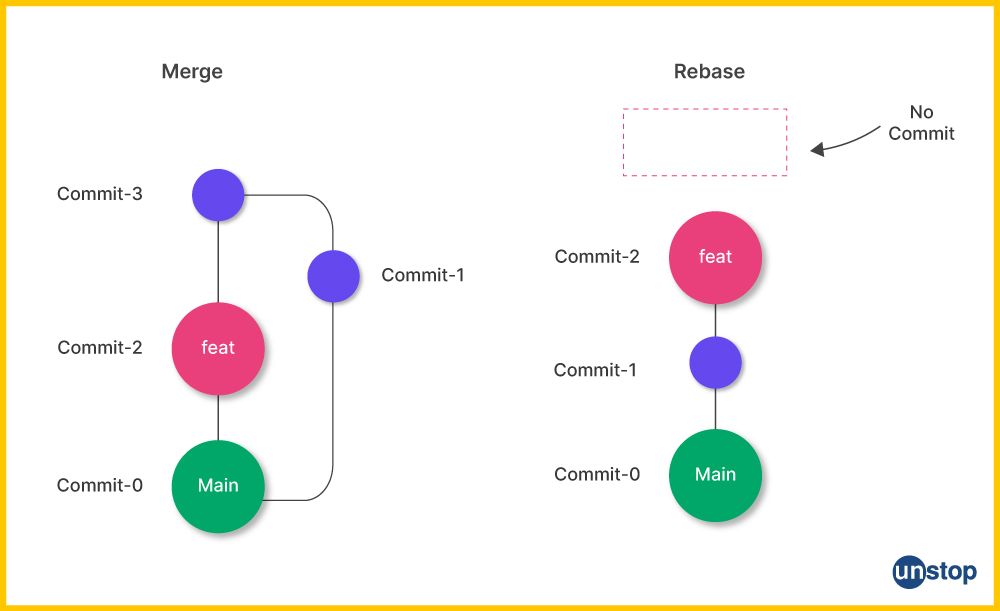
The choice between using git rebase or git merge depends on your specific needs, project requirements, and the desired single commit history. Neither option is inherently better than the other. They serve different purposes and have their advantages and disadvantages. Let's explore when each option might be more suitable:
Use Git Rebase When:
- Feature Branch Maintenance: Rebasing is particularly useful for maintaining a clean, linear history on feature branches before merging them into the main branch/ code base.
- Pull Request Updates: Developers often use rebase to keep their feature branch up to date with the latest changes from the main branch before submitting a pull request.
- Collaboration on Feature Branches: When multiple developers work on the same feature branch, rebasing can help keep the branch history tidy.
Use Git Merge When:
- Preserving Branch History: Git merge is the better option if maintaining a detailed and chronological history of development (including original branch history) is crucial. Merge commits clearly indicate when changes from an original branch were integrated.
- Shared Branches: When multiple developers collaborate on the current branch, git merge ensures that all contributions are tracked independently.
Conclusion
In conclusion, both git merge and git rebase are valuable tools in a developer's Git toolkit, each with its unique strengths and use cases. The choice between them depends on the specific needs of your project and your team's preferences. By understanding when and how to use git merge and git rebase effectively, you can enhance your version control practices and streamline your development process.
Frequently Asked Questions
Q. Is git rebase better than merge?
Whether Git rebase is better than merge depends on the specific use case and your workflow preferences. Both rebase and merge have their advantages and disadvantages, and the choice between them should be made based on the context of your development process.
Here are some considerations for Git rebase vs. merge:
Merge:
- Preserves the commit history: When you merge a branch into another, Git creates a new merge commit that shows the point at which the branches were combined. This can provide a clear and accurate history of when and why changes were integrated.
- Simple to understand: Merging is straightforward and easier to understand for most developers. It's the default method of combining changes in Git.
- Suitable for shared branches: Merging is often preferred when you have shared branches, such as main or develop, where multiple people are contributing simultaneously.
Rebase:
- Linear history: Rebasing can be used to create a linear and cleaner history, as it replays your local changes on top of the target branch. This can make the history more readable and easier to follow.
- Avoids unnecessary merge commits: Rebasing can help you avoid cluttering your project's history with numerous merge commits, which can make it more challenging to identify significant changes.
- Interactive rebasing: Git allows you to rebase interactively, which means you can squash, edit, or reorder commits before integrating them into the target branch. This can lead to a more organized and logical commit history.
- Personal branches: Rebasing is often preferred when working on personal or feature branches. It helps keep your feature branch up to date with the latest changes from the main branch while maintaining a clean history.
Q. How do you pull without rebase?
To perform a Git pull without rebasing, you can use the --no-rebase or --rebase=false option, depending on your Git version. This will instruct Git to perform a regular merge instead of a rebase. Here are the commands you can use:
git pull --no-rebase # for Git versions 2.6.2 and later
or
git pull --rebase=false # for older Git versions
By default, Git uses a rebase strategy when pulling changes from a remote branch. However, using the --no-rebase or --rebase=false option ensures that Git performs a merge instead, which creates a merge commit to combine the changes.
Q. Do I need to rebase before merging?
Rebasing before merging in Git is a useful practice when aiming for a clean and linear commit history, particularly on personal or feature branches.
- Rebasing allows you to integrate the latest changes from the main branch while maintaining an organized sequence of commits.
- This approach can be advantageous for keeping the commit history uncluttered by merge commits.
- However, in collaborative environments or on stable branches, using regular merges is often preferred to provide clear and transparent integration points for various changes, ensuring consistency with the team's established workflow.
The decision to rebase before merging, should align with the specific project requirements and the team's preferred development practices.
Q. Why does git rebase have merge conflicts?
Git rebasing can lead to merge conflicts for the same reasons that regular merging can. When you perform a git rebase, Git is essentially moving or replaying your changes on top of another branch or commit. Merge conflicts can occur during this process for several reasons:
-
Conflicting Changes: If both your branch and the branch you are rebasing onto have made changes to the same part of the code, Git will not know which changes to keep. This results in a merge conflict.
-
Ambiguous Commit Sequences: If the commit history is complex and involves many branches or divergent development, Git may have difficulty determining how to apply your changes on top of the target branch.
-
Manual Rewriting: During an interactive rebase, you can manually edit commits, squash them, or reorder them. This manual rewriting can introduce conflicts if the changes in the original commits conflict with each other or with the target branch.
-
Incompatible Changes: If the commits in your branch depend on each other and you rebase them onto a different base commit, it can cause conflicts if the new base commit does not support the changes.
-
Whitespace and Formatting Changes: Sometimes, Git may consider whitespace changes or formatting differences as conflicts, even if the actual code logic hasn't changed. This can happen if your project has strict coding standards.
Git Rebase vs Merge Quiz – Can You Choose Right?
By now, you must be clear about Git rebase vs merge differences. Here are a few other interesting topics you must read:
- Git Tag | Easily Create, List, Remove, Push Tags & More
- Switching Branches In Git | Checkout, Switch, Detached Head & More
- Git Cherry Pick Command | How To Use, Undo, Resolve Conflicts & More
- Git Rename Branch | How To Rename Local & Remote Branch With Ease
- Git Submodule: Add, Remove, Pull Changes & More (With Examples)
An economics graduate with a passion for storytelling, I thrive on crafting content that blends creativity with technical insight. At Unstop, I create in-depth, SEO-driven content that simplifies complex tech topics and covers a wide array of subjects, all designed to inform, engage, and inspire our readers. My goal is to empower others to truly #BeUnstoppable through content that resonates. When I’m not writing, you’ll find me immersed in art, food, or lost in a good book—constantly drawing inspiration from the world around me.
Login to continue reading
And access exclusive content, personalized recommendations, and career-boosting opportunities.
Subscribe
to our newsletter
















Comments
Add comment