- What Is GitHub?
- Git And GitHub- A Comparison
- How To Use GitHub?
- Components Of GitHub
- GitHub For Developers
- Tips To Create Your GitHub Portfolio
- Who Uses GitHub?
- Conclusion
- Frequently Asked Questions
- How Well Do You Know GitHub? Take A Quiz!
- What Is Git? Basics
- How Git Works?
- The Git Lifecycle
- About The Git Architecture
- The Different Types Of Git Workflows
- Common Functions Of Git
- Conclusion
- Frequently Asked Questions
- Think You Understand Git? Prove It!
- What Is Git?
- What Is GitHub?
- Git Vs. GitHub (Difference Comparison Table)
- Git vs.GitHub: Differences Explained
- Git Vs. GitHub: The Similarities
- How To Integrate Git & GitHub?
- Common Git Commands to Know
- Conclusion
- Frequently Asked Questions
- Git vs. GitHub Quiz – Let’s See What You Know!
- What Is Git?
- Git Commands: Working With Local Repositories
- Git Commands: Working With Remote Repositories
- Branch- Git Commands
- Git Checkout Commands
- Merge- Git Commands
- Clone- Git Commands
- Commit- Git Commands
- Config- Git Commands
- Pull- Git Commands
- Push- Git Commands
- Rebase- Git Commands
- Stash- Git Commands
- Remote- Git Commands
- Some Advanced Git Commands
- Conclusion
- Frequently Asked Questions (FAQs)
- Know Your Git Commands? Let’s Test That!
- What Are Git Submodules?
- How Git Submodules Work?
- How To Add Git Submodule?
- How To Remove Git Submodule?
- Pulling In Upstream Changes From The Submodule Remote
- Git Submodule Commands
- Uses Of Git Submodules
- Mastered Git Submodules? Test Yourself!
- What Is Branch In Git?
- Why Are Git Branches Essential?
- How To Create A New Git Branch?
- Managing Git Branches
- Merging Git Branches
- How To Delete A Git Branch?
- Git Branch: Commands
- Git Branching Quiz – Test Yourself!
- Prerequisites For Git Create Branch Process
- How To Create A New Branch In Git?
- Branch Naming Conventions | Git Create Branch
- Different Ways Of Creating New Git Branch
- Git Create Branch In Visual Studio
- How To Delete A Git Branch?
- Conclusion
- Git Create Branch Quiz– How Well Do You Know It?
- Frequently Asked Questions
- How To Switch A Branch In Git? | Solutions To Git Problems
- Switching Branches In Git Using Git Checkout Commands
- What Is The Detached HEAD State?
- Switching Branches In Git Using The Git Switch Commands
- Switching Branches In Git Using GitKraken
- Difference Between Git Checkout & Git Reset
- Difference Between Git Checkout & Git Restore
- Difference Between Git Checkout & Git Clone
- Conclusion
- Frequently Asked Questions
- How Well Do You Switch Git Branches? Take A Quiz
- What Is A Git Repository?
- What Are Git Branches?
- Naming Convention For Git Branches
- Why Is Name Important?
- How To Rename A Branch In Git?
- How To Rename Local Git Branch?
- How To Rename Remote Git Branch?
- How To Rename A Git Branch Locally In Command Line?
- How To Rename A Branch In Github?
- Conclusion
- Frequently Asked Questions
- Git Branch Renaming Quiz– Ready for the Challenge?
- What Branches Are In Git?
- Git Delete Branch: The Fundamentals
- When To Delete Branches?
- What Happens When A Git Branch Is Deleted?
- Git Command For Creating A New Branch
- How To Git Delete A Local Branch?
- How To Git Delete A Remote Branch?
- How To Delete A Branch On GitHub?
- Remove Vs. Local Git Branch Delete
- Git Push & Delete Remote Branch
- What Are Tracking Branches And How To Delete Them?
- Can I Recover A Deleted Branch in Git?
- Conclusion
- Frequently Asked Questions
- Ready To Test Your Git Branch Skills? Take A Quiz
- What is Git Rebase?
- How Git Rebase Works?
- Git Rebase Configuration
- Git Rebase Options
- Merge Strategies In Git Rebase
- Git Rebase Example
- Types of Git Rebase
- Git Rebase Commands
- Setting Up Branches for Rebase Workflows
- Splitting Commits In Git Rebase
- Labelling Conflicts Markers
- Rebasing Commits Against A Branch
- How To Recover From Upstream Git Rebase?
- Git Rebase Vs. Git Merge
- Best Practices For Using Git Rebase
- Git Rebase Quiz – Ready to Test Yourself?
- What Is Merge In Git?
- How Git Merge Works?
- Essential Commands To Perform Merge In Git
- Steps To Merge A Branch In Git
- Git Merge Conflict
- Types Of Git Merge Conflicts
- How To Resolve Merge Conflicts?
- Git Commands To Resolve Conflicts
- Conclusion
- Caught Up On The Basics? Let’s Test Your Skills!
- Frequently Asked Questions
- What Is Git Rebase?
- What Is Git Merge?
- The Working Of Git Rebase Vs. Git Merge
- Git Rebase Vs. Git Merge | The Differences
- Git Merge Vs. Rebase | Differences Explained
- Git Rebase & Git Merge Similarities
- Advantages & Disadvantages Of Git Merge
- Advantages & Disadvantages Of Git Rebase
- How Do You Use Git Rebase & Git Merge Together?
- Git Rebase vs. Merge. Which Is Better & When to Use?
- Conclusion
- Frequently Asked Questions
- Git Rebase vs Merge Quiz – Can You Choose Right?
- Introduction To Git stash
- Importance Of Git Stash
- How To Use Git Stash Command?
- Git Stash Commands
- Git Stash Options
- Git Stash vs. Git Commit
- Git Stash vs. Git Reset
- Git Stash vs. Git Stage
- Best Uses/ Practices Of Git Stash
- Conclusion
- Frequently Asked Questions
- Git Stash Quiz – Are You Ready?
- What Is Git Cherry Pick?
- When To Use Git Cherry Pick Command?
- How To Use Git Cherry Pick?
- Git Cherry Pick For Multiple Commits
- Undo Changes & Restore Lost Commits With Git Cherry Pick
- Git Cherry Pick Example (Command Line)
- What Happens When We Cherry Pick A Git Commit?
- Sequencer Subcommands In Git Cherry-Pick
- Does Git Cherry Pick Create A New Commit?
- Git Cherry Pick Conflict
- Git Cherry Pick vs. Git Rebase
- Is Git Cherry Pick The Same As Merge?
- Advantages and Disadvantages Of Git Cherry Pick
- Hidden Git Cherry Pick Commit
- Conclusion
- Frequently Asked Questions
- Think You’ve Mastered Cherry-Picking? Take A Quiz!
- When To Use Git Tags?
- Creating A Git Tag
- Types Of Git Tags
- Listing Git Tags
- Tagging Old Commits
- ReTagging Or Replacing Old Git Tags
- Sharing: Pushing Git Tags To Remote
- Deleting Git Tags
- Checking Out Git Tags
- Git Tags: Manage & Add Versions To Project History
- Git Tags & History of Commits
- Conclusion
- Common Git Tags Questions/FAQs
- Git Tag Quiz – Ready to Test Yourself?
- What Are Git Hooks?
- How To Create GIT Hooks?
- Scripting Languages In Git Hooks
- Scope Of Git Hooks
- Types Of Git Hooks
- Difference Between Client-Side & Server-Side Hooks
- Local Git Hooks & Workflow
- Types Of Server-Side Hooks & Their Functions
- How To Use Different Git Hook Scripts?
- Application Of Git Hooks With Examples
- How To Find and Fix Trailing Whitespace In Commits?
- Tips For Writing Effective Git Hooks
- Conclusion
- Frequently Asked Questions
- Git Hooks Quiz – How Well Do You Know Them?
What Is Git? Mechanism, Lifecycle, Architecture, Workflow, & More
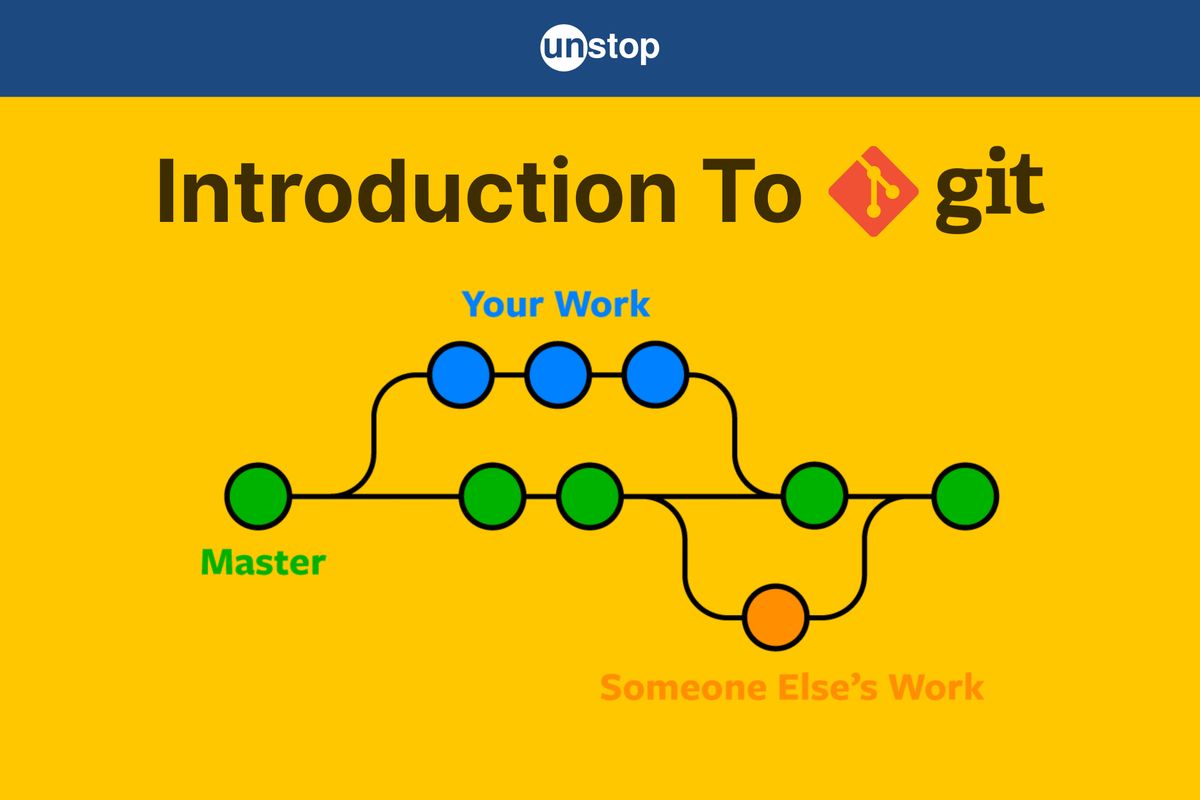
Git is a distributed version control software/ system that allows developers to collaborate on software projects with ease. It was developed by Linus Torvalds in 2005 for the development of the Linux kernel and has since become the most widely used version control system in the world. In this article, we will explore what is Git in detail, how it works, the life cycle of git, and why it is such an essential tool for developers.
What Is Git? Basics
Git is a distributed version control system used by developers to track and manage changes in a project's source code. In simple terms, it helps teams work together on code without stepping on each other’s toes. Unlike centralized systems, Git gives each developer their own complete copy of the project. This makes collaboration more flexible and allows developers to work independently, even when offline.
Git is also open-source, fast, and efficient - even with large codebases. It stores all changes using a system that makes retrieving older versions quick and reliable.
How Git Works?
The Git working mechanism is dependent on a few key components/ features. They are-
- Commits: Git works by maintaining a history of changes to a codebase in the form of commits. A commit is a snapshot of the entire codebase at a particular point in time. When a developer makes changes to the code, they create a new commit, which contains a record of all the changes they made. Each commit is identified by a unique SHA-1 hash, which allows Git to track changes and ensure the integrity of the commit and Git repository.
- Git Branches: Git uses branches to allow multiple developers to work on different parts of the codebase simultaneously. A branch is essentially a separate version of the codebase that can be worked on independently. When a developer creates a new branch, they are creating a copy of the codebase at the current point in time. They can then make changes to their branch without affecting the main branch, known as the "master" branch.
- Merge: Once a developer has made changes to their branch, they can merge their changes back into the master branch. Git uses a merge algorithm to determine how to combine changes from different branches, and it will attempt to resolve any conflicts that arise automatically.
Git also has a powerful set of tools for managing and reviewing changes to a codebase. It gives developers some additional benefits such as comparing different versions of code, tracking changes made by individual developers, and easily reverting changes if necessary.
The Git Lifecycle
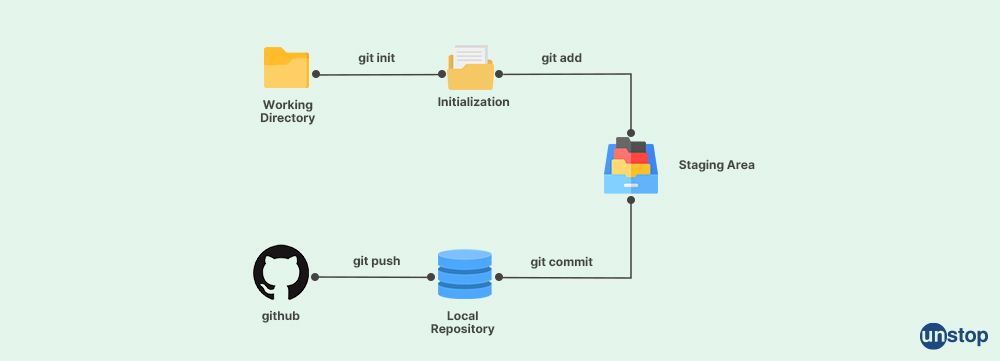
The lifecycle of Git consists of four main stages:
1. Create: The first stage in the lifecycle of Git is to create a new repository. You can think of it just like a project folder. This can be done either locally on your computer or on a remote server. To create a new repository, you can use the command "git init" followed by the name of the repository.
2. Modify: The next stage in the lifecycle of Git is to modify the files in the repository. This can be done using any text editor or integrated development environment (IDE) of your choice. When you make changes to a file, Git automatically detects those changes and marks the files as "modified."
3. Stage: The third stage in the lifecycle of Git is to stage the changes you have made. Staging is the process of preparing your changes to be committed to the repository. You can stage your changes using the "git add" command followed by the name of the file you want to stage. You can also use the "git add" command to stage all changes in the repository.
4. Commit: The final stage in the lifecycle of Git is to commit your changes to the repository. A commit is a permanent snapshot of the changes you have made to the repository, and by default, it goes to the master branch. When you commit your changes, Git creates a new commit object that contains the changes you have made, along with a message describing what changes were made. To commit your changes, you can use the "git commit" command followed by a message describing the changes you have made.
Once you have committed your changes, you can push those changes to a remote repository using the "git push" command. This will upload your changes to the remote repository, making them available for other developers to pull down and work with.
About The Git Architecture
The architecture of Git is designed to provide a flexible, scalable, and efficient way to manage source code changes. Git has a client-server architecture that allows multiple developers to work on the same codebase at the same time without the need for a centralized server. Each developer has a local copy of the entire repository, which allows them to work on the code offline and without the need for a network connection.
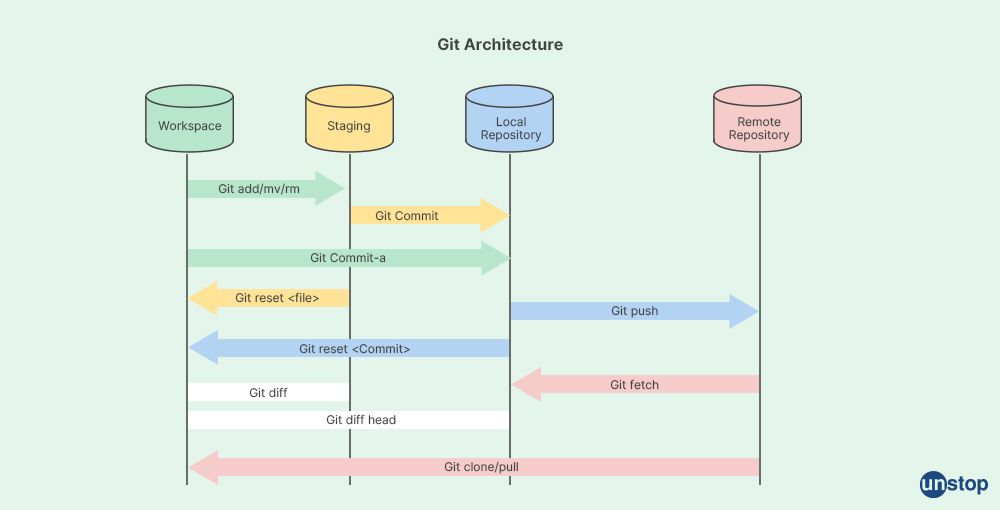
Here are the key components of the Git architecture:
1. Git Repository: For all those who don't know what is a Git repository, well, it is the central data store for all of the files, directories, and project history in a project folder. In other words, this is the place where all of the changes that have been made to the codebase are stored. The repository can be located on a local machine, on a network server, or on a cloud-based platform.
2. Commit: A commit is a snapshot of the codebase at a particular point in time. It represents a complete set of changes made to the codebase, including new files, modifications to existing configuration files, edit files, and deleted file contents. Each commit has a unique identifier that can be used to reference it at any point in the future.
3. Branch: A branch is a separate line of development that is created from a specific commit in the codebase. Each Git branch can have its own set of changes and commits, which can be merged back into the main branch of the codebase when they are ready.
4. Merge: A merge is a process of combining changes from one branch into another branch. When two branches have diverged, a merge can be used to combine the changes from both branches into a single codebase.
5. Remote: A remote is a copy of the repository that is stored on a different machine or server. Remotes can be used to collaborate with other developers and to synchronize changes between different copies of the repository.
6. Clone: A clone is a copy of the repository that is stored on a local machine. Clones can be used to work on the codebase offline and without the need for a network connection. Clones can be created from a remote repository or from another local copy of the repository.
7. Pull: A pull is the process of downloading changes from a remote repository and merging them into the local copy of the repository.
8. Push: A push is a process of uploading changes from a local copy of the repository to a remote repository.
The Different Types Of Git Workflows
We already know that Git allows multiple developers to work collaboratively on any project. Now with multiple developers working on different sections of a code without affecting the master code, there has to be a direction in which the work flows, to avoid confusion as to who is changing or merging what and so on. Well, this is where Got workflows come into play.
Git workflows help teams establish a structured approach to managing code changes, allowing them to work together more effectively and avoid common pitfalls such as merge conflicts and code duplication. Some of the most common Git workflows used by development teams are as follows:
Centralized Workflow
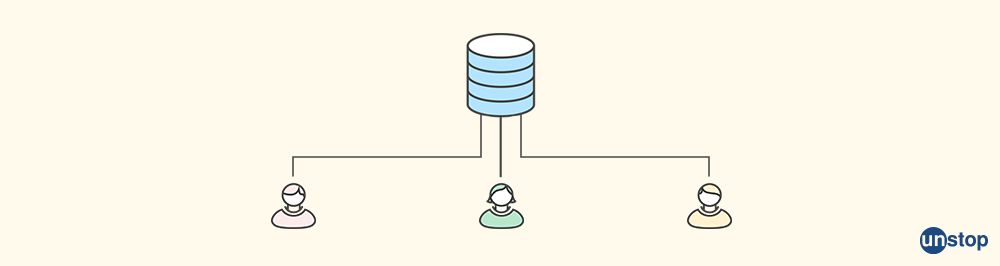
The centralized workflow is a simple and straightforward workflow that is ideal for small teams working on simple projects. In this workflow, there is a single central repository that serves as the definitive source of truth for the codebase. Each developer clones the repository to their local machine and works on their own copy of the code. When they are ready to share their changes, they push them to the central repository.
The downside of this workflow is that it can lead to merge conflicts when multiple developers are working on the same code at the same time. To mitigate this risk, teams using this workflow often use a strict code review process to ensure that changes are properly reviewed before they are merged into the central repository.
Feature Branch Workflow
The feature branch workflow is a popular workflow that is ideal for larger teams working on complex projects, including huge files. In this workflow, each developer works on a separate branch of the codebase that is dedicated to a specific feature or bug fix. Once the developer has completed their work, they submit a pull request to the main branch of the repository.
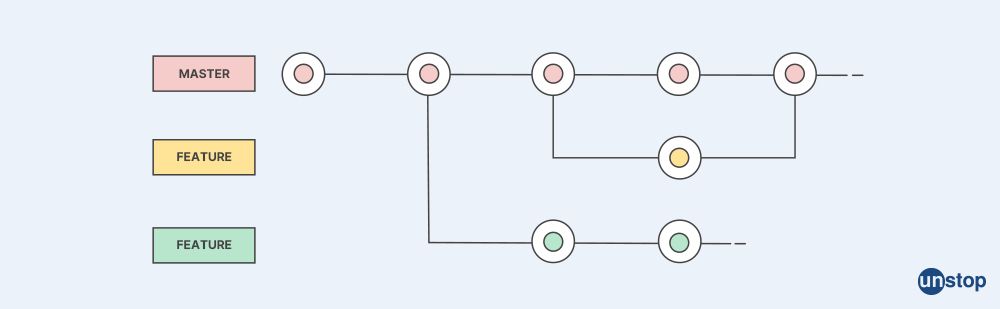
This workflow allows teams to work on multiple features or bug fixes simultaneously without interfering with each other's work. It also allows for better code review, as each pull request can be reviewed individually before it is merged into the main branch.
The Gitflow Workflow
The Gitflow workflow is a more complex workflow that is ideal for large teams working on long-lived projects. It is based on the idea of having separate branches for different stages of development, such as feature development, bug fixes, and release preparation.
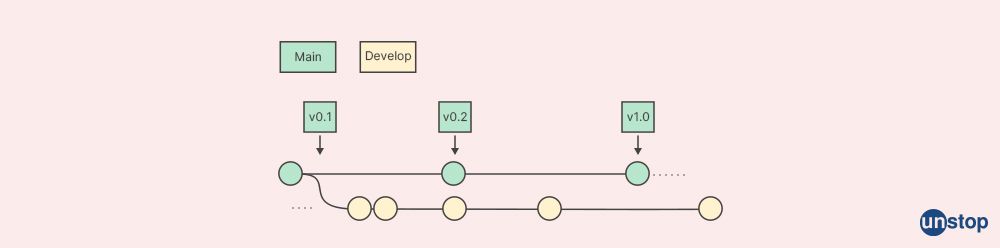
In this workflow, the main branch of the repository is always stable, and new features and bug fixes are developed on separate branches. Once a feature or bug fix is complete, it is merged into a development branch, where it is tested and reviewed. Once the development branch is stable, it is merged into a release branch where final testing and bug fixing takes place. Once the release branch is stable, it is merged into the main branch and released to users.
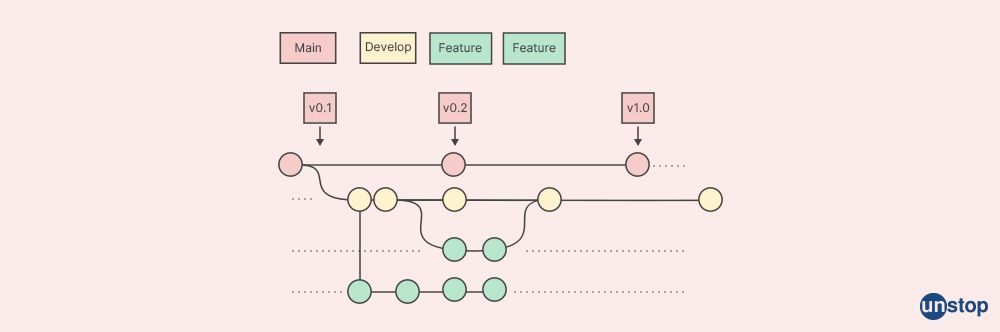
This workflow is more complex than the other workflows, but it can be highly effective for large and complex projects where multiple teams are working on different parts of the codebase.
In conclusion, Git workflows are an essential version control tool for development teams working on collaborative software projects. By establishing a clear and structured approach to managing code changes, teams can work together more effectively and avoid common pitfalls such as merge conflicts, file corruption, and code duplication. Whether your team is working on a small or large project, there is a Git workflow that is right for you.
Common Functions Of Git
Git provides a range of functions that make it an essential and powerful tool for any software development team. Here are some of the key functions of Git:
1. Version control: One of the primary functions of Git is version control. It allows developers to track changes to their codebase/ code over time and to maintain a complete version history of all changes in the current version. This function enables developers to roll back changes, review earlier code versions, and collaborate more effectively.
2. Branching and merging: Git allows developers to create branches, which are separate lines of development that can be used to work on different features or fixes. Branches can be merged back into the main codebase when the work is complete. This function allows teams to work in parallel on different features without interfering with each other's work.
3. Collaboration: Git makes it easy for developers to collaborate on a codebase. Multiple developers can work on the same repository, and changes can be tracked, reviewed, and merged back into the main codebase. This function allows teams to work together efficiently and avoid conflicts and errors and check for non-linear development in the code base.
4. Code reviews: Git provides tools for code reviews, which enable developers to review and comment on each other's code changes. This function helps to improve the quality of code and ensures that changes are consistent with the overall architecture and coding standards.
5. Reverting changes: Git allows developers to revert changes to their codebase. If a change causes a problem, it can be quickly and easily reverted. This function provides a safety net and allows developers to experiment with new ideas without worrying about breaking the codebase and also work together on non-linear development.
6. Tagging: Git allows developers to tag specific versions of their codebase and project files. This function is useful for marking significant milestones or releases and for keeping track of different versions of a project.
7. Stashing: Git provides a stash function, which allows developers to save changes to their codebase without committing them. This function is useful for saving work in progress or for temporarily setting aside changes while working on something else.
8. Integration with other tools: Git integrates with a range of other tools, including continuous integration and deployment tools, issue tracking systems, and code review tools. This function allows developers to streamline their workflow and to work more efficiently.
9. Speed: Git provides a very fast and huge speed of connection to complete all the tasks efficiently, along with being in a connection to a centralized version control system.
Conclusion
In the fast-paced world of software development, Git stands as a cornerstone tool for collaboration, version control, and code management. Its distributed nature empowers developers to work independently, merge changes seamlessly, and maintain a clean, traceable history of the entire codebase. Whether you're a beginner just stepping into development or part of a large-scale team, understanding how Git works is essential for efficient and error-free coding.
By mastering Git, you're not just learning a tool—you're adopting a workflow that supports scalability, teamwork, and innovation. So, if you haven’t already, dive in and make Git an integral part of your developer journey.
Frequently Asked Questions
Q. What is Git used for?
Git is primarily used for version control. It helps developers track changes in their code, collaborate with others, manage multiple versions of a project, and revert to earlier states if needed.
Q. How is Git different from GitHub?
Git is a version control system installed locally to manage code history, while GitHub is a cloud-based platform that hosts Git repositories and adds collaboration features like pull requests, issues, and code reviews.
Q. Is Git only for developers?
No. While Git is most commonly used by developers, writers, designers, and project managers also use it to track changes in text files, documentation, and other digital assets.
Q. Can I use Git without internet?
Yes! Git is a distributed system, so you can commit changes, view history, and create branches offline. You’ll only need an internet connection when pushing to or pulling from a remote repository (like GitHub or GitLab).
Q. Is Git hard to learn for beginners?
Git has a learning curve, but it's beginner-friendly once you grasp the basics—like commits, branches, and merges. Many online tutorials, cheat sheets, and tools make it easier to get started.
Think You Understand Git? Prove It!
We are sure that by now, you must know all you need about what Git is and how you, too, can benefit from using it. Here are some more articles that you might be interested in reading, do check them out:
An economics graduate with a passion for storytelling, I thrive on crafting content that blends creativity with technical insight. At Unstop, I create in-depth, SEO-driven content that simplifies complex tech topics and covers a wide array of subjects, all designed to inform, engage, and inspire our readers. My goal is to empower others to truly #BeUnstoppable through content that resonates. When I’m not writing, you’ll find me immersed in art, food, or lost in a good book—constantly drawing inspiration from the world around me.
Login to continue reading
And access exclusive content, personalized recommendations, and career-boosting opportunities.
Subscribe
to our newsletter
















Comments
Add comment